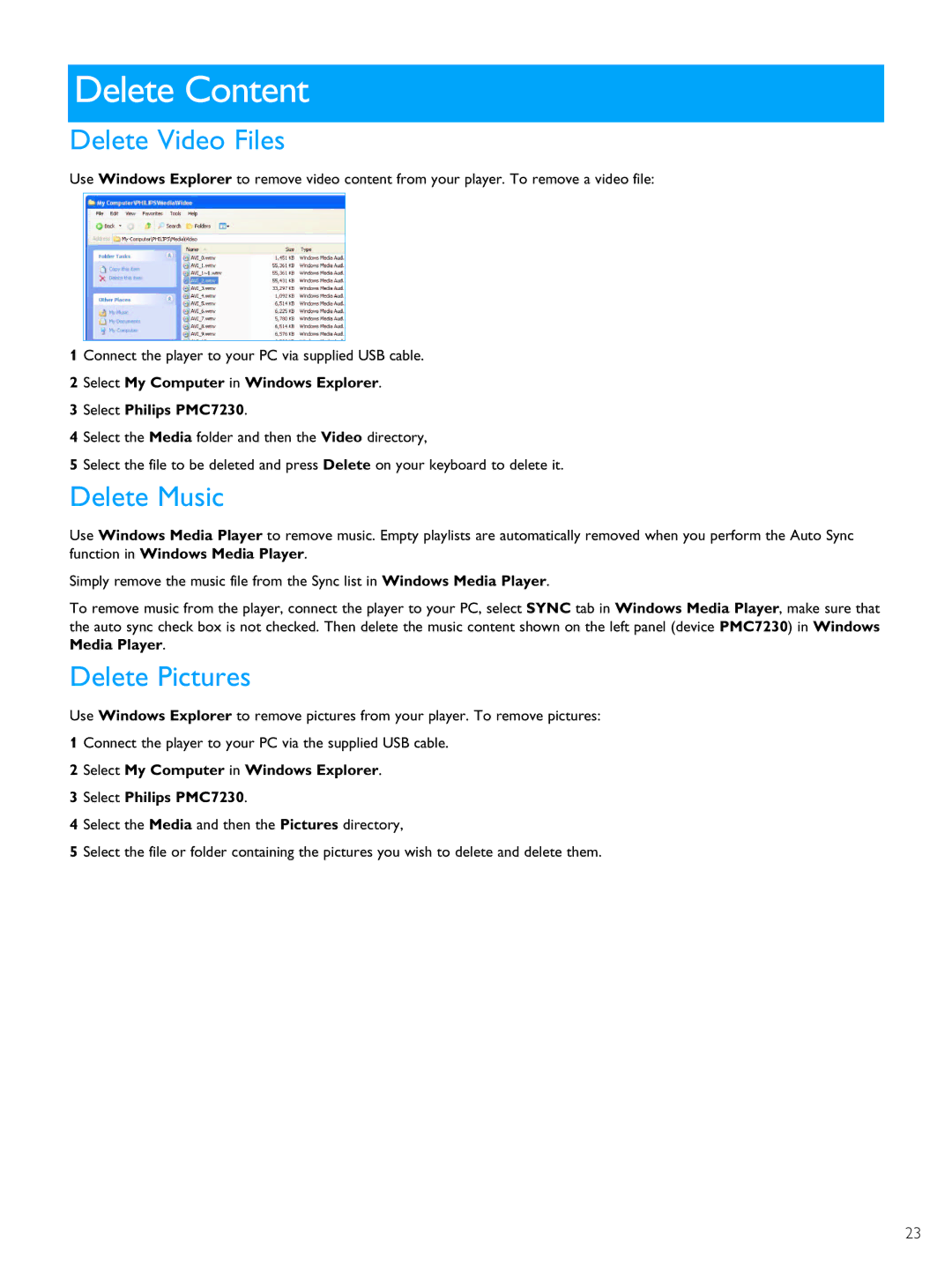Delete Content
Delete Video Files
Use Windows Explorer to remove video content from your player. To remove a video file:
1 Connect the player to your PC via supplied USB cable.
2 Select My Computer in Windows Explorer.
3 Select Philips PMC7230.
4 Select the Media folder and then the Video directory,
5 Select the file to be deleted and press Delete on your keyboard to delete it.
Delete Music
Use Windows Media Player to remove music. Empty playlists are automatically removed when you perform the Auto Sync function in Windows Media Player.
Simply remove the music file from the Sync list in Windows Media Player.
To remove music from the player, connect the player to your PC, select SYNC tab in Windows Media Player, make sure that the auto sync check box is not checked. Then delete the music content shown on the left panel (device PMC7230) in Windows Media Player.
Delete Pictures
Use Windows Explorer to remove pictures from your player. To remove pictures:
1 Connect the player to your PC via the supplied USB cable.
2 Select My Computer in Windows Explorer.
3 Select Philips PMC7230.
4 Select the Media and then the Pictures directory,
5 Select the file or folder containing the pictures you wish to delete and delete them.
23