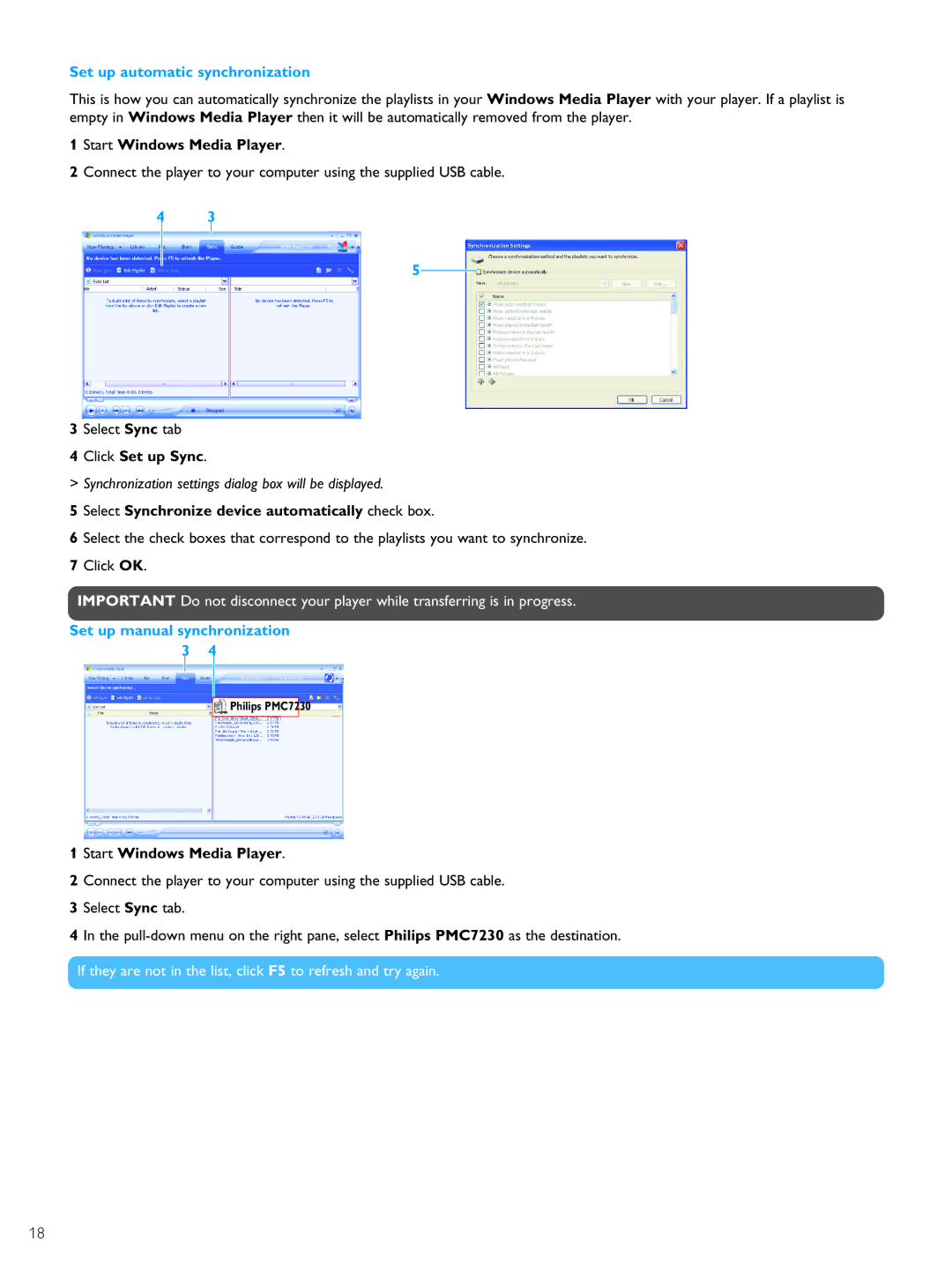Set up automatic synchronization
This is how you can automatically synchronize the playlists in your Windows Media Player with your player. If a playlist is empty in Windows Media Player then it will be automatically removed from the player.
1Start Windows Media Player.
2Connect the player to your computer using the supplied USB cable.
4 3
5
3 Select Sync tab
4 Click Set up Sync.
> Synchronization settings dialog box will be displayed.
5 Select Synchronize device automatically check box.
6 Select the check boxes that correspond to the playlists you want to synchronize. 7 Click OK.
IMPORTANT Do not disconnect your player while transferring is in progress.
Set up manual synchronization 3 4
Philips PMC7230
1Start Windows Media Player.
2Connect the player to your computer using the supplied USB cable.
3Select Sync tab.
4In the
If they are not in the list, click F5 to refresh and try again.
18