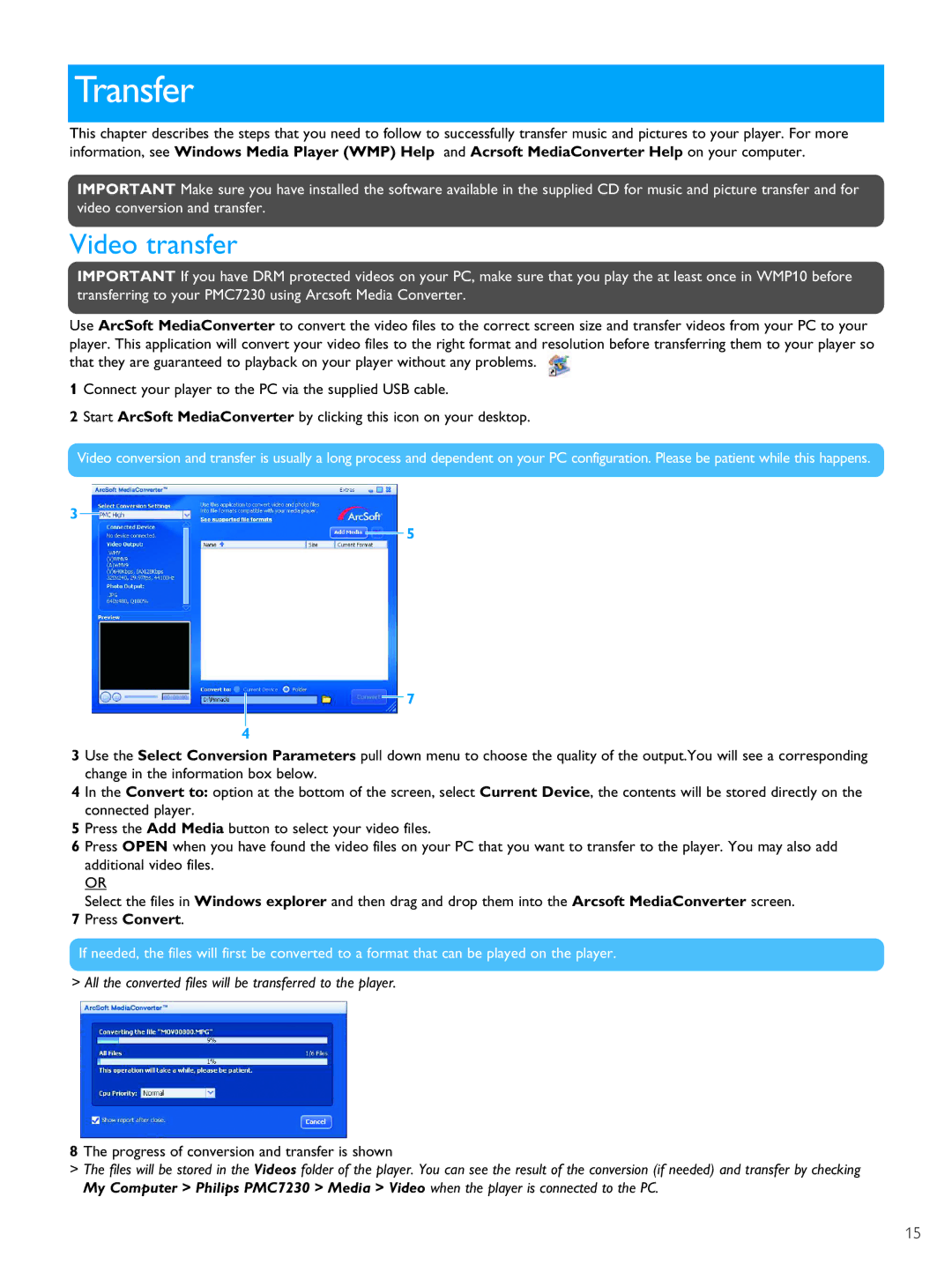Transfer
This chapter describes the steps that you need to follow to successfully transfer music and pictures to your player. For more information, see Windows Media Player (WMP) Help and Acrsoft MediaConverter Help on your computer.
IMPORTANT Make sure you have installed the software available in the supplied CD for music and picture transfer and for video conversion and transfer.
Video transfer
IMPORTANT If you have DRM protected videos on your PC, make sure that you play the at least once in WMP10 before transferring to your PMC7230 using Arcsoft Media Converter.
Use ArcSoft MediaConverter to convert the video files to the correct screen size and transfer videos from your PC to your player. This application will convert your video files to the right format and resolution before transferring them to your player so that they are guaranteed to playback on your player without any problems. ![]()
1 Connect your player to the PC via the supplied USB cable.
2 Start ArcSoft MediaConverter by clicking this icon on your desktop.
Video conversion and transfer is usually a long process and dependent on your PC configuration. Please be patient while this happens.
3
5
7
4
3 Use the Select Conversion Parameters pull down menu to choose the quality of the output.You will see a corresponding change in the information box below.
4 In the Convert to: option at the bottom of the screen, select Current Device, the contents will be stored directly on the connected player.
5 Press the Add Media button to select your video files.
6 Press OPEN when you have found the video files on your PC that you want to transfer to the player. You may also add additional video files.
OR
Select the files in Windows explorer and then drag and drop them into the Arcsoft MediaConverter screen.
7 Press Convert.
If needed, the files will first be converted to a format that can be played on the player.
> All the converted files will be transferred to the player.
8 The progress of conversion and transfer is shown
>The files will be stored in the Videos folder of the player. You can see the result of the conversion (if needed) and transfer by checking My Computer > Philips PMC7230 > Media > Video when the player is connected to the PC.
15