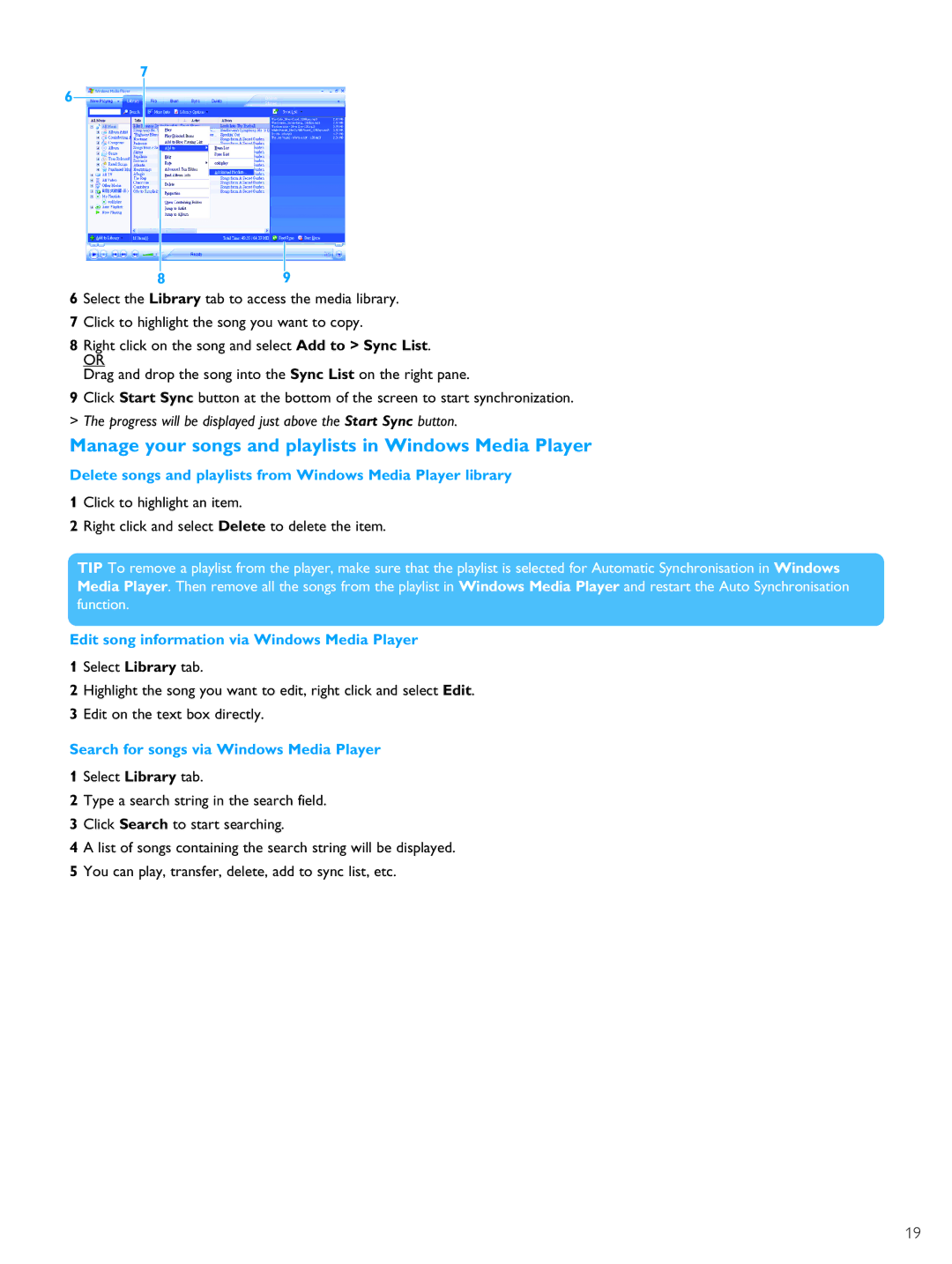7
6
89
6 Select the Library tab to access the media library.
7 Click to highlight the song you want to copy.
8 Right click on the song and select Add to > Sync List.
OR
Drag and drop the song into the Sync List on the right pane.
9 Click Start Sync button at the bottom of the screen to start synchronization. > The progress will be displayed just above the Start Sync button.
Manage your songs and playlists in Windows Media Player
Delete songs and playlists from Windows Media Player library
1 Click to highlight an item.
2 Right click and select Delete to delete the item.
TIP To remove a playlist from the player, make sure that the playlist is selected for Automatic Synchronisation in Windows Media Player. Then remove all the songs from the playlist in Windows Media Player and restart the Auto Synchronisation function.
Edit song information via Windows Media Player
1 Select Library tab.
2 Highlight the song you want to edit, right click and select Edit. 3 Edit on the text box directly.
Search for songs via Windows Media Player 1 Select Library tab.
2 Type a search string in the search field.
3 Click Search to start searching.
4 A list of songs containing the search string will be displayed.
5 You can play, transfer, delete, add to sync list, etc.
19