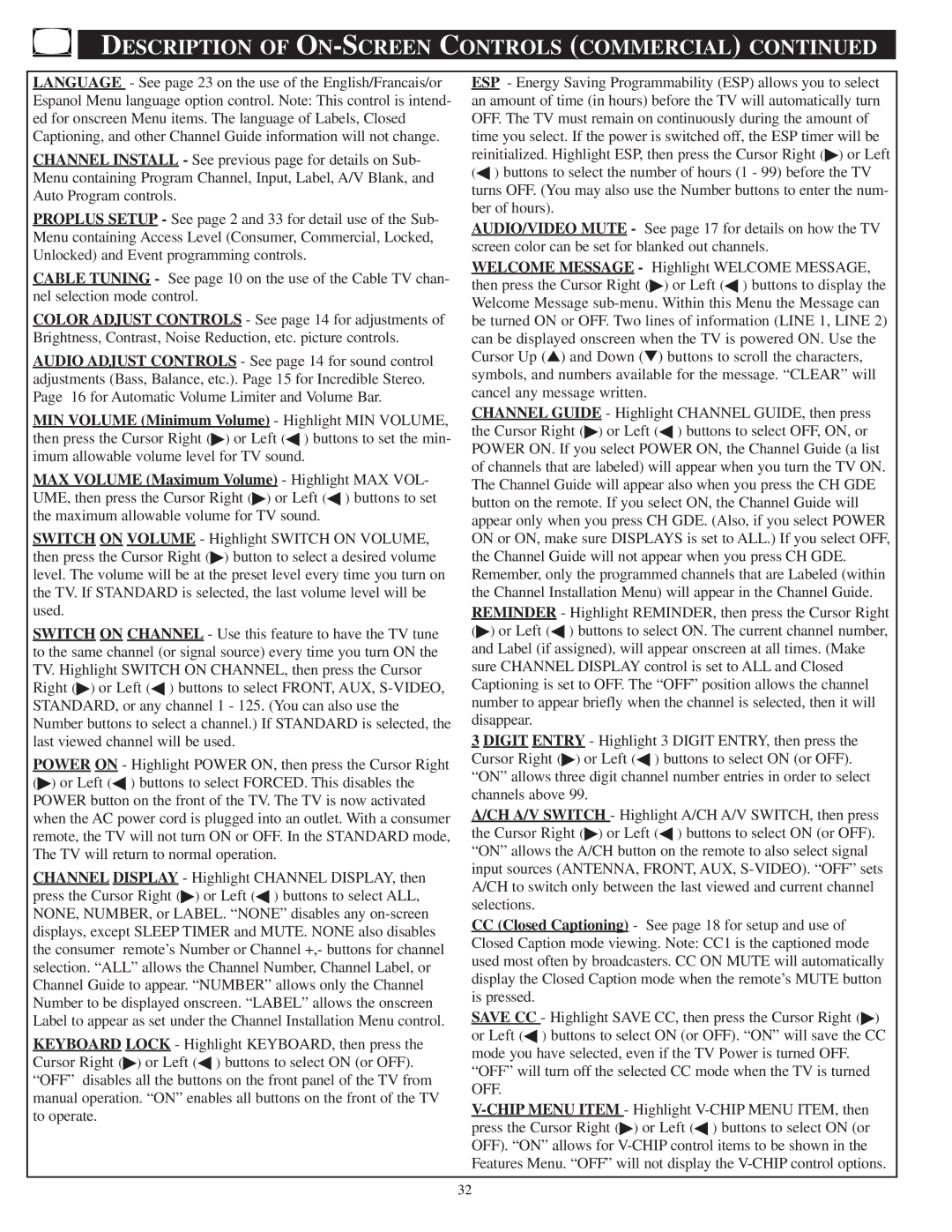DESCRIPTION OF ON-SCREEN CONTROLS (COMMERCIAL) CONTINUED
LANGUAGE - See page 23 on the use of the English/Francais/or Espanol Menu language option control. Note: This control is intend- ed for onscreen Menu items. The language of Labels, Closed Captioning, and other Channel Guide information will not change.
CHANNEL INSTALL - See previous page for details on Sub- Menu containing Program Channel, Input, Label, A/V Blank, and Auto Program controls.
PROPLUS SETUP - See page 2 and 33 for detail use of the Sub- Menu containing Access Level (Consumer, Commercial, Locked, Unlocked) and Event programming controls.
CABLE TUNING - See page 10 on the use of the Cable TV chan- nel selection mode control.
COLOR ADJUST CONTROLS - See page 14 for adjustments of Brightness, Contrast, Noise Reduction, etc. picture controls.
AUDIO ADJUST CONTROLS - See page 14 for sound control adjustments (Bass, Balance, etc.). Page 15 for Incredible Stereo. Page 16 for Automatic Volume Limiter and Volume Bar.
MIN VOLUME (Minimum Volume) - Highlight MIN VOLUME, then press the Cursor Right (▶) or Left (◀ ) buttons to set the min- imum allowable volume level for TV sound.
MAX VOLUME (Maximum Volume) - Highlight MAX VOL- UME, then press the Cursor Right (▶) or Left (◀ ) buttons to set the maximum allowable volume for TV sound.
SWITCH ON VOLUME - Highlight SWITCH ON VOLUME, then press the Cursor Right (▶) button to select a desired volume level. The volume will be at the preset level every time you turn on the TV. If STANDARD is selected, the last volume level will be used.
SWITCH ON CHANNEL - Use this feature to have the TV tune to the same channel (or signal source) every time you turn ON the TV. Highlight SWITCH ON CHANNEL, then press the Cursor Right (▶) or Left (◀ ) buttons to select FRONT, AUX,
POWER ON - Highlight POWER ON, then press the Cursor Right (▶) or Left (◀ ) buttons to select FORCED. This disables the POWER button on the front of the TV. The TV is now activated when the AC power cord is plugged into an outlet. With a consumer remote, the TV will not turn ON or OFF. In the STANDARD mode, The TV will return to normal operation.
CHANNEL DISPLAY - Highlight CHANNEL DISPLAY, then press the Cursor Right (▶) or Left (◀ ) buttons to select ALL, NONE, NUMBER, or LABEL. “NONE” disables any
KEYBOARD LOCK - Highlight KEYBOARD, then press the Cursor Right (▶) or Left (◀ ) buttons to select ON (or OFF). “OFF” disables all the buttons on the front panel of the TV from manual operation. “ON” enables all buttons on the front of the TV to operate.
ESP - Energy Saving Programmability (ESP) allows you to select an amount of time (in hours) before the TV will automatically turn OFF. The TV must remain on continuously during the amount of time you select. If the power is switched off, the ESP timer will be reinitialized. Highlight ESP, then press the Cursor Right (▶) or Left (◀ ) buttons to select the number of hours (1 - 99) before the TV turns OFF. (You may also use the Number buttons to enter the num- ber of hours).
AUDIO/VIDEO MUTE - See page 17 for details on how the TV screen color can be set for blanked out channels.
WELCOME MESSAGE - Highlight WELCOME MESSAGE, then press the Cursor Right (▶) or Left (◀ ) buttons to display the Welcome Message
CHANNEL GUIDE - Highlight CHANNEL GUIDE, then press the Cursor Right (▶) or Left (◀ ) buttons to select OFF, ON, or POWER ON. If you select POWER ON, the Channel Guide (a list of channels that are labeled) will appear when you turn the TV ON. The Channel Guide will appear also when you press the CH GDE button on the remote. If you select ON, the Channel Guide will appear only when you press CH GDE. (Also, if you select POWER ON or ON, make sure DISPLAYS is set to ALL.) If you select OFF, the Channel Guide will not appear when you press CH GDE. Remember, only the programmed channels that are Labeled (within the Channel Installation Menu) will appear in the Channel Guide. REMINDER - Highlight REMINDER, then press the Cursor Right (▶) or Left (◀ ) buttons to select ON. The current channel number, and Label (if assigned), will appear onscreen at all times. (Make sure CHANNEL DISPLAY control is set to ALL and Closed Captioning is set to OFF. The “OFF” position allows the channel number to appear briefly when the channel is selected, then it will disappear.
3 DIGIT ENTRY - Highlight 3 DIGIT ENTRY, then press the Cursor Right (▶) or Left (◀ ) buttons to select ON (or OFF). “ON” allows three digit channel number entries in order to select channels above 99.
A/CH A/V SWITCH - Highlight A/CH A/V SWITCH, then press the Cursor Right (▶) or Left (◀ ) buttons to select ON (or OFF). “ON” allows the A/CH button on the remote to also select signal input sources (ANTENNA, FRONT, AUX,
CC(Closed Captioning) - See page 18 for setup and use of Closed Caption mode viewing. Note: CC1 is the captioned mode used most often by broadcasters. CC ON MUTE will automatically display the Closed Caption mode when the remote’s MUTE button is pressed.
SAVE CC - Highlight SAVE CC, then press the Cursor Right (▶) or Left (◀ ) buttons to select ON (or OFF). “ON” will save the CC mode you have selected, even if the TV Power is turned OFF. “OFF” will turn off the selected CC mode when the TV is turned OFF.
32