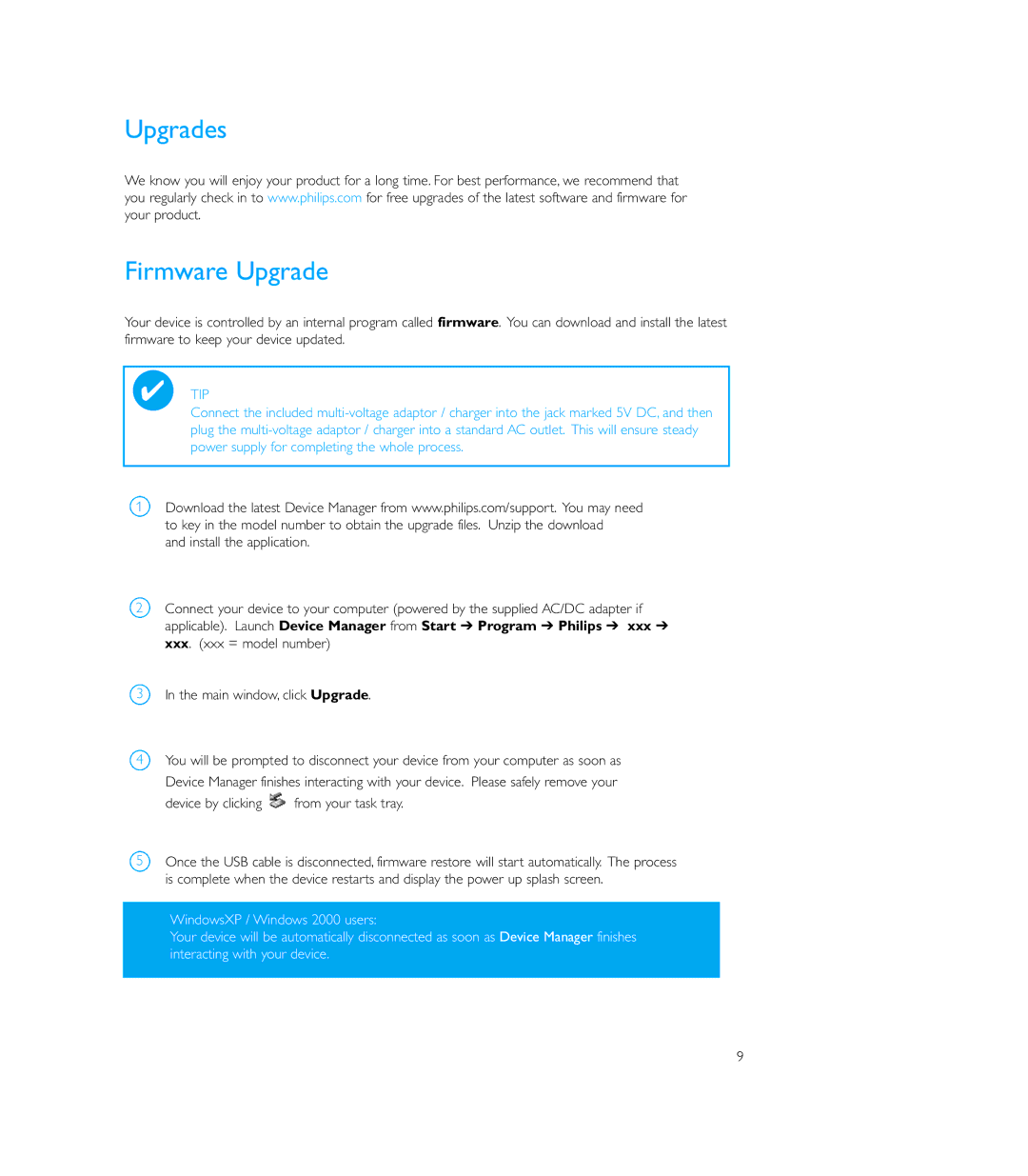Upgrades
We know you will enjoy your product for a long time. For best performance, we recommend that you regularly check in to www.philips.com for free upgrades of the latest software and firmware for your product.
Firmware Upgrade
Your device is controlled by an internal program called firmware. You can download and install the latest firmware to keep your device updated.
✔TIP
Connect the included
1
2
3
4
5
Download the latest Device Manager from www.philips.com/support. You may need to key in the model number to obtain the upgrade files. Unzip the download
and install the application.
Connect your device to your computer (powered by the supplied AC/DC adapter if applicable). Launch Device Manager from Start ➔ Program ➔ Philips ➔ xxx ➔ xxx. (xxx = model number)
In the main window, click Upgrade.
You will be prompted to disconnect your device from your computer as soon as
Device Manager finishes interacting with your device. Please safely remove your
device by clicking ![]() from your task tray.
from your task tray.
Once the USB cable is disconnected, firmware restore will start automatically. The process is complete when the device restarts and display the power up splash screen.
WindowsXP / Windows 2000 users:
Your device will be automatically disconnected as soon as Device Manager finishes interacting with your device.
9