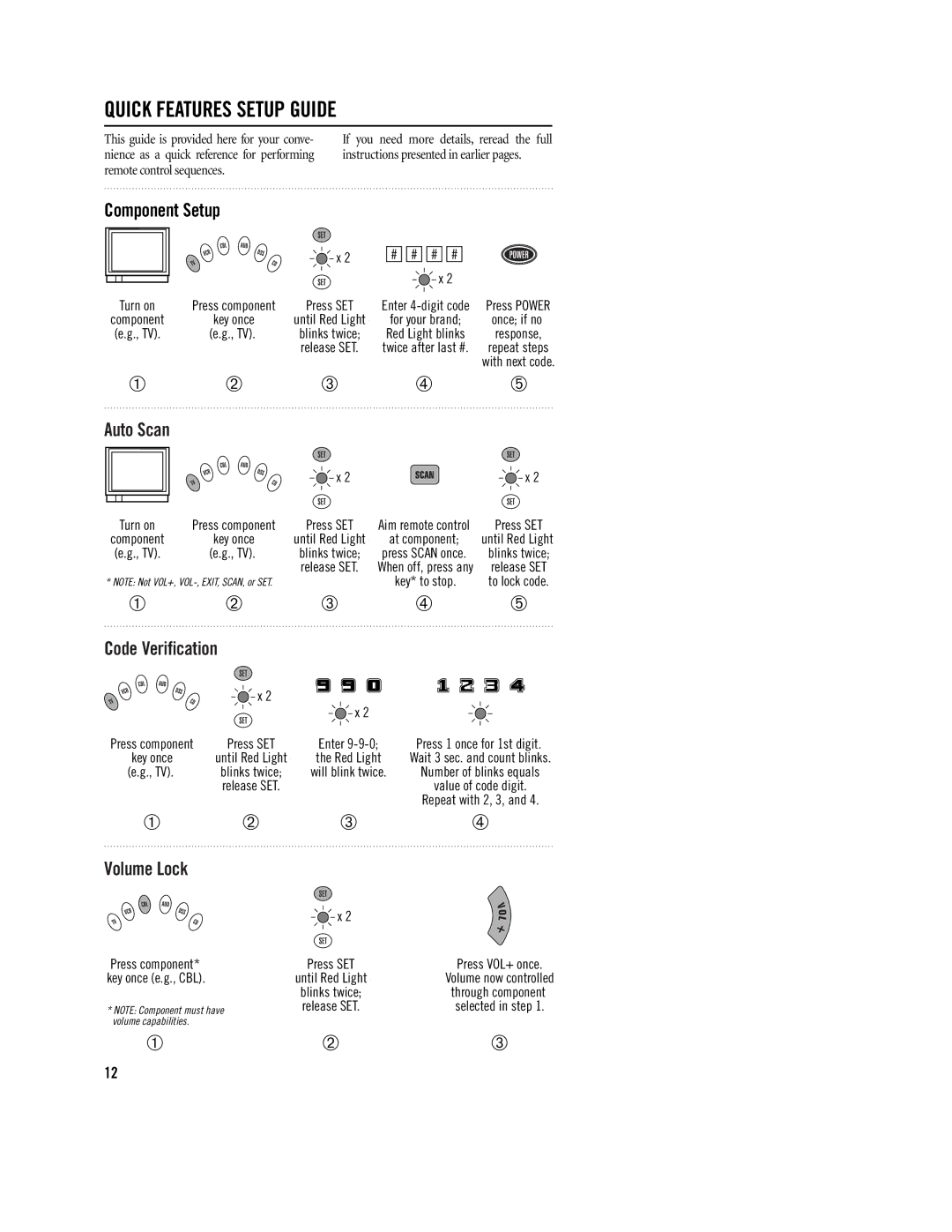QUICK FEATURES SETUP GUIDE
This guide is provided here for your conve- nience as a quick reference for performing remote control sequences.
If you need more details, reread the full instructions presented in earlier pages.
Component Setup
|
| x 2 | # # # # |
|
|
|
| x 2 |
|
Turn on | Press component | Press SET | Enter | Press POWER |
component | key once | until Red Light | for your brand; | once; if no |
(e.g., TV). | (e.g., TV). | blinks twice; | Red Light blinks | response, |
|
| release SET. | twice after last #. | repeat steps |
|
|
|
| with next code. |
1 | 2 | 3 | 4 | 5 |
Auto Scan |
|
|
|
|
|
| x 2 |
| x 2 |
Turn on | Press component | Press SET | Aim remote control | Press SET |
component | key once | until Red Light | at component; | until Red Light |
(e.g., TV). | (e.g., TV). | blinks twice; | press SCAN once. | blinks twice; |
|
| release SET. | When off, press any | release SET |
* NOTE: Not VOL+, |
| key* to stop. | to lock code. | |
1 | 2 | 3 | 4 | 5 |
Code Verification
x 2
|
| x 2 |
|
Press component | Press SET | Enter | Press 1 once for 1st digit. |
key once | until Red Light | the Red Light | Wait 3 sec. and count blinks. |
(e.g., TV). | blinks twice; | will blink twice. | Number of blinks equals |
| release SET. |
| value of code digit. |
|
|
| Repeat with 2, 3, and 4. |
1 | 2 | 3 | 4 |
Volume Lock
Press component* key once (e.g., CBL).
*NOTE: Component must have volume capabilities.
x 2 |
|
Press SET | Press VOL+ once. |
until Red Light | Volume now controlled |
blinks twice; | through component |
release SET. | selected in step 1. |
12 3
12