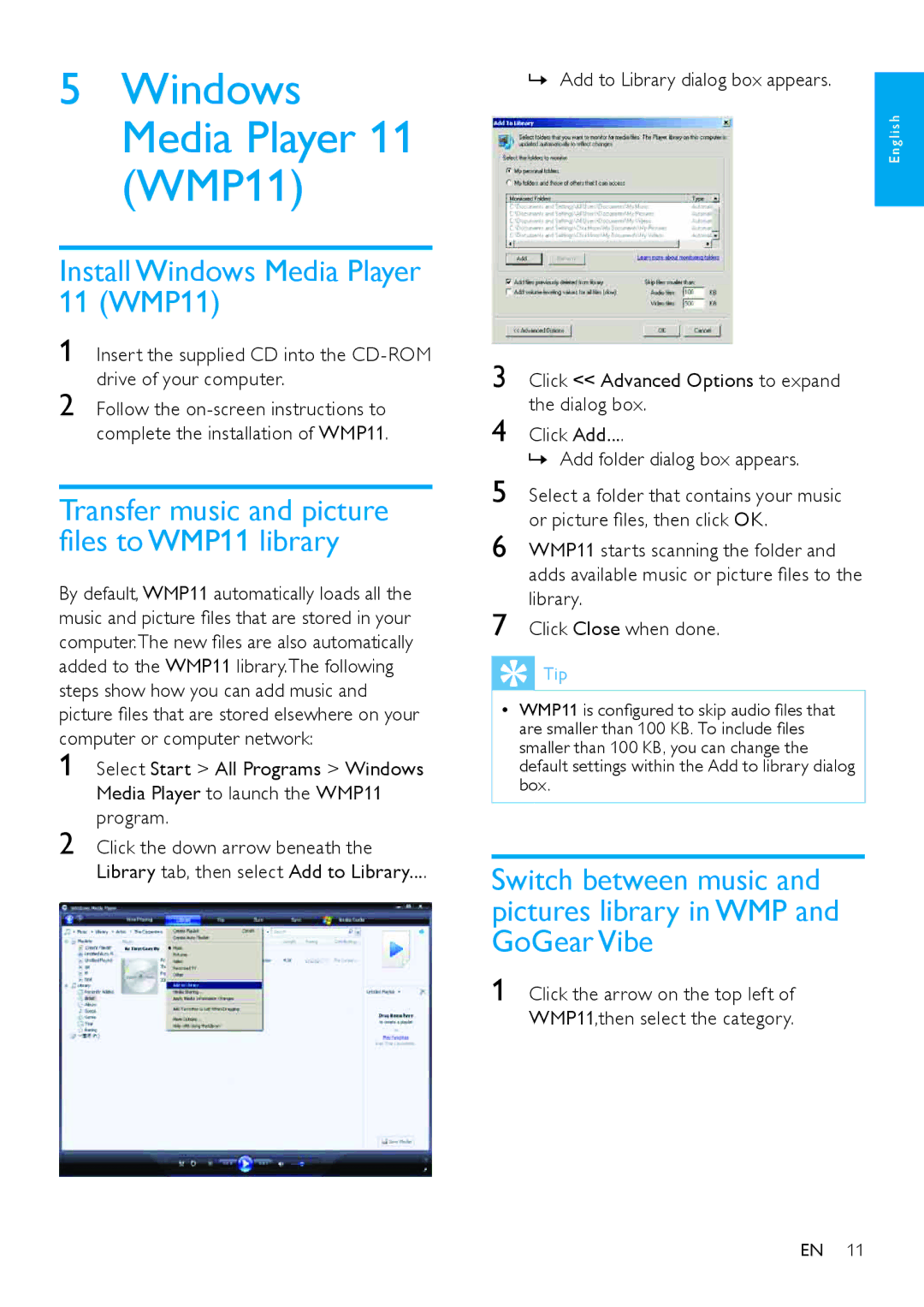5Windows Media Player 11 (WMP11)
Install Windows Media Player 11 (WMP11)
1 Insert the supplied CD into the
2 Follow the
Transfer music and picture files to WMP11 library
By default, WMP11 automatically loads all the music and picture files that are stored in your computer.The new files are also automatically added to the WMP11 library.The following steps show how you can add music and picture files that are stored elsewhere on your computer or computer network:
1 Select Start > All Programs > Windows Media Player to launch the WMP11 program.
2 Click the down arrow beneath the Library tab, then select Add to Library....
»» Add to Library dialog box appears.
E n g l i s h
3 Click << Advanced Options to expand the dialog box.
4 Click Add....
»» Add folder dialog box appears.
5 Select a folder that contains your music or picture files, then click OK.
6 WMP11 starts scanning the folder and adds available music or picture files to the library.
7 Click Close when done.
Tip
•• WMP11 is configured to skip audio files that are smaller than 100 KB. To include files smaller than 100 KB, you can change the default settings within the Add to library dialog box.
Switch between music and pictures library in WMP and GoGear Vibe
1 Click the arrow on the top left of WMP11,then select the category.
EN 11