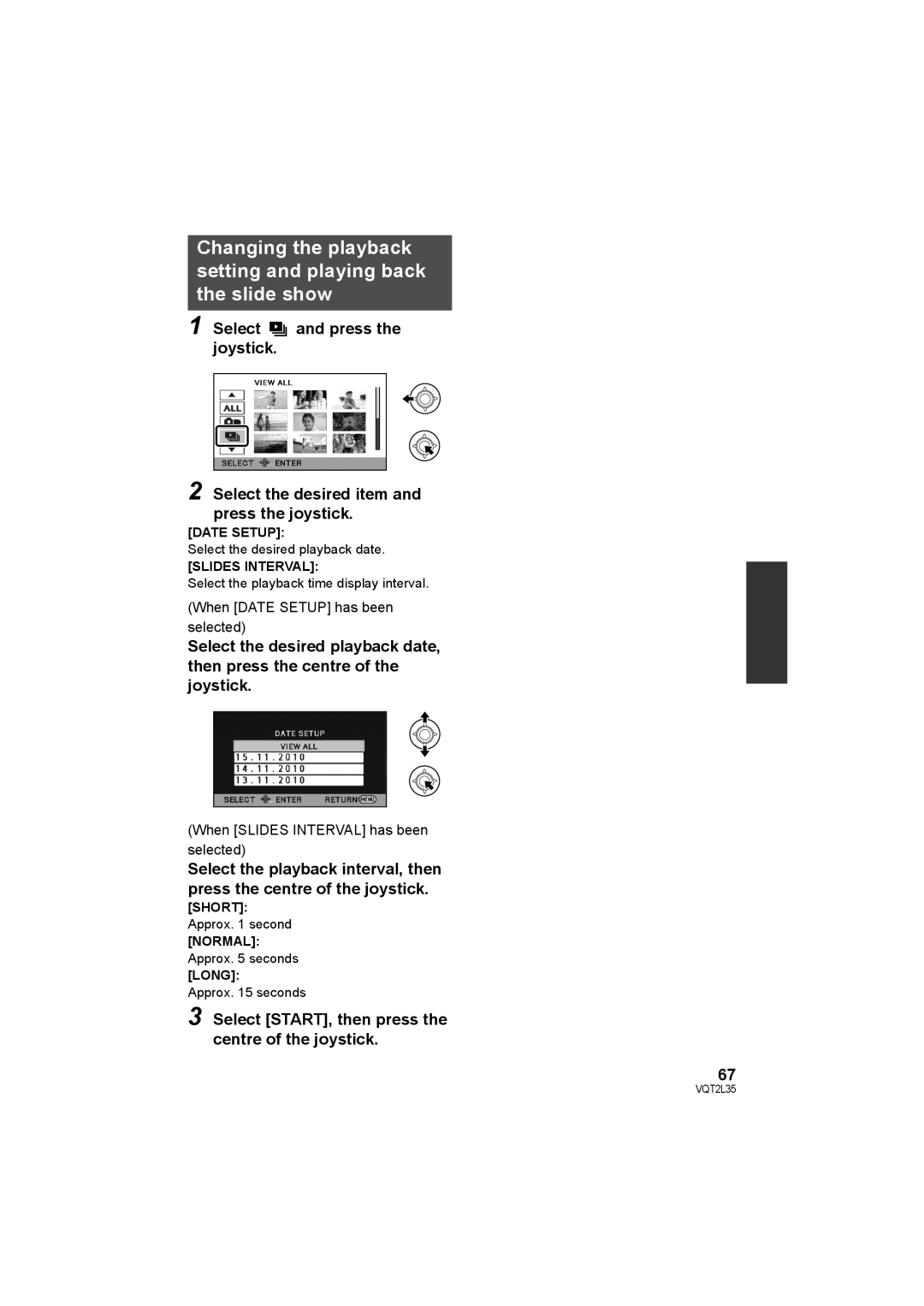Operating Instructions
Use only the recommended accessories
Information for Your Safety
Do not expose the HDD to vibrations and shocks
Indemnity about recorded content
For the purposes of these operating instructions
Handling of HDD SDR-H85
Cards that you can use with this unit
Carefully observe copyright laws
≥ Sdxc Logo is a trademark of SD-3C, LLC
Licenses
Contents
Others
Backup
Playback
With a PC
Optional accessories
Accessories
CD-ROM
Handling
Parts identification
16 AF/AE button AF/AE l Joystick
2021
Flip the belt Adjust the length Replace the belt
Grip belt Adjust the belt length and the pad position
Battery release lever Battery l Tripod receptacle
Setup
Power supply
About batteries that you can use with this unit
≥ Press the power button to turn off the power. l
Inserting the battery
Insert the battery until it clicks and locks
Connect the AC adaptor to this unit’s DC input terminal
Charging the battery
Connecting to the AC outlet
50 min
≥ Temperature 25 oC/humidity 60%
Charging and recording time
20 min
≥ The display changes as the battery capacity reduces
Battery capacity indication
≥ These times are approximations
Sdxc
Recording to a card
Cards that you can use with this unit
Sdhc
VQT2L35
Securely close the SD card cover
Access lamp Access a
Check that the access lamp has gone off
Inserting/removing an SD card
Turning the unit on/off
Turning the power on and off with the power button
Turning the power on and off with the LCD monitor
To turn on the power To turn off the power
Recording mode l 36 Playback mode l 59
Selecting a mode
Operate the mode switch to change the mode to or
Change the mode to recording or playback
Move the joystick left
Using the menu screen
These menus are only for
Recording mode
Language selection
Menu list
Minutes
Power saving function is not activated
OFF
OFF
Beeps for 4 times
Power LCD LCD SET TV Aspect Initial SET
Appears These menus are only for
Playback mode
COPY*1*3
Does not appear
Select the menu. l
Setting date and time
Setup # Clock SET
Setup # DATE/TIME # OFF/D/T/ Date
Current time Time difference from GMT Greenwich Mean Time
Setup # SET World Time
Select Home and press the joystick
Select Destination and press the joystick
Make adjustments
Adjusting LCD monitor
LCD monitor adjustment
Adjusting the brightness Colour level of the LCD monitor
Rotate the LCD monitor towards the lens side
Recording Yourself
Recording Basic
Before recording
Basic camera positioning
Basic motion picture recording
Intelligent auto/Manual button iA/MANUAL
Intelligent auto mode
Automatic white balance
About Intelligent auto mode
Auto focus
Open the LCD monitor
Quick power on
Close the LCD monitor while the mode is set to
Quick start
Press the recording start/stop button to start recording
Screen indications in the motion picture recording mode
Recording motion
Pictures
Media Select
Selecting a media to record SDR-H85
Press and hold the Long REC. button
Recording in long recording mode
Normal recording mode
Long recording mode
HDD
Recording modes/approximate recordable time
50 min 40 min 20 min
SD card
≥ Recordable time using the battery l
Long recording mode Recording mode
Favors image quality B Favors recording time
Record Setup # Shooting Guide # on
Message is displayed when this unit is moved rapidly
Shooting guide
About the screen indications in still picture recording
Recording Basic 3 Recording still pictures
Number of recordable pictures
Picture size
Zoom lever
Record Setup # D.ZOOM # desired setting
Recording Basic 4 Recording functions
Enhanced optical zoom Digital zoom function
Image stabilizer function
Active mode
Optical image stabilizer button
Start recording
Press the AF/AE button
About target frame
Operation icons
Recording functions
Operation icons
Compensation
Help mode
Web mode
Backlight
Control
Soft skin mode
Guide line
Intelligent contrast
PRE-REC
Help mode
Web mode
Soft skin mode
Menus
Record Setup # Wind Noise Canceller # on
Record Setup # Auto Slow Shtr # on
Primary
Record Setup # WB Adjust
Record Setup # Zoom MIC # on
Auto Slow Shtr
Scene Mode
Wind Noise Canceller
Self Timer
Functions
Manual recording
White balance
Select With the joystick Select the white balance mode
To set the white balance manually
Open
Manual shutter speed/iris adjustment
Recording with manual focus
Record Setup # MF Assist #
Playback
Change the mode to
Motion picture playback
Select the scene to be played back, then press the joystick
Select Change Video
To play back scenes recorded in long recording mode l
Select the playback operation with the joystick
Change the thumbnail display
Frame-by-frame playback
Speaker volume adjustment
Fast forward/rewind playback
Slow-motion playback
≥ Next previous scene can be displayed by selecting
Creating still picture from motion picture
Time frame index
≥ Quality will be different from the normal still picture
Date select icon
Playing back motion pictures by date
Select the date select icon and press the joystick
Select the playback date, then press the joystick
Resuming the previous playback
Video Setup # Repeat Play #
Video Setup # Resume Play #
Repeat playback
Still picture playback
By date
Playing back still pictures
Still picture compatibility
Short
Date Setup
Select START, then press the centre of the joystick
Slides Interval
Editing
Deleting scenes/still
To delete by confirming images being played back
Select Delete and press the joystick or press the button
Scene Protect
Video Setup or Photo SETUP#
Protecting scenes/still pictures
Press the Menu button while deleting
Select with the joystick
Dividing a scene to
Partially delete
Select the scene to be divided, then press the joystick
Dpof SET # Cancel ALL
Dpof setting
What is DPOF?
Photo Setup # Dpof SET #
Confirming remaining capacity on the copy destination
Setup # Card Status
Setup # Media Status
HDD
Copy
Copying SDR-H85
≥ The thumbnail view of the copy destination is indicated
Select SD Card or HDD and press the joystick
Setup # Format Card
Setup # Format Media
Formatting
AV cable supplied ≥ Insert the plugs as far as they will go
Watching Video/Pictures
On your TV
With a TV
To display the on-screen information on the TV
Setup # EXT. Display # on
Preparing for copying/playing back
To copy to/play back a disc
DVD-RAM DVD-RW/+RW DVD-R/DVD-R DL
Burn Disc
Insert the disc in the DVD burner
Play Disc
≥ Eject the disc after copying is completed
Copying to discs
Approximate time for copying to a disc
Important Notice
Playing back the copied disc
≥ When playing back on a TV, connect this unit to the TV. l
Mini AB USB Connection Cable supplied with DVD burner
Displaying disc information
Managing the copied disc
Formatting discs
Auto protect
Other video device
Using SD card slot or USB Terminal of other video devices
When using a USB terminal
Dubbing images onto
VideoCam Suite Smart wizard
What you can do with a
VQT2L35
Before opening the CD-ROM package, please read the following
End User License Agreement
RAM
Operating environment
Operating environment for VideoCam Suite
CPU
Interface
Free hard disk
Space
Sound
Windows Vista Home Basic 512 MB or higher
Higher processor
MHz or higher
Windows 71 GB or higher
Insert the CD-ROM into the PC
Installation
For Windows Vista
PC must be rebooted for the application to work
Uninstalling VideoCam Suite
≥ After uninstalling the software, be sure to reboot the PC
Connect this unit to a PC
Connecting to a PC
Connect this unit to the AC adaptor
Turn on the unit
To disconnect USB cable
Charging the battery using USB bus power
Safely
Example folder structure of HDD
About the PC display
Copying your still pictures to your PC
Example folder structure of an SD card
Starting VideoCam Suite
Using with a PC
Select YouTube
≥ This service is available as of 1 December
Upload to YouTube
Connect this unit to a PC. l
Operating environment
OPEN/F2.2
Recording indications
Confirmatory indications
Confirmatory indications when a DVD burner is connected
Playback indications
Indication of connection to other devices
100
101
About recovery
102
Used simultaneously
Remaining battery indication is not displayed properly
Troubleshooting
103
104
105
106
107
About this unit
When disposing of or giving away this unit, note that
When carrying the unit, do not drop or bump it
Cleaning
When you are not going to use the unit for an extended time
About the AC adaptor
About the battery
109
110 About SD cards
About charging errors
111
LCD monitor
About condensation
Causes of condensation
112
Specifications
USB
113
114
115
Specifications may change without prior notice
80 GB Compression
Panasonic Corporation

![]() and press the joystick.
and press the joystick.