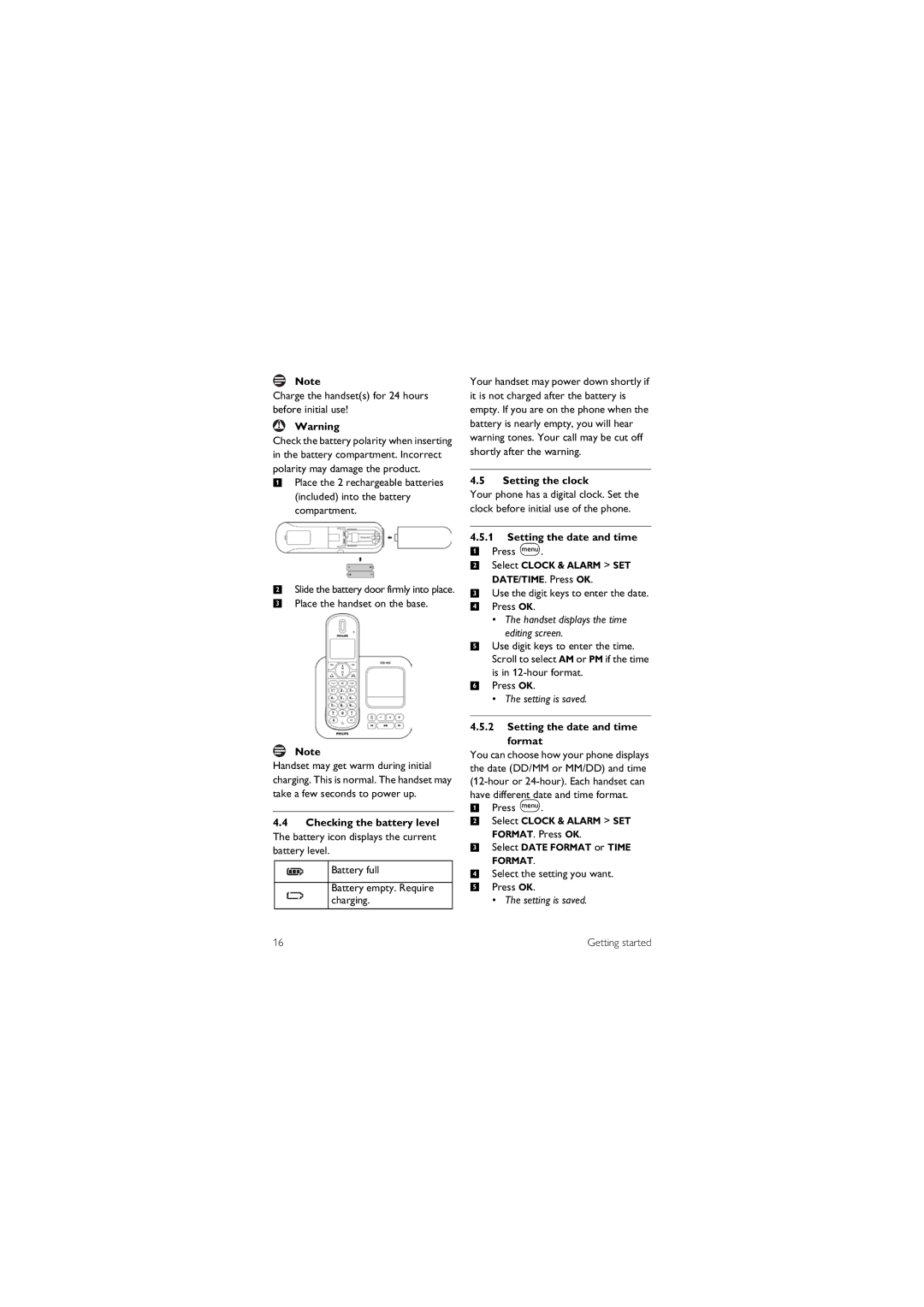Note
Charge the handset(s) for 24 hours before initial use!
!Warning
Check the battery polarity when inserting in the battery compartment. Incorrect polarity may damage the product.
1Place the 2 rechargeable batteries (included) into the battery compartment.
2Slide the battery door firmly into place.
3Place the handset on the base.
Note
Handset may get warm during initial charging. This is normal. The handset may take a few seconds to power up.
4.4Checking the battery level The battery icon displays the current battery level.
Battery full
Battery empty. Require charging.
16
Your handset may power down shortly if it is not charged after the battery is empty. If you are on the phone when the battery is nearly empty, you will hear warning tones. Your call may be cut off shortly after the warning.
4.5Setting the clock
Your phone has a digital clock. Set the clock before initial use of the phone.
4.5.1Setting the date and time
1 Press m.
2 Select CLOCK & ALARM > SET
DATE/TIME. Press OK.
3 Use the digit keys to enter the date.
4 Press OK.
•The handset displays the time
editing screen.
5Use digit keys to enter the time. Scroll to select AM or PM if the time is in
6Press OK.
• The setting is saved.
4.5.2Setting the date and time
format
You can choose how your phone displays the date (DD/MM or MM/DD) and time
1Press m.
2Select CLOCK & ALARM > SET FORMAT. Press OK.
3Select DATE FORMAT or TIME FORMAT.
4Select the setting you want.
5Press OK.
• The setting is saved.