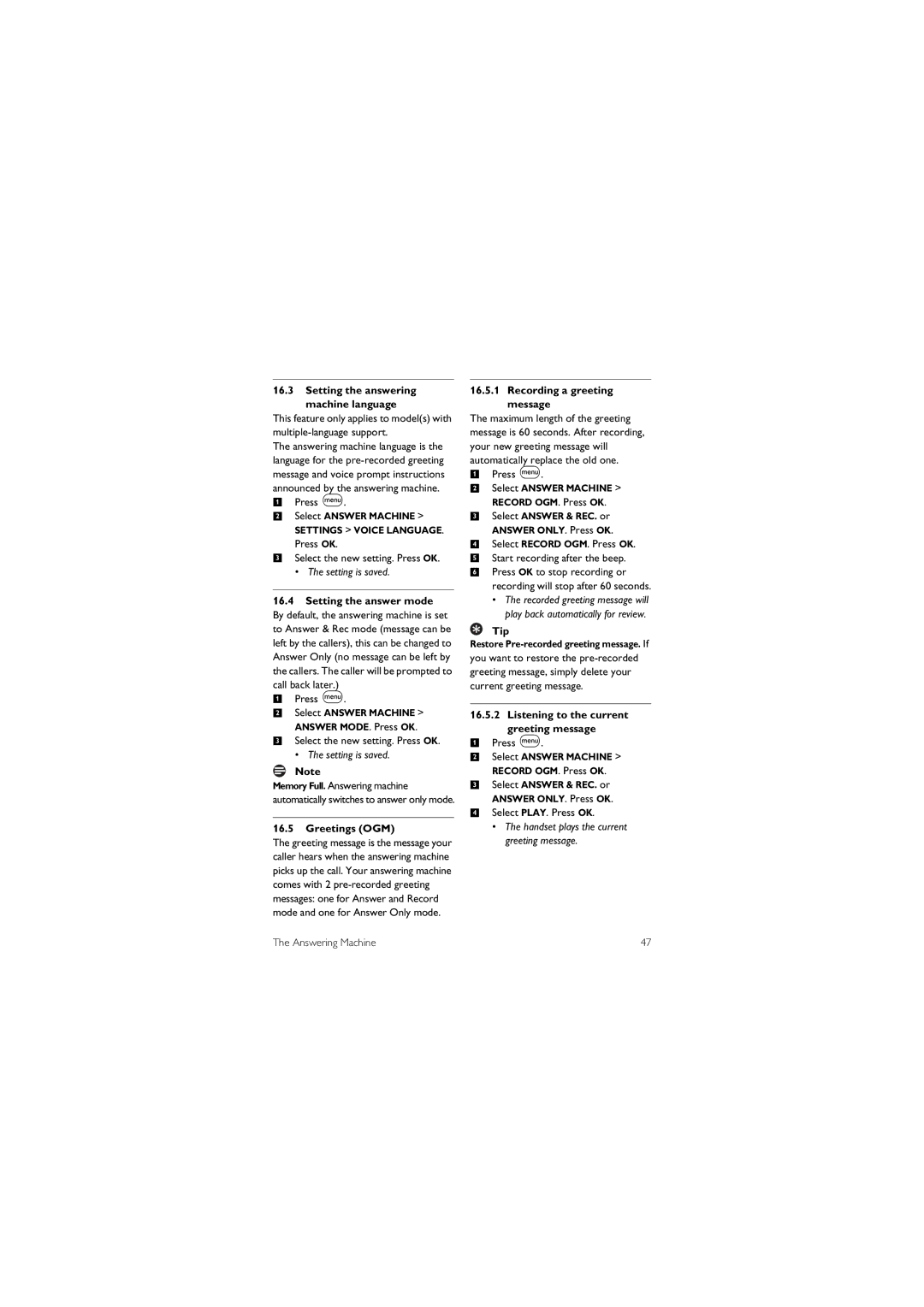16.3Setting the answering
machine language
This feature only applies to model(s) with
The answering machine language is the language for the
1Press m.
2Select ANSWER MACHINE >
SETTINGS > VOICE LANGUAGE. Press OK.
3Select the new setting. Press OK.
•The setting is saved.
16.4Setting the answer mode By default, the answering machine is set to Answer & Rec mode (message can be left by the callers), this can be changed to Answer Only (no message can be left by the callers. The caller will be prompted to call back later.)
1Press m.
2Select ANSWER MACHINE > ANSWER MODE. Press OK.
3Select the new setting. Press OK.
•The setting is saved.
Note
Memory Full. Answering machine automatically switches to answer only mode.
16.5Greetings (OGM)
The greeting message is the message your caller hears when the answering machine picks up the call. Your answering machine comes with 2
16.5.1 Recording a greeting message
The maximum length of the greeting message is 60 seconds. After recording, your new greeting message will automatically replace the old one.
1Press m.
2Select ANSWER MACHINE > RECORD OGM. Press OK.
3Select ANSWER & REC. or ANSWER ONLY. Press OK.
4Select RECORD OGM. Press OK.
5Start recording after the beep.
6Press OK to stop recording or recording will stop after 60 seconds.
•The recorded greeting message will play back automatically for review.
Tip
Restore Pre-recorded greeting message. If
you want to restore the
16.5.2 Listening to the current greeting message
1Press
2Select ANSWER MACHINE > RECORD OGM. Press OK.
3Select ANSWER & REC. or ANSWER ONLY. Press OK.
4Select PLAY. Press OK.
•The handset plays the current greeting message.m.
The Answering Machine | 47 |