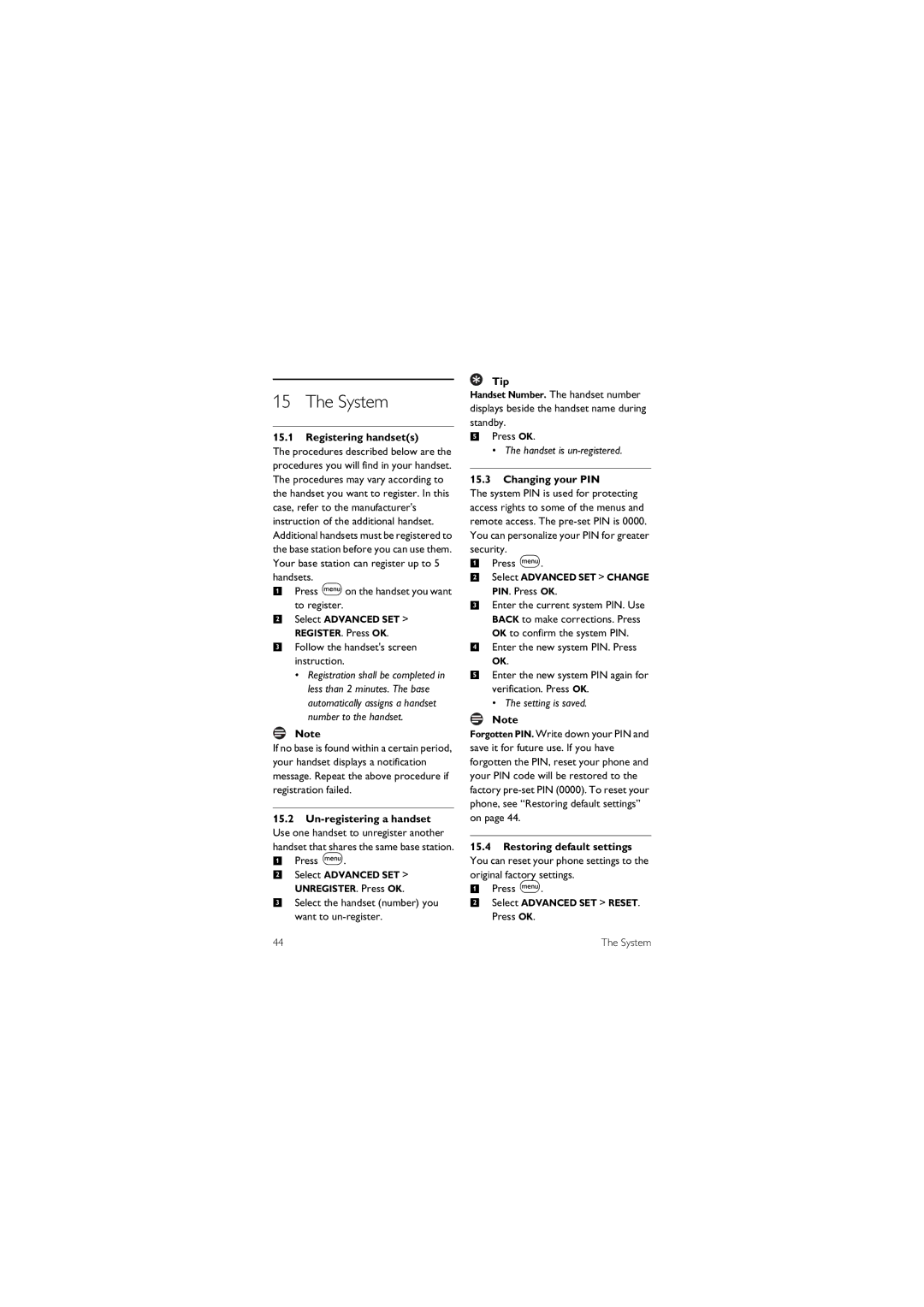15 The System
15.1Registering handset(s)
The procedures described below are the procedures you will find in your handset. The procedures may vary according to the handset you want to register. In this case, refer to the manufacturer's instruction of the additional handset. Additional handsets must be registered to the base station before you can use them. Your base station can register up to 5 handsets.
1 Press mon the handset you want to register.
2 Select ADVANCED SET >
REGISTER. Press OK.
3 Follow the handset's screen instruction.
• Registration shall be completed in less than 2 minutes. The base automatically assigns a handset number to the handset.
Note
If no base is found within a certain period, your handset displays a notification message. Repeat the above procedure if registration failed.
15.2
handset that shares the same base station. 1 Press m.
2 Select ADVANCED SET >
UNREGISTER. Press OK.
3 Select the handset (number) you want to
44
Tip
Handset Number. The handset number displays beside the handset name during standby.
5Press OK.
• The handset is
15.3Changing your PIN
The system PIN is used for protecting access rights to some of the menus and remote access. The
1Press m.
2Select ADVANCED SET > CHANGE PIN. Press OK.
3Enter the current system PIN. Use BACK to make corrections. Press OK to confirm the system PIN.
4Enter the new system PIN. Press OK.
5Enter the new system PIN again for verification. Press OK.
• The setting is saved.
Note
Forgotten PIN. Write down your PIN and save it for future use. If you have forgotten the PIN, reset your phone and your PIN code will be restored to the factory
15.4Restoring default settings You can reset your phone settings to the
original factory settings.
1 Press m.
2 Select ADVANCED SET > RESET. Press OK.
The System