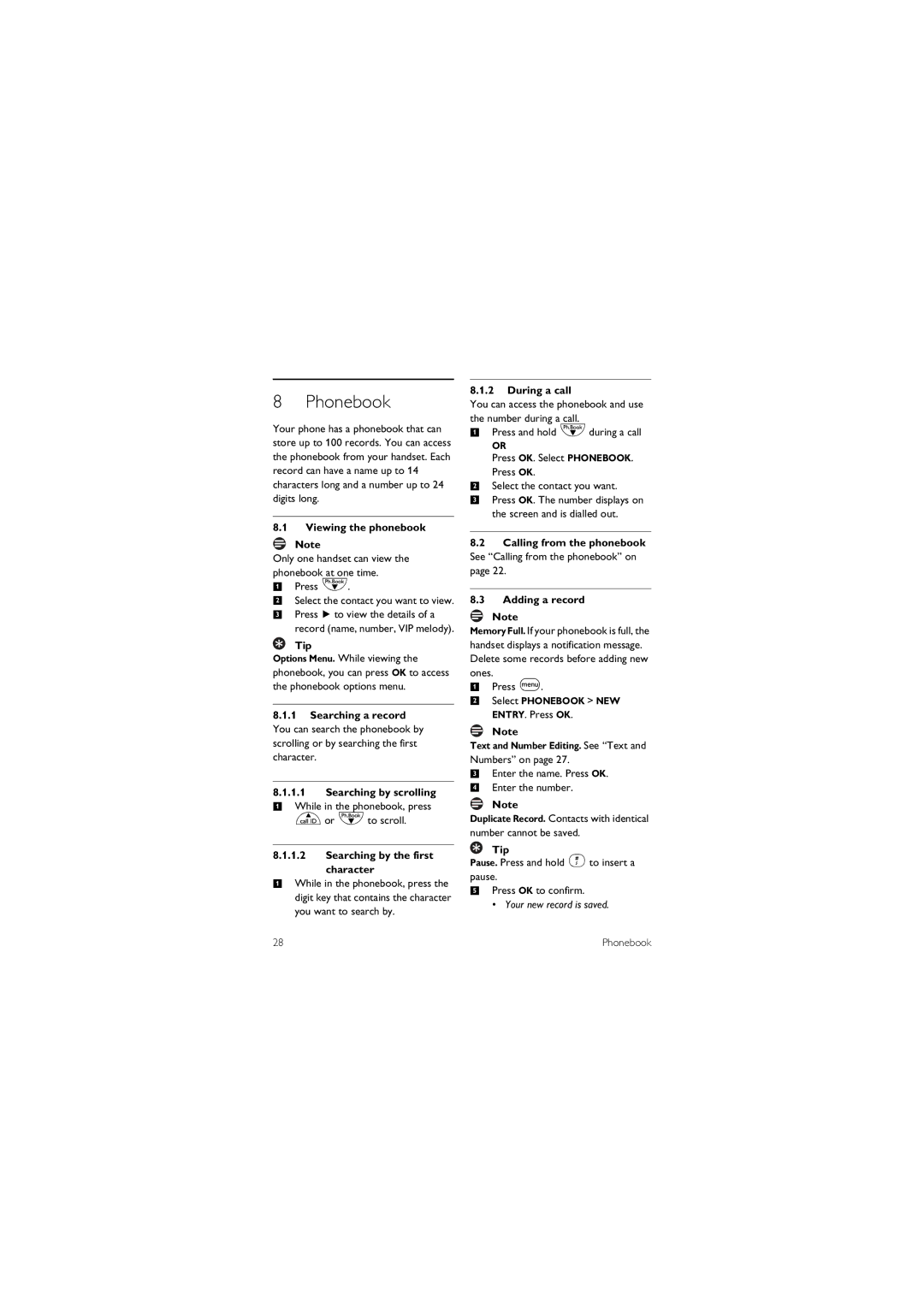8 Phonebook
Your phone has a phonebook that can store up to 100 records. You can access the phonebook from your handset. Each record can have a name up to 14 characters long and a number up to 24 digits long.
8.1Viewing the phonebook
Note
Only one handset can view the phonebook at one time.
1Press d.
2Select the contact you want to view.
3Press >to view the details of a record (name, number, VIP melody).
Tip
Options Menu. While viewing the phonebook, you can press OK to access the phonebook options menu.
8.1.1Searching a record You can search the phonebook by scrolling or by searching the first character.
8.1.1.1Searching by scrolling
1While in the phonebook, press uor dto scroll.
8.1.1.2Searching by the first
character
1While in the phonebook, press the digit key that contains the character you want to search by.
8.1.2During a call
You can access the phonebook and use the number during a call.
1Press and hold dduring a call
OR
Press OK. Select PHONEBOOK. Press OK.
2Select the contact you want.
3Press OK. The number displays on the screen and is dialled out.
8.2Calling from the phonebook See “Calling from the phonebook” on page 22.
8.3Adding a record
Note
Memory Full. If your phonebook is full, the handset displays a notification message. Delete some records before adding new ones.
1Press m.
2Select PHONEBOOK > NEW ENTRY. Press OK.
Note
Text and Number Editing. See “Text and Numbers” on page 27.
3Enter the name. Press OK.
4Enter the number.
Note
Duplicate Record. Contacts with identical number cannot be saved.
Tip
Pause. Press and hold #to insert a pause.
5Press OK to confirm.
• Your new record is saved.
28 | Phonebook |