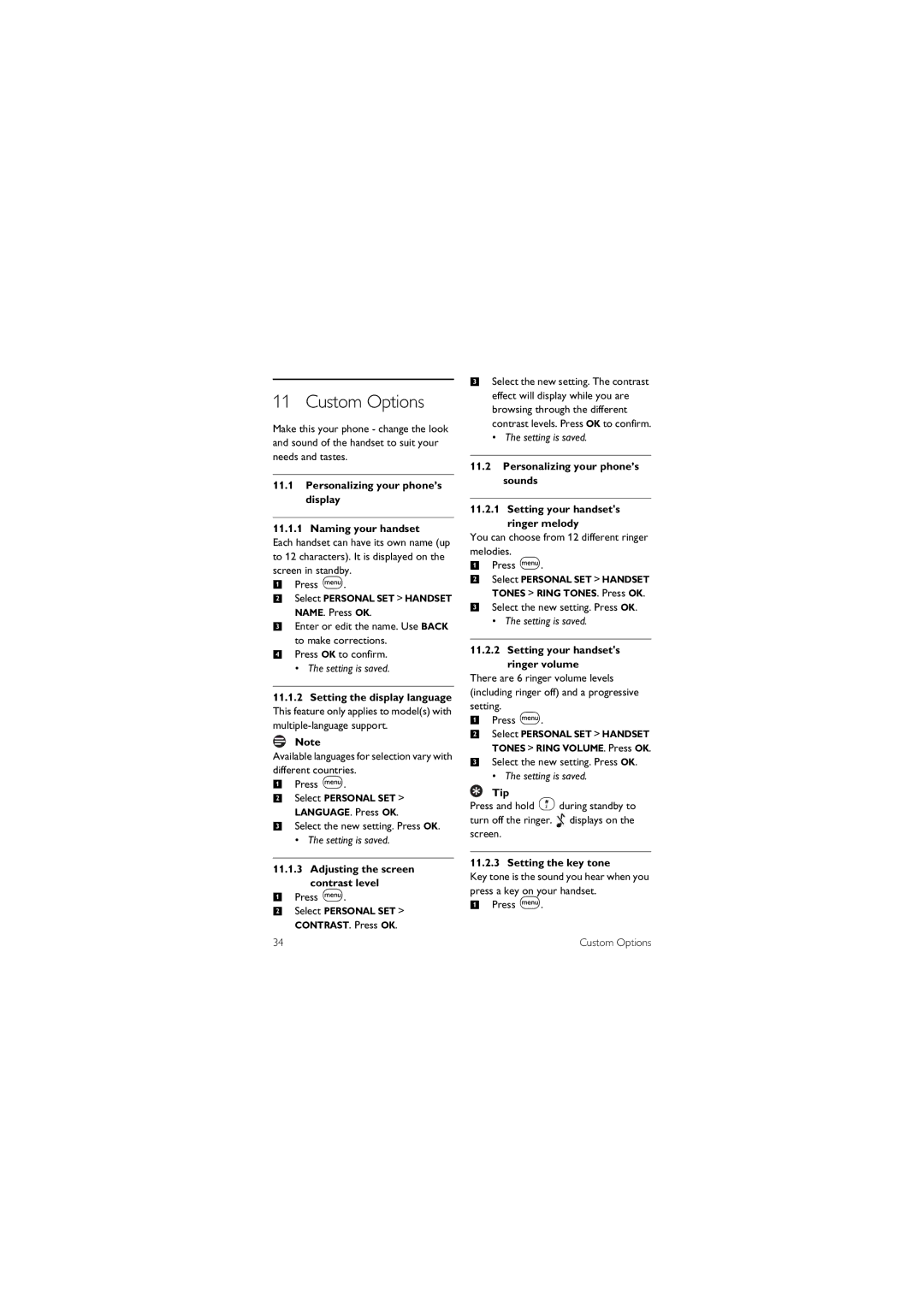11 Custom Options
Make this your phone - change the look and sound of the handset to suit your needs and tastes.
11.1Personalizing your phone’s display
11.1.1 Naming your handset
Each handset can have its own name (up to 12 characters). It is displayed on the screen in standby.
1Press m.
2Select PERSONAL SET > HANDSET NAME. Press OK.
3Enter or edit the name. Use BACK to make corrections.
4Press OK to confirm.
• The setting is saved.
11.1.2Setting the display language This feature only applies to model(s) with
Note
Available languages for selection vary with different countries.
1Press m.
2Select PERSONAL SET > LANGUAGE. Press OK.
3Select the new setting. Press OK.
• The setting is saved.
11.1.3 Adjusting the screen contrast level
1Press
2Select PERSONAL SET > CONTRAST. Press OK.m.
34
3Select the new setting. The contrast effect will display while you are browsing through the different contrast levels. Press OK to confirm.
• The setting is saved.
11.2Personalizing your phone’s sounds
11.2.1Setting your handset's ringer melody
You can choose from 12 different ringer melodies.
1 Press m.
2 Select PERSONAL SET > HANDSET TONES > RING TONES. Press OK.
3 Select the new setting. Press OK.
• The setting is saved.
11.2.2 Setting your handset's ringer volume
There are 6 ringer volume levels (including ringer off) and a progressive
setting.
1Press m.
2Select PERSONAL SET > HANDSET TONES > RING VOLUME. Press OK.
3Select the new setting. Press OK.
• The setting is saved.
Tip |
|
Press and hold #during standby to | |
turn off the ringer. | displays on the |
screen. |
|
11.2.3 Setting the key tone
Key tone is the sound you hear when you press a key on your handset.
1Press m.
Custom Options