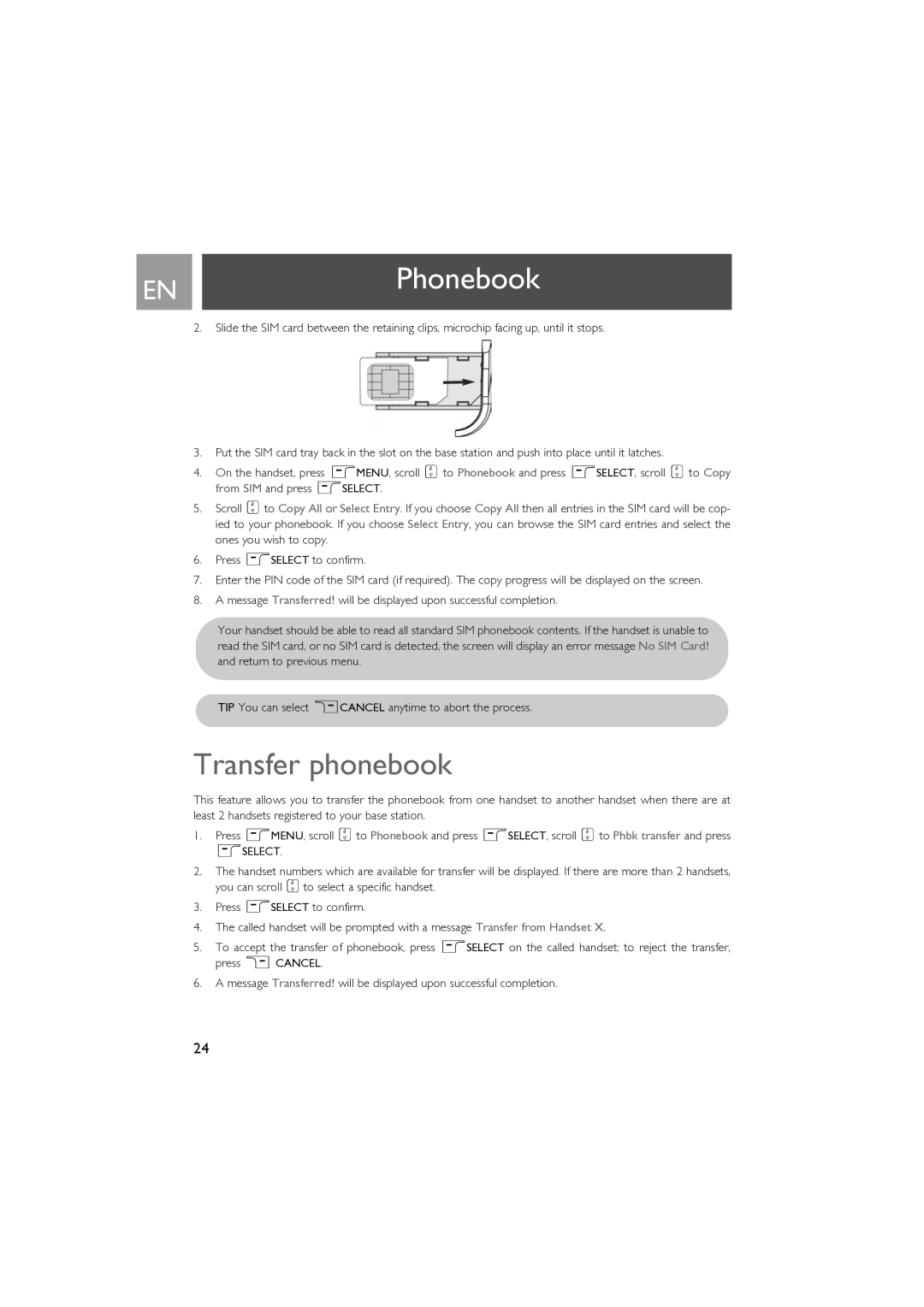ENPhonebook
2.Slide the SIM card between the retaining clips, microchip facing up, until it stops.
3.Put the SIM card tray back in the slot on the base station and push into place until it latches.
4.On the handset, press mMENU, scroll : to Phonebook and press mSELECT, scroll : to Copy from SIM and press mSELECT.
5.Scroll :to Copy All or Select Entry. If you choose Copy All then all entries in the SIM card will be cop- ied to your phonebook. If you choose Select Entry, you can browse the SIM card entries and select the ones you wish to copy.
6.Press mSELECT to confirm.
7.Enter the PIN code of the SIM card (if required). The copy progress will be displayed on the screen.
8.A message Transferred! will be displayed upon successful completion.
Your handset should be able to read all standard SIM phonebook contents. If the handset is unable to read the SIM card, or no SIM card is detected, the screen will display an error message No SIM Card! and return to previous menu.
TIP You can select >CANCEL anytime to abort the process.
Transfer phonebook
This feature allows you to transfer the phonebook from one handset to another handset when there are at least 2 handsets registered to your base station.
1.Press mMENU, scroll :to Phonebook and press mSELECT, scroll :to Phbk transfer and press mSELECT.
2.The handset numbers which are available for transfer will be displayed. If there are more than 2 handsets, you can scroll :to select a specific handset.
3.Press mSELECT to confirm.
4.The called handset will be prompted with a message Transfer from Handset X.
5.To accept the transfer of phonebook, press mSELECT on the called handset; to reject the transfer, press >CANCEL.
6.A message Transferred! will be displayed upon successful completion.
24