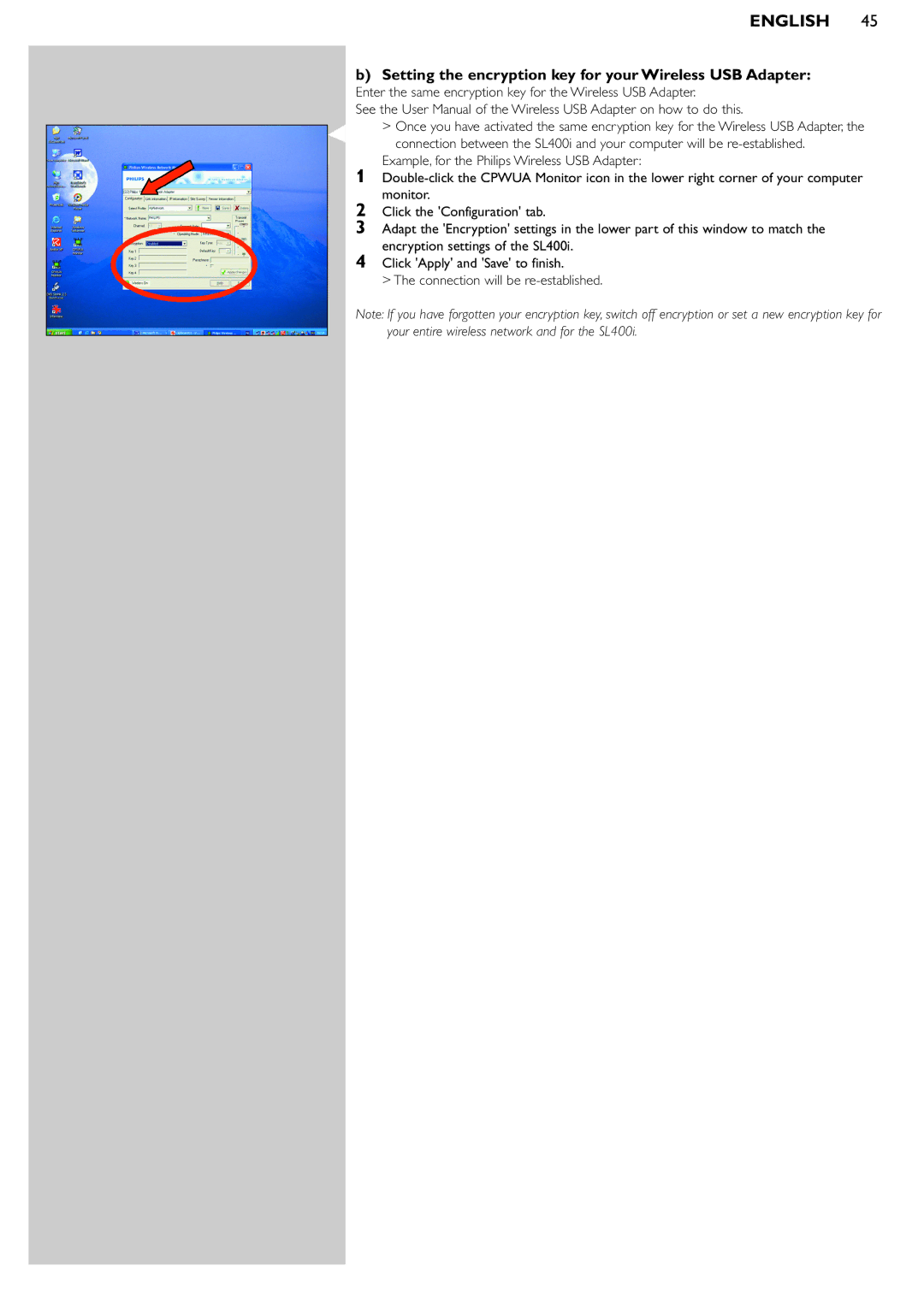ENGLISH 45
b)Setting the encryption key for your Wireless USB Adapter:
Enter the same encryption key for the Wireless USB Adapter.
See the User Manual of the Wireless USB Adapter on how to do this.
>Once you have activated the same encryption key for the Wireless USB Adapter, the connection between the SL400i and your computer will be
Example, for the Philips Wireless USB Adapter:
1
2Click the 'Configuration' tab.
3Adapt the 'Encryption' settings in the lower part of this window to match the encryption settings of the SL400i.
4Click 'Apply' and 'Save' to finish.
> The connection will be
Note: If you have forgotten your encryption key, switch off encryption or set a new encryption key for your entire wireless network and for the SL400i.