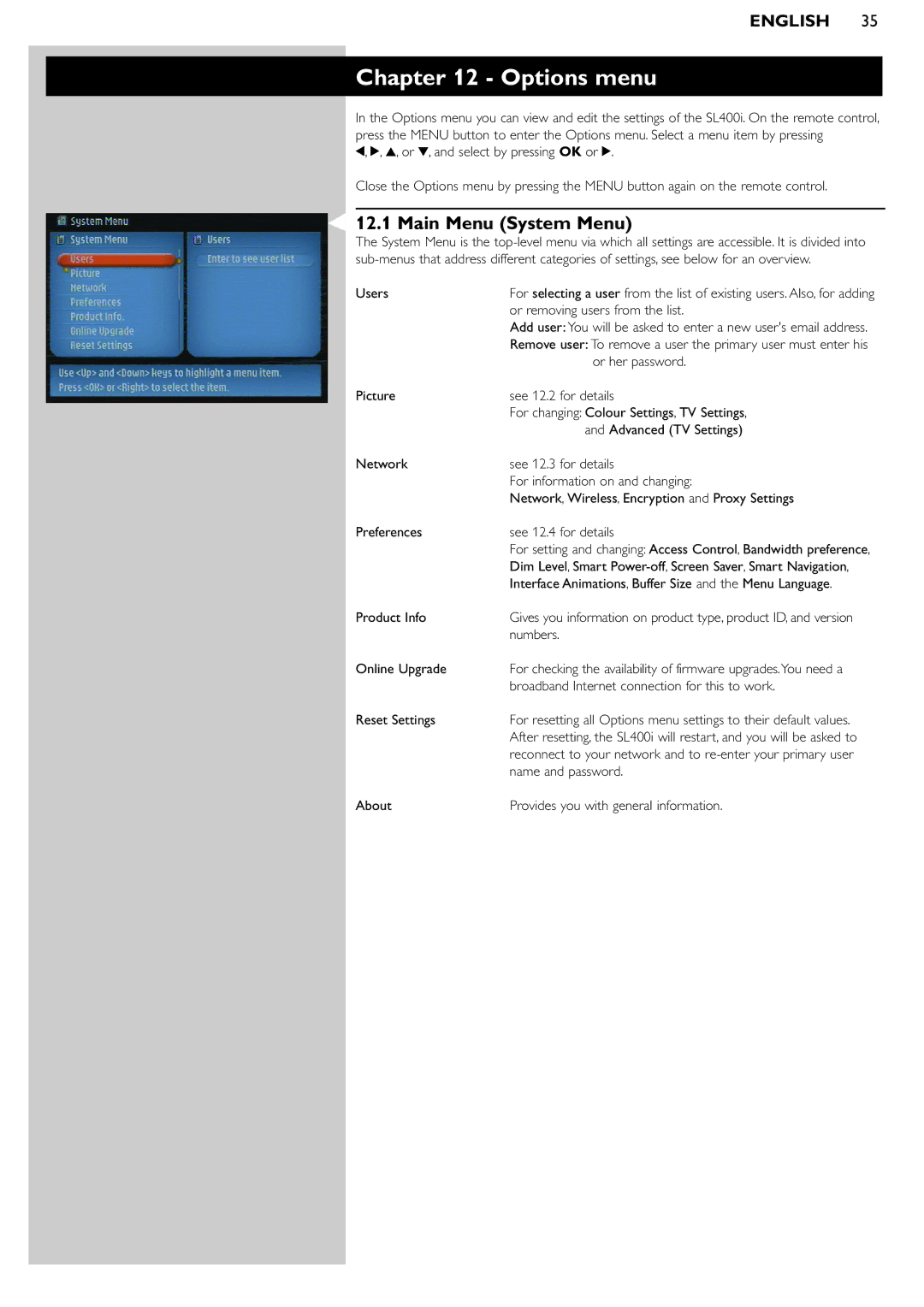ENGLISH 35
Chapter 12 - Options menu
In the Options menu you can view and edit the settings of the SL400i. On the remote control, press the MENU button to enter the Options menu. Select a menu item by pressing
1, 2, 3, or 4, and select by pressing OK or 2.
Close the Options menu by pressing the MENU button again on the remote control.
12.1 Main Menu (System Menu)
The System Menu is the
Users | For selecting a user from the list of existing users. Also, for adding |
| or removing users from the list. |
| Add user: You will be asked to enter a new user's email address. |
| Remove user: To remove a user the primary user must enter his |
| or her password. |
Picture | see 12.2 for details |
| For changing: Colour Settings, TV Settings, |
| and Advanced (TV Settings) |
Network | see 12.3 for details |
| For information on and changing: |
| Network, Wireless, Encryption and Proxy Settings |
Preferences | see 12.4 for details |
| For setting and changing: Access Control, Bandwidth preference, |
| Dim Level, Smart |
| Interface Animations, Buffer Size and the Menu Language. |
Product Info | Gives you information on product type, product ID, and version |
| numbers. |
Online Upgrade | For checking the availability of firmware upgrades.You need a |
| broadband Internet connection for this to work. |
Reset Settings | For resetting all Options menu settings to their default values. |
| After resetting, the SL400i will restart, and you will be asked to |
| reconnect to your network and to |
| name and password. |
About | Provides you with general information. |