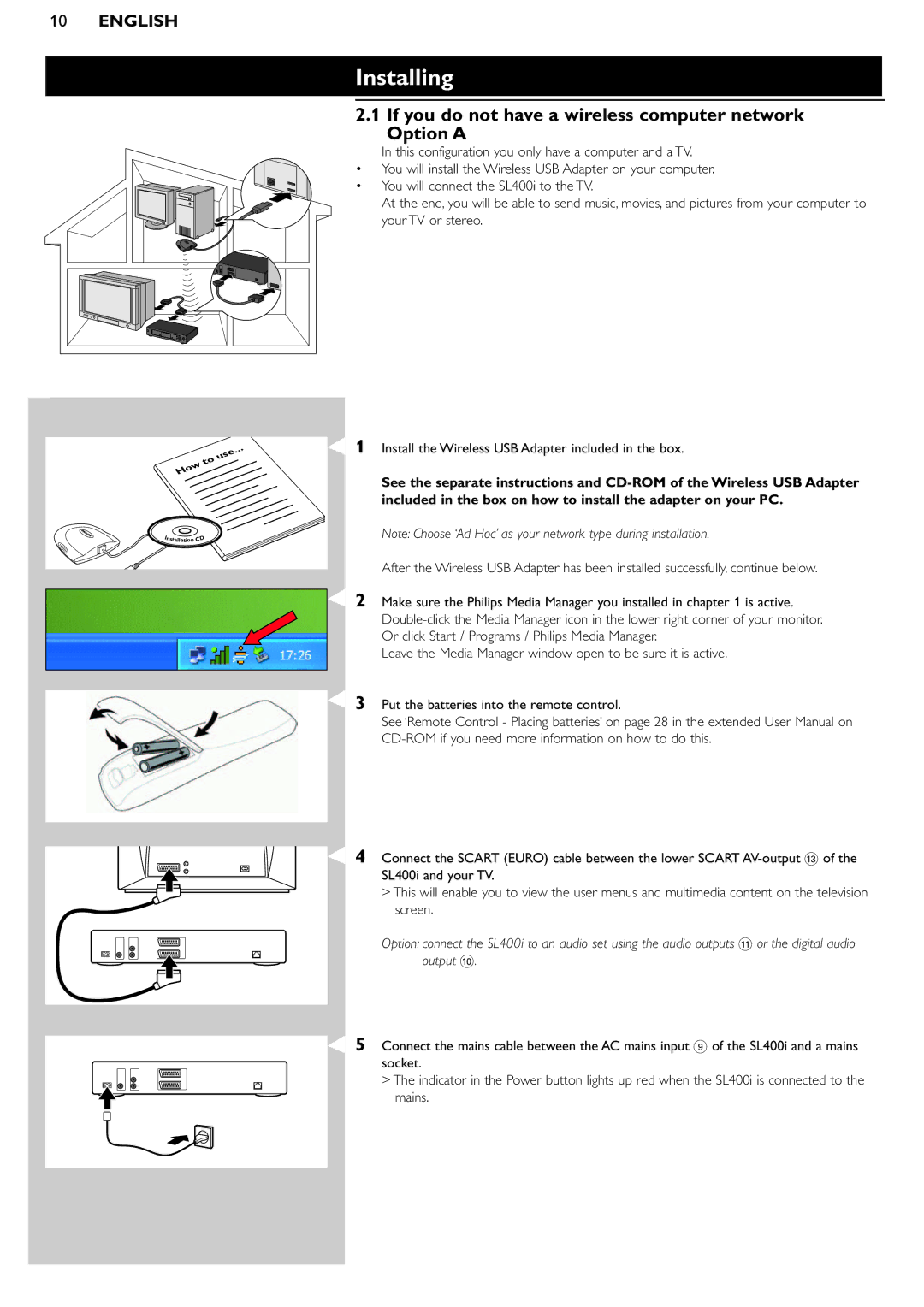10ENGLISH
Installing
2.1 If you do not have a wireless computer network Option A
In this configuration you only have a computer and a TV.
•You will install the Wireless USB Adapter on your computer.
• You will connect the SL400i to the TV.
At the end, you will be able to send music, movies, and pictures from your computer to your TV or stereo.
... use to How
Installation CD
1Install the Wireless USB Adapter included in the box.
See the separate instructions and
Note: Choose
After the Wireless USB Adapter has been installed successfully, continue below.
2Make sure the Philips Media Manager you installed in chapter 1 is active.
Leave the Media Manager window open to be sure it is active.
3Put the batteries into the remote control.
See ‘Remote Control - Placing batteries’ on page 28 in the extended User Manual on
4Connect the SCART (EURO) cable between the lower SCART
>This will enable you to view the user menus and multimedia content on the television screen.
Option: connect the SL400i to an audio set using the audio outputs ! or the digital audio output 0.
5Connect the mains cable between the AC mains input 9 of the SL400i and a mains socket.
>The indicator in the Power button lights up red when the SL400i is connected to the mains.