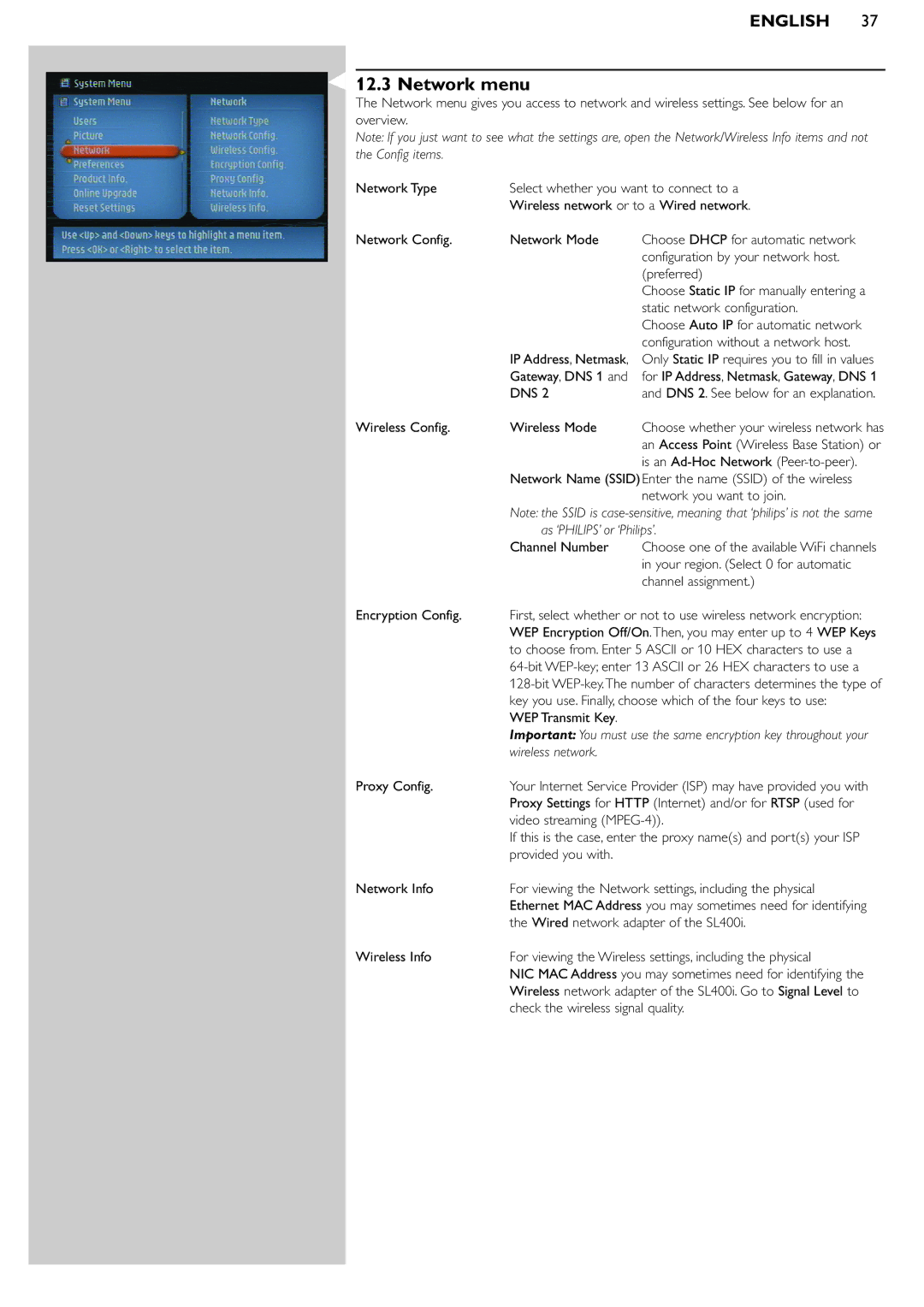ENGLISH 37
12.3 Network menu
The Network menu gives you access to network and wireless settings. See below for an overview.
Note: If you just want to see what the settings are, open the Network/Wireless Info items and not the Config items.
Network Type | Select whether you want to connect to a | |
| Wireless network or to a Wired network. | |
Network Config. | Network Mode | Choose DHCP for automatic network |
|
| configuration by your network host. |
|
| (preferred) |
|
| Choose Static IP for manually entering a |
|
| static network configuration. |
|
| Choose Auto IP for automatic network |
|
| configuration without a network host. |
| IP Address, Netmask, | Only Static IP requires you to fill in values |
| Gateway, DNS 1 and | for IP Address, Netmask, Gateway, DNS 1 |
| DNS 2 | and DNS 2. See below for an explanation. |
Wireless Config. | Wireless Mode | Choose whether your wireless network has |
|
| an Access Point (Wireless Base Station) or |
|
| is an |
| Network Name (SSID) Enter the name (SSID) of the wireless | |
|
| network you want to join. |
| Note: the SSID is | |
| as ‘PHILIPS’ or ‘Philips’. | |
| Channel Number | Choose one of the available WiFi channels |
|
| in your region. (Select 0 for automatic |
|
| channel assignment.) |
Encryption Config. | First, select whether or not to use wireless network encryption: | |
| WEP Encryption Off/On.Then, you may enter up to 4 WEP Keys | |
| to choose from. Enter 5 ASCII or 10 HEX characters to use a | |
| ||
| ||
| key you use. Finally, choose which of the four keys to use: | |
| WEP Transmit Key. |
|
| Important: You must use the same encryption key throughout your | |
| wireless network. |
|
Proxy Config. | Your Internet Service Provider (ISP) may have provided you with | |
| Proxy Settings for HTTP (Internet) and/or for RTSP (used for | |
| video streaming | |
| If this is the case, enter the proxy name(s) and port(s) your ISP | |
| provided you with. |
|
Network Info | For viewing the Network settings, including the physical | |
| Ethernet MAC Address you may sometimes need for identifying | |
| the Wired network adapter of the SL400i. | |
Wireless Info | For viewing the Wireless settings, including the physical | |
| NIC MAC Address you may sometimes need for identifying the | |
| Wireless network adapter of the SL400i. Go to Signal Level to | |
| check the wireless signal quality. | |