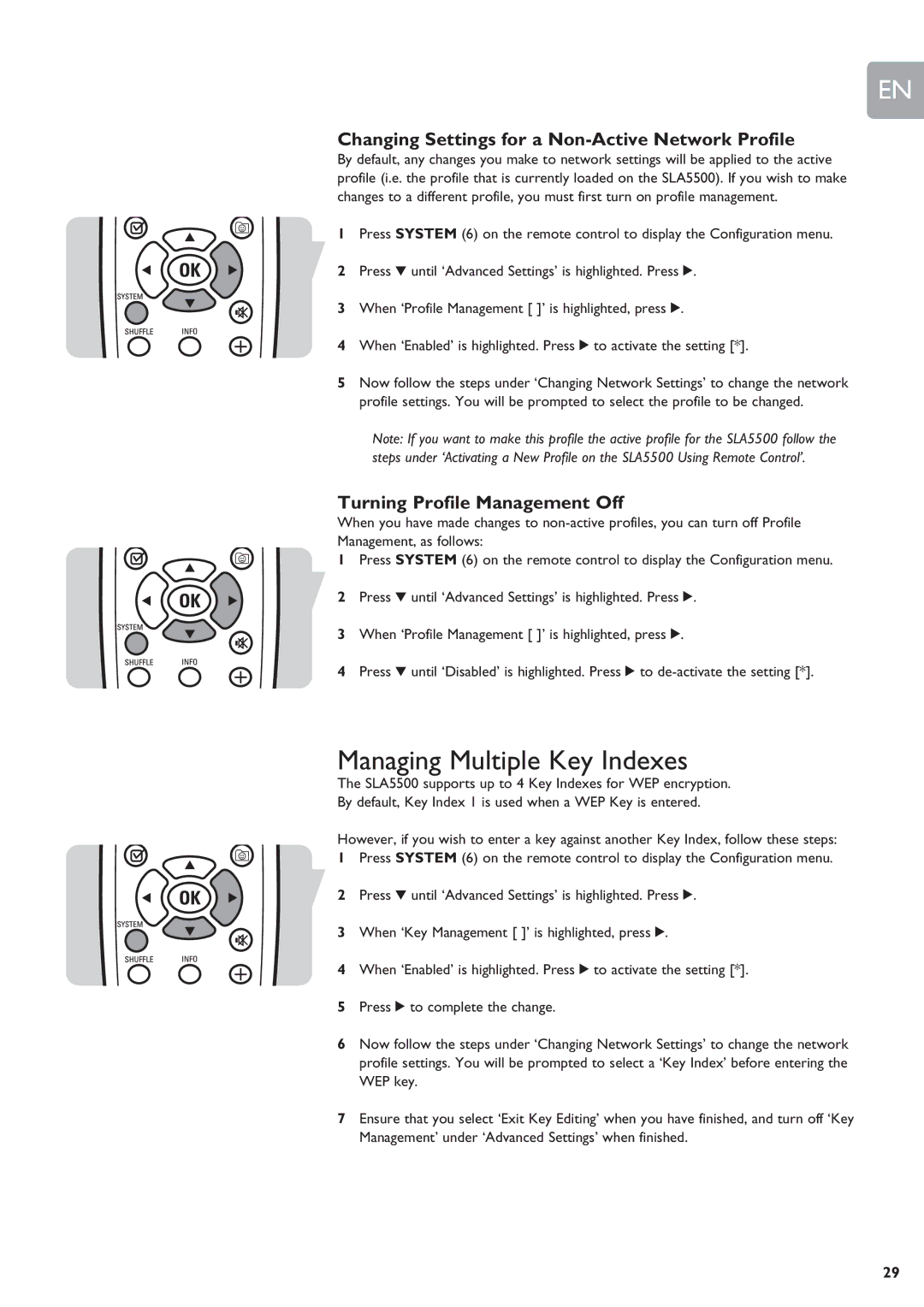SLA5500 specifications
The Philips SLA5500 is a remarkable audio device that combines cutting-edge technology with user-friendly features, making it a popular choice among music enthusiasts and casual listeners alike.One of the standout features of the SLA5500 is its exceptional sound quality. Designed with advanced acoustic technologies, this speaker delivers clear highs, rich mid-tones, and deep bass, ensuring an immersive audio experience. The device utilizes dynamic sound processing, allowing for the calibration of audio output to suit different music genres, whether it be classical, rock, or electronic.
Connectivity is another strong suit of the SLA5500. It supports multiple wireless technologies, including Bluetooth, which allows users to stream their favorite tracks directly from smartphones, tablets, or laptops without the hassle of cords. Additionally, the device features USB and auxiliary input options, providing versatility for connecting various audio sources. This makes it easier for users to switch between devices seamlessly.
The design of the Philips SLA5500 is both modern and practical. Its sleek and compact form factor ensures it can fit into any room setup, while the premium materials used in construction not only enhance durability but also contribute to the overall aesthetic appeal. The device is available in various color options, making it a stylish addition to home decor.
Battery life is a critical aspect for portable audio devices, and the SLA5500 does not disappoint. With a robust battery that supports extended playback time, users can enjoy their music for hours without constant recharging. The built-in power-saving features further enhance its efficiency, particularly for on-the-go listening.
In addition to these features, the SLA5500 incorporates smart technology, such as voice assistant integration. This allows users to control playback, adjust volume, and manage playlists using voice commands, adding a level of convenience and enhancing the overall user experience.
Moreover, the Philips SLA5500 is optimized for easy setup with intuitive controls. The user interface is designed to be straightforward, enabling anyone to operate the device with minimal effort.
In conclusion, the Philips SLA5500 is a stellar audio device that balances high-quality sound, robust connectivity options, and user-friendly features. Whether for home use or while traveling, it stands out as a reliable choice for audio lovers seeking both performance and convenience.