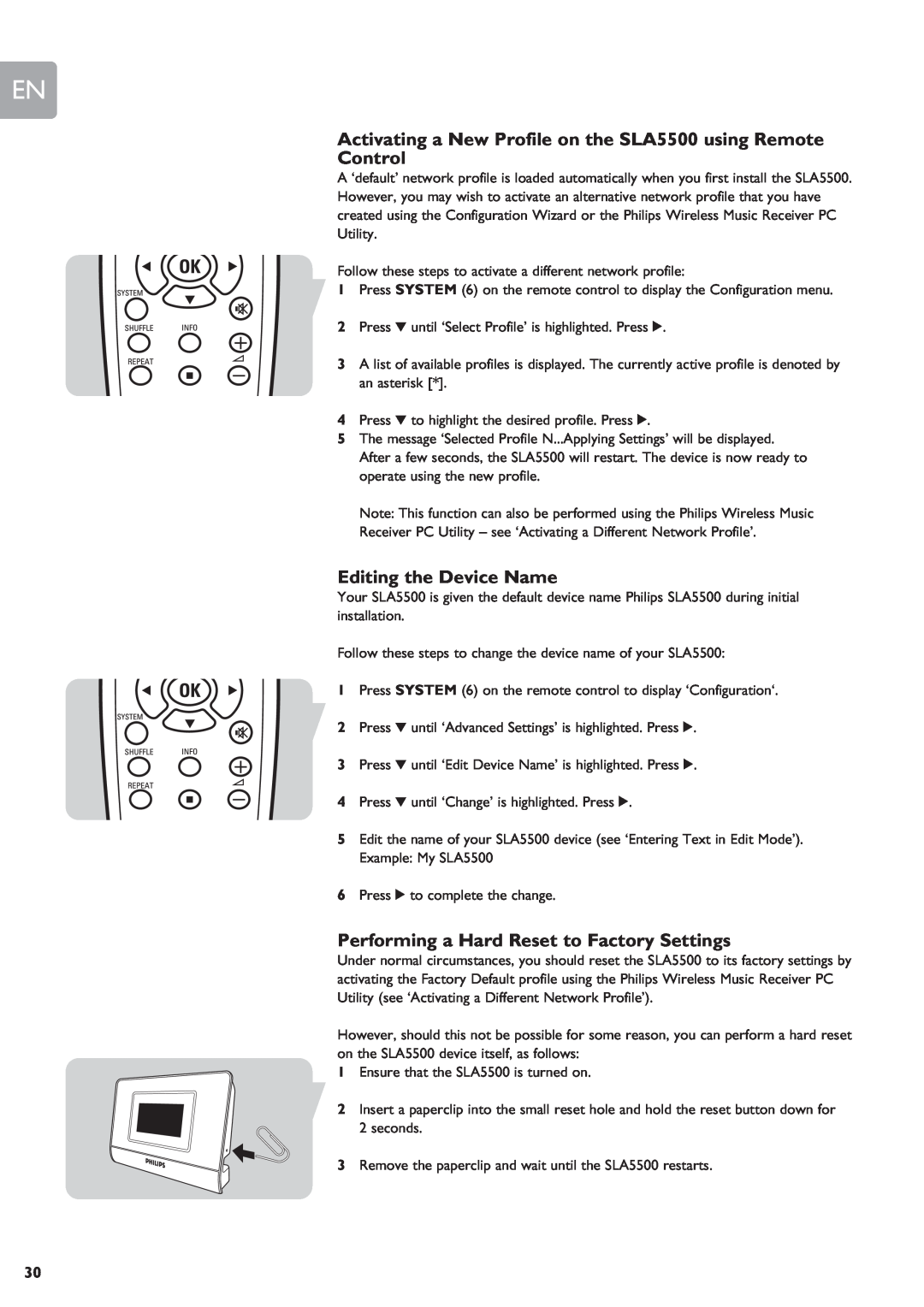EN
Activating a New Profile on the SLA5500 using Remote
Control
A ‘default’ network profile is loaded automatically when you first install the SLA5500. However, you may wish to activate an alternative network profile that you have created using the Configuration Wizard or the Philips Wireless Music Receiver PC Utility.
Follow these steps to activate a different network profile:
1 Press SYSTEM (6) on the remote control to display the Configuration menu.
2 Press 4 until ‘Select Profile’ is highlighted. Press 2.
3 A list of available profiles is displayed. The currently active profile is denoted by an asterisk [*].
4Press 4 to highlight the desired profile. Press 2.
5The message ‘Selected Profile N...Applying Settings’ will be displayed. After a few seconds, the SLA5500 will restart. The device is now ready to operate using the new profile.
Note: This function can also be performed using the Philips Wireless Music Receiver PC Utility – see ‘Activating a Different Network Profile’.
Editing the Device Name
Your SLA5500 is given the default device name Philips SLA5500 during initial installation.
Follow these steps to change the device name of your SLA5500:
1 Press SYSTEM (6) on the remote control to display ‘Configuration‘.
2 Press 4 until ‘Advanced Settings’ is highlighted. Press 2.
3 Press 4 until ‘Edit Device Name’ is highlighted. Press 2.
4 Press 4 until ‘Change’ is highlighted. Press 2.
5Edit the name of your SLA5500 device (see ‘Entering Text in Edit Mode’). Example: My SLA5500
6Press 2 to complete the change.
Performing a Hard Reset to Factory Settings
Under normal circumstances, you should reset the SLA5500 to its factory settings by activating the Factory Default profile using the Philips Wireless Music Receiver PC Utility (see ‘Activating a Different Network Profile’).
However, should this not be possible for some reason, you can perform a hard reset on the SLA5500 device itself, as follows:
1Ensure that the SLA5500 is turned on.
2Insert a paperclip into the small reset hole and hold the reset button down for 2 seconds.
3 Remove the paperclip and wait until the SLA5500 restarts.
30