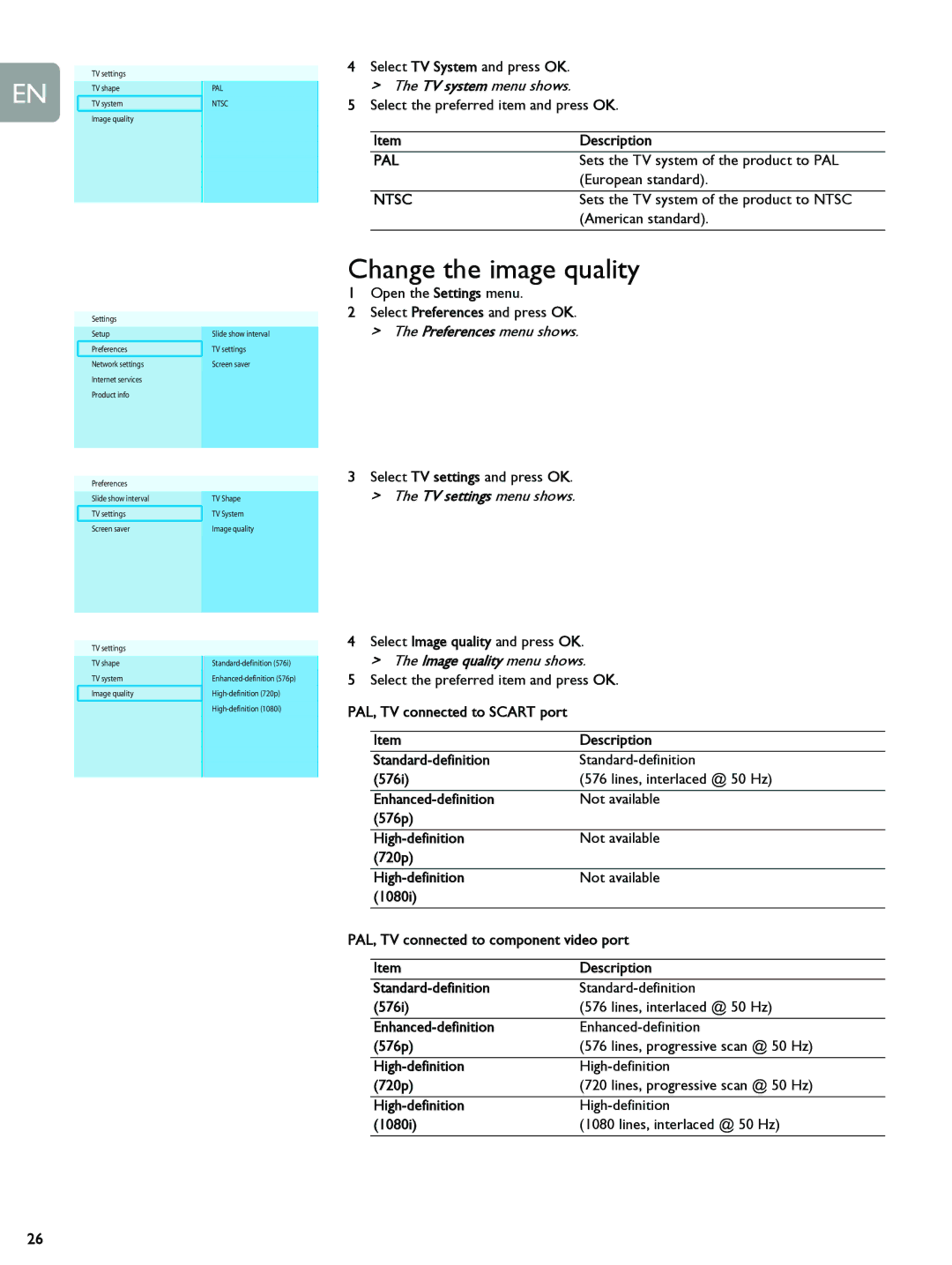EN
TV settings
TV shape
TV system
Image quality
Settings
Setup
Preferences
Network settings Internet services Product info
Preferences
Slide show interval
TV settings
Screen saver
TV settings
TV shape
TV system
Image quality
PAL
NTSC
Slide show interval
TV settings
Screen saver
TV Shape
TV System
Image quality
4Select TV System and press OK. > The TV system menu shows.
5Select the preferred item and press OK.
Item | Description |
PAL | Sets the TV system of the product to PAL |
| (European standard). |
|
|
NTSC | Sets the TV system of the product to NTSC |
| (American standard). |
|
|
Change the image quality
1Open the Settings menu.
2Select Preferences and press OK.
>The Preferences menu shows.
3Select TV settings and press OK.
>The TV settings menu shows.
4Select Image quality and press OK.
>The Image quality menu shows.
5Select the preferred item and press OK.
PAL, TV connected to SCART port |
| |
|
|
|
| Item | Description |
| ||
| (576i) | (576 lines, interlaced @ 50 Hz) |
|
|
|
| Not available | |
| (576p) |
|
|
|
|
| Not available | |
| (720p) |
|
|
|
|
| Not available | |
| (1080i) |
|
|
| |
PAL, TV connected to component video port | ||
|
|
|
| Item | Description |
| ||
| (576i) | (576 lines, interlaced @ 50 Hz) |
|
|
|
| ||
| (576p) | (576 lines, progressive scan @ 50 Hz) |
|
|
|
| ||
| (720p) | (720 lines, progressive scan @ 50 Hz) |
|
|
|
| ||
| (1080i) | (1080 lines, interlaced @ 50 Hz) |
|
|
|
26