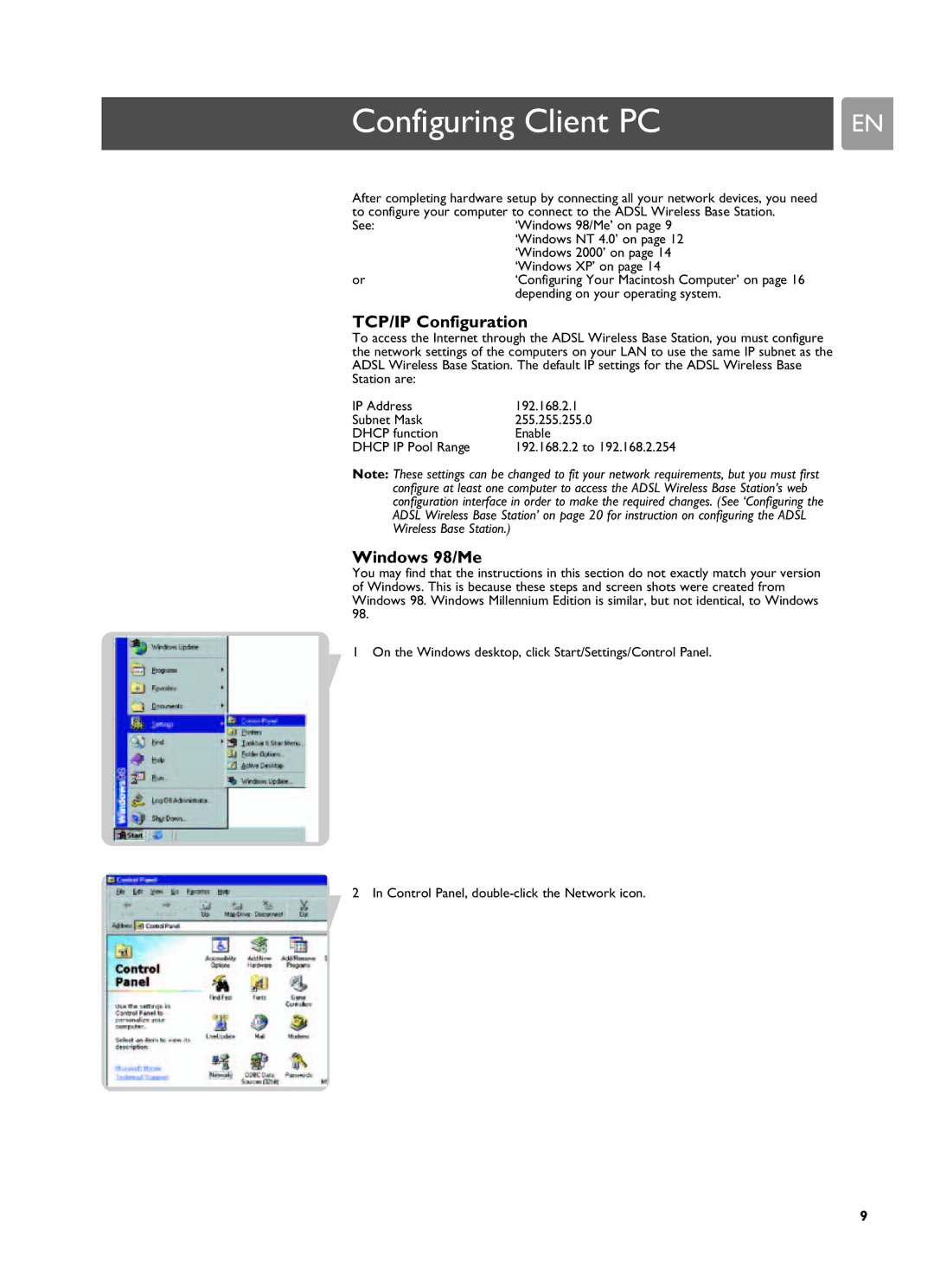Configuring Client PC | EN |
After completing hardware setup by connecting all your network devices, you need to configure your computer to connect to the ADSL Wireless Base Station.
See: | ‘Windows 98/Me’ on page 9 |
| ‘Windows NT 4.0’ on page 12 |
| ‘Windows 2000’ on page 14 |
| ‘Windows XP’ on page 14 |
or | ‘Configuring Your Macintosh Computer’ on page 16 |
| depending on your operating system. |
TCP/IP Configuration
To access the Internet through the ADSL Wireless Base Station, you must configure the network settings of the computers on your LAN to use the same IP subnet as the ADSL Wireless Base Station. The default IP settings for the ADSL Wireless Base Station are:
IP Address | 192.168.2.1 |
Subnet Mask | 255.255.255.0 |
DHCP function | Enable |
DHCP IP Pool Range | 192.168.2.2 to 192.168.2.254 |
Note: These settings can be changed to fit your network requirements, but you must first configure at least one computer to access the ADSL Wireless Base Station's web configuration interface in order to make the required changes. (See ‘Configuring the ADSL Wireless Base Station’ on page 20 for instruction on configuring the ADSL Wireless Base Station.)
Windows 98/Me
You may find that the instructions in this section do not exactly match your version of Windows. This is because these steps and screen shots were created from Windows 98. Windows Millennium Edition is similar, but not identical, to Windows 98.
1 On the Windows desktop, click Start/Settings/Control Panel.
2 In Control Panel,
9