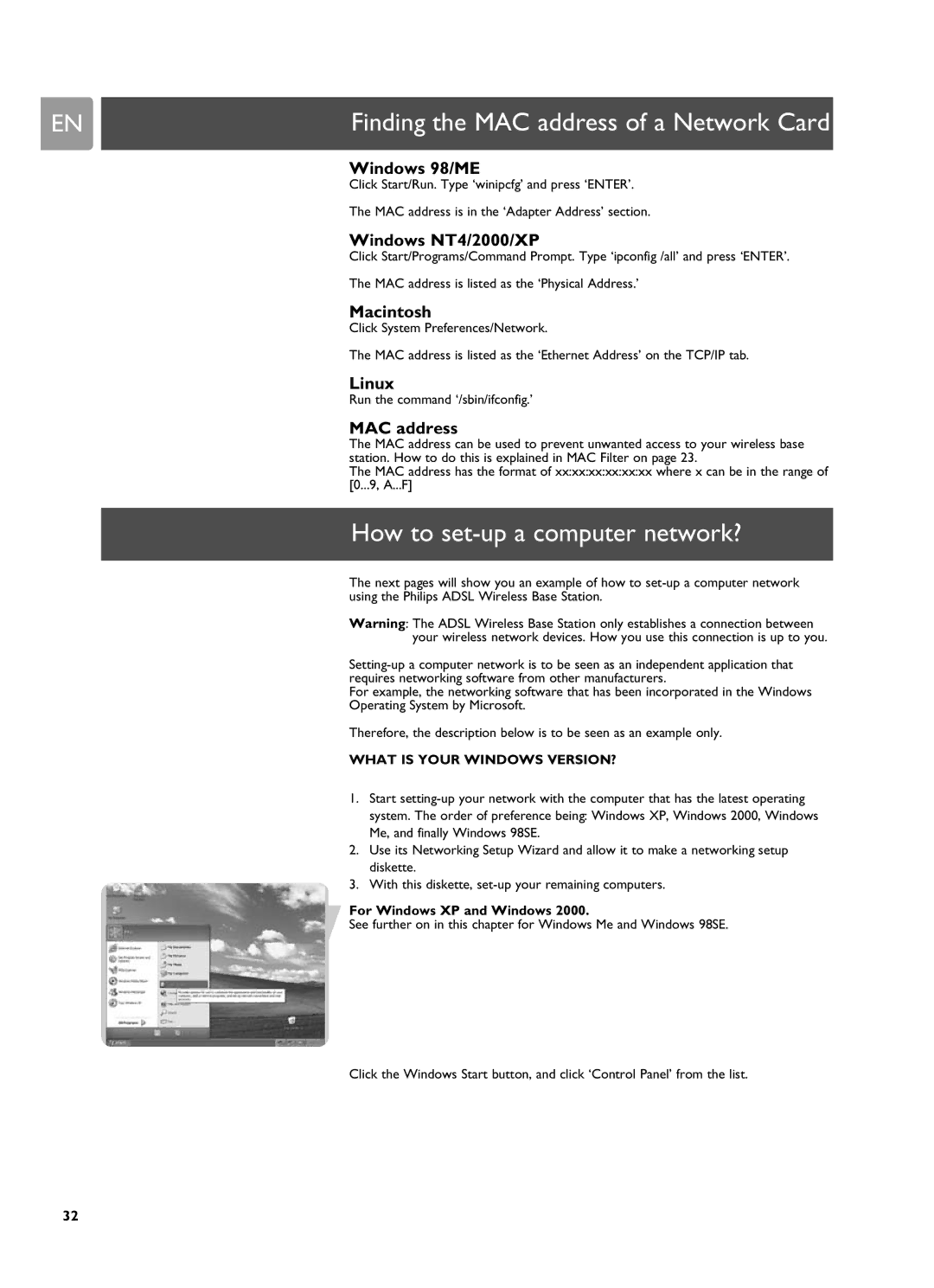EN | Finding the MAC address of a Network Card |
Windows 98/ME
Click Start/Run. Type ‘winipcfg’ and press ‘ENTER’.
The MAC address is in the ‘Adapter Address’ section.
Windows NT4/2000/XP
Click Start/Programs/Command Prompt. Type ‘ipconfig /all’ and press ‘ENTER’.
The MAC address is listed as the ‘Physical Address.’
Macintosh
Click System Preferences/Network.
The MAC address is listed as the ‘Ethernet Address’ on the TCP/IP tab.
Linux
Run the command ‘/sbin/ifconfig.’
MAC address
The MAC address can be used to prevent unwanted access to your wireless base station. How to do this is explained in MAC Filter on page 23.
The MAC address has the format of xx:xx:xx:xx:xx:xx where x can be in the range of [0...9, A...F]
How to set-up a computer network?
The next pages will show you an example of how to
Warning: The ADSL Wireless Base Station only establishes a connection between your wireless network devices. How you use this connection is up to you.
For example, the networking software that has been incorporated in the Windows Operating System by Microsoft.
Therefore, the description below is to be seen as an example only.
WHAT IS YOUR WINDOWS VERSION?
1.Start
2.Use its Networking Setup Wizard and allow it to make a networking setup diskette.
3.With this diskette,
For Windows XP and Windows 2000.
See further on in this chapter for Windows Me and Windows 98SE.
Click the Windows Start button, and click ‘Control Panel’ from the list.
32