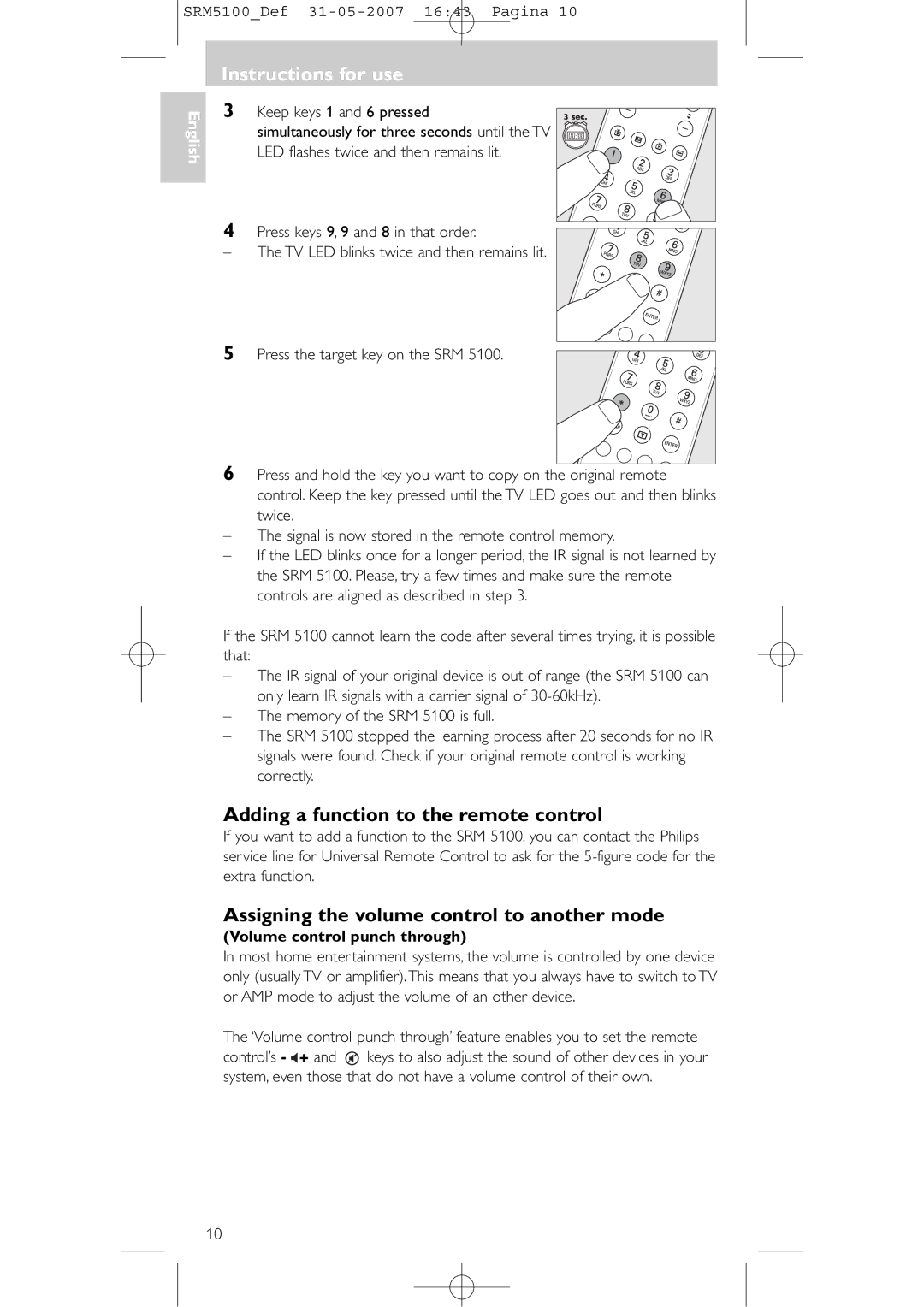Quick, Clean & Easy Setup
Register your product and get support at
Your Remote Control
Congratulations on your purchase and welcome to Philips
SRM5100Def 31-05-2007 1643 Pagina
Installing the remote control
Instructions for use Contents
Introduction
See ‘Setting the remote control’
Testing the remote control
Setting the remote control
Instructions for use
Automatically setting the remote control
Then enter the code noted in using the digit keys
Manually setting the remote control
Code has been entered. Start again from step
Multimedia keys
Remote control
Instructions for use Keys and functions
Red, green
Receiver
Extra possibilities
Learn a key
Red LED
Assigning the volume control to another mode
Adding a function to the remote control
Volume control punch through
Restoring the original functions of your remote control
Instructions for use Troubleshooting
Problem Solution
Need help?
Insertion des piles dans la télécommande
Mode demploi Sommaire
Installation de la télécommande
Connexion du récepteur seulement pour les PC
Configuration de la télécommande
Mode demploi
Essai de la télécommande
Autres périphériques TV, STB et AMP
Réglage automatique de la télécommande
Appuyez sur la touche veille y de la SRM
Réglage manuel de la télécommande
Veillez à utiliser les codes du tableau correspondant
Touches multimédias
Mode demploi Touches et fonctions
Télécommande
Numériques
Récepteur
Autres possibilités
Apprentissage d’une touche
Voyant vert
Attribution du contrôle du volume à un autre mode
Ajout d‘une function à la télécommande
Contrôle du volume unifié
Restauration des fonctions d’origine de votre télécommande
Dépannage
Problème
Besoin d’aide ?
Inbetriebnahme der Fernbedienung
Bedienungsanleitung Inhaltsangabe
Einleitung
Anschließen des Empfängers nur beim PC
Prüfen der Fernbedienung
Siehe ‚Installieren der Fernbedienung’
Bedienungsanleitung
Einstellen der Fernbedienung
Automatisches Einstellen der Fernbedienung
Manuelles Einstellen der Fernbedienung
Fernbedienung
Bedienungsanleitung Tasten und Funktionen
Multimedia-Tasten
Empfänger Grüne LED
Zusätzliche Möglichkeiten
Lernen einer Tastenfunktion
Mit Strom versorgt wird
Hinzufügung einer Funktion zur Fernbedienung
Der Speicher der SRM 5100 komplett belegt ist
Einstellen der Geräteauswahl Mode-Selector
Volume Control Lautstärkeregelung Punch-through- Funktion
LED STB leuchtet
Liste zur Fehlerbehebung
Problem
Betätigen Sie die Tasten 9, 8 und 1 in dieser Reihenfolge
Problem Abhilfe
Brauchen Sie Hilfe?
Inleiding
Installeren van de afstandsbediening
Gebruiksaanwijzing Inhoudsopgave
Aansluiten van de ontvanger enkel voor pc
Instellen van de afstandsbediening
Gebruiksaanwijzing
Testen van de afstandsbediening
Andere apparaten TV, STB en AMP
Automatisch instellen van de afstandsbediening
Voor alle tv-modellen die in het geheugen opgeslagen zijn
Handmatig instellen van de afstandsbediening
Let erop dat u de codes uit de juiste tabel gebruikt
Afstandsbediening
Gebruiksaanwijzing Toetsen en functies
Multimediatoetsen
Ontvanger
Extra mogelijkheden
Leerfunctie
Rode led
Mode Doorlussen van de volumeregeling
Toekennen van de volumeregeling aan een andere
Toevoegen van een functie aan de afstandsbediening
Druk op de OK-toets De AMP-led knippert twee keer om de
Druk op de toets OK
PC,TV, STB, AMP oplicht
Verhelpen van storingen
Geen enkele code werkt bij het
Hulp nodig?
Probleem Oplossing
Het merk van uw apparaat staat
Inledning
Installera fjärrkontrollen
Bruksanvisning Innehåll
Ansluta mottagaren endast för dator
Ställa in fjärrkontrollen
Bruksanvisning
Testa fjärrkontrollen
Dator
Ställa in fjärrkontrollen automatiskt
Finns lagrade i minnet
Ställa in fjärrkontrollen manuellt
Multimediaknappar
Bruksanvisning Knappar och funktioner
Fjärrkontroll
Röd, grön, gul
Lära in en knapp
Extra möjligheter
Mottagare
Håll ner knapparna 1 och 6 samtidigt
Lägga till en funktion till fjärrkontrollen
Tilldela volymkontrollen till ett annat läge
Volymstyrning med punch-through
Håll ner knapparna 1 och 6 på
Tryck på OK
Volymkontrollerna i STB-läge
Tryck på knapparna 9, 8 och 1, i den ordningen
Bruksanvisning Felsökning
Problem Lösning
Behöver du hjälp?
Innledning
Installere fjernkontrollen
Bruksanvisning Innhold
Kople til mottakeren kun for PC
Stille inn fjernkontrollen
Se ‘Installere fjernkontrollen’
Teste fjernkontrollen
Andre enheter TV, STB og AMP
Stille inn fjernkontrollen automatisk
Ventemodus’ for alle TV-modeller som er lagret i minnet
Stille inn fjernkontrollen manuelt
Pass på at du bruker kodene fra den riktige tabellen
Multimediaknapper
Bruksanvisning Knapper og funksjoner
Fjernkontroll
Røde, grønne
Mottaker
Ekstra muligheter
Lære en knapp
USB-kontakt
Volumkontroll med gjennomgang
Legge til en fjernkontrollfunksjon
Tilordne volumkontroll til en annen modus
Systemet, til og med de som ikke har egen volumkontroll
Lyse Trykk OK-knappen
Trykk og hold knappene 1 og 6 på SRM
Bruksanvisning Problemløsing
Finn ut om TV-apparatet er utstyrt med Tekst-TV
Trenger du hjelp?
Tekst-TV-knappene virker ikke
Apparatet ditt er av et merke som ikke finnes i kodelisten
Kauko-ohjaimen ottaminen käyttöön
Käyttöohjeet Sisällys
Johdanto
Vastaanottimen kytkeminen koskee vain PCtä
Kauko-ohjaimen asetusten määrittäminen
Käyttöohjeet
Kauko-ohjaimen testaaminen
Muita laitteita TV, STB ja AMP
Kauko-ohjaimen asetusten määrittäminen automaattisesti
Varmista, että käytät koodeja oikeasta taulukosta
Kauko-ohjaimen asetusten määrittäminen manuaalisesti
Kyseinen koodi ei kelpaa. Aloita uudelleen vaiheesta
Osoittimen
Käyttöohjeet Painikkeet ja toiminnot
Kauko-ohjain
Multimedia-näppäimet
Vastaanotin
Lisämahdollisuuksia
Oppinäppäin
Punainen
Äänenvoimakkuuden säädön merkintä toiseen tilaan
Toiminnon lisääminen kauko-ohjaimeen
Äänenvoimakkuuden säätöreikä
STB-merkkivalo syttyy palamaan Paina näppäintä OK
Kauko-ohjaimen alkuperäisten toimintojen palauttaminen
Pidä SRM 5100-kauko-ohjaimen painikkeita
Komentoihin
Käyttöohjeet Vianmääritys
Ongelma Ratkaisuehdotus PC ei reagoi kauko-ohjaimen
USB-liitin on työnnetty kunnolla
Tarvitsetko apua?
Ongelma Ratkaisuehdotus
Introduzione
Installazione del telecomando
Instruzioni per luso Indice
Collegamento del ricevitore solo per PC
Impostazione del telecomando
Instruzioni per luso
Collaudo del telecomando
Altri dispositivi TV, STB e AMP
Impostazione automatica del telecomando
Attenzione! Vi sono tabelle diverse per TV, STB e
Impostazione manuale del telecomando
Annotate il primo codice
Assicuratevi di usare i codici dalla corretta tabella
Tasti multimediali
Instruzioni per luso Tasti e funzioni
Telecomando
Tasti rosso, verde
Ricevitore
Funzioni aggiuntive
Metodo di apprendimento di un tasto
Spia rossa
Aggiungere una funzione al telecomando
Assegnazione del comando del volume ad un’altra
Modalità Controllo combinato del volume
La memoria dell’SRM 5100 è piena
Ripristino delle funzioni originali del telecomando
Ricerca dei Guasti
Problema Soluzione Il PC non risponde ai comandi del
‘Installazione del telecomando’
Telecomando Inserite adeguatamente nel
Bisogno di aiuto?
Instalación del mando a distancia
Instrucciones de utilización Índice
Introducción
Conexión del receptor para PC solamente
Instrucciones de utilización
Configuración del mando a distancia
Consulte ‘Configuración del mando a distancia’
Prueba del mando a distancia
Configuración automática del mando a distancia
El LED TV deja de parpadear
Si el dispositivo no responde a ninguno o a alguno de los
Configuración manual del mando a distancia
Asegúrese de utilizar los códigos de la tabla correcta
Pruebe el siguiente código de la lista
Teclas multimedia
Instrucciones de utilización Teclas y funciones
Mando a distancia
Teclas roja, verde
Aprendizaje de teclas
Posibilidades extra
Receptor
Función ‘punch through’ de control de volumen
Asignación del control de volumen a otro modo
Incorporación de una función al mando a distancia
Instrucciones de utilización
Resolución de problemas
Problema
¿Necesita ayuda?
Nuestra línea de ayuda
Instalar o telecomando
Manual de utilização Índice
Introdução
Ligação do receptor apenas para PC
Programar o telecomando
Manual de utilização
Testar o telecomando
Outros equipamentos TV, STB e AMP
Programar automaticamente o telecomando
Todos os modelos de TV que tem gravados na memória
Programar manualmente o telecomando
Manual de utilização Teclas e funções
Teclas multimédia
Possibilidades extra
Ensinar uma tecla
Adicionar uma função ao telecomando
Atribuir o controlo do volume a outro modo
Controlo de volume polivalente
100
Três segundos, até um dos LEDs PC,TV, STB, AMP acender
Repor as funções originais do telecomando
Prima a tecla OK
101
Resolução de problemas
Precisa de ajuda?
Подготовка пульта дистанционного
Руководство пользователя Содержание
Введение
Управления к работе
Другие устройства TV, STB и AMP
Руководство пользователя
Проверка пульта дистанционного управления
105
Настройка пульта дистанционного управления
Автоматическая настройка пульта дистанционного управления
AMP приведены в разных таблицах
Ручная настройка пульта дистанционного управления
Будьте внимательны! Коды для TV, STB и
Попробуйте ввести следующий код из списка
Руководство пользователя Кнопки и функции
Пульт дистанционного управления
Приемник
Дополнительные возможности
Программирование кнопки
Зеленый
Добавление функции к пульту дистанционного управления
Загорится индикатор STB Нажмите кнопку OK
Назначение регулировки громкости другому
Режиму ‘сквозная’ регулировка громкости
Не загорится индикатор AMP Нажмите кнопку OK
Поиск и устранение неисправностей
Требуется помощь?
Проблема
Uzaktan kumandanın monte edilmesi
Kullanım kılavuzu İçindekiler
Giriş
Alıcının bağlanması sadece PC için
Uzaktan kumandanın ayarlanması
Kullanım kılavuzu
Uzaktan kumandanın test edilmesi
Diğer aygıtlar TV, STB ve AMP
Uzaktan kumandanın otomatik ayarlanması
Uzaktan kumandanın manüel ayarlanması
117
Çoklu ortam tuşları
Kullanım kılavuzu Tuşlar ve fonksiyonlar
Uzaktan kumanda
Kırmızı, yeşil
Alıcı Yeşil LED
Ekstra imkanlar
Bir tuş öğrenin
Aldığında yanar
Baştan başa ses seviye kontrolü
Uzaktan kumandaya bir fonksiyonun eklenmesi
Ses seviye kontrolünün başka bir moda atanması
Kumandanın + ve tuşlarını kullanmanızı sağlamaktadır 120
Sırasıyla 9, 8 ve 1 tuşlarına basın
Uzaktan kumandanıza orijinal fonksiyonların geri yüklenmesi
OK tuşuna basın
Bir ekstra fonksiyon silinmiştir 121
Kullanım kılavuzu Sorun giderme
Hattımızı arayın
Problem Çözüm Uzaktan kumandanın manüel ayarı
Yardım mı gerekli?
Aygıtınızın markası kod listesinde
Codes
124
125
126
Flint
127
JIL
128
NEI
129
Quartz
130
SVA
Setup Codes For Audio Receiver AMP
Setup Codes For Audio Amplifier
131
Setup Codes For Satellite Set Top Box STB
Setup Codes For Cable Set Top Box STB
132
STB
133
134
HDT
135
PeeKTon 1484 Philips
136
Triax
Audio Amplifier
Video Accessory
Television
Audio Receiver
Helpline
138
DE Kundeninformationen
EN Information to the Consumer
FR Informations pour le consommateur
NL Informatie voor de consument
SU Tiedote kuluttajille
SV Information till konsumenten
No Informasjon til forbrukerne
IT Informazioni per il consumatore
PR Informações ao consumidor
ES Información al consumidor
Desecho del producto antiguo
Eliminação do seu antigo produto
SRM5100Def 31-05-2007 1644 Pagina
SRM5100Def 31-05-2007 1644 Pagina
Year
Gwarancyjna
Anno Garanzia Année Garantie Ano Garantia Jaar Jahr

![]() simultaneously for three seconds until the TV
simultaneously for three seconds until the TV ![]()
![]()
![]() LED flashes twice and then remains lit.
LED flashes twice and then remains lit.![]()
![]()
![]()
![]()
![]() + and
+ and ![]() keys to also adjust the sound of other devices in your system, even those that do not have a volume control of their own.
keys to also adjust the sound of other devices in your system, even those that do not have a volume control of their own.