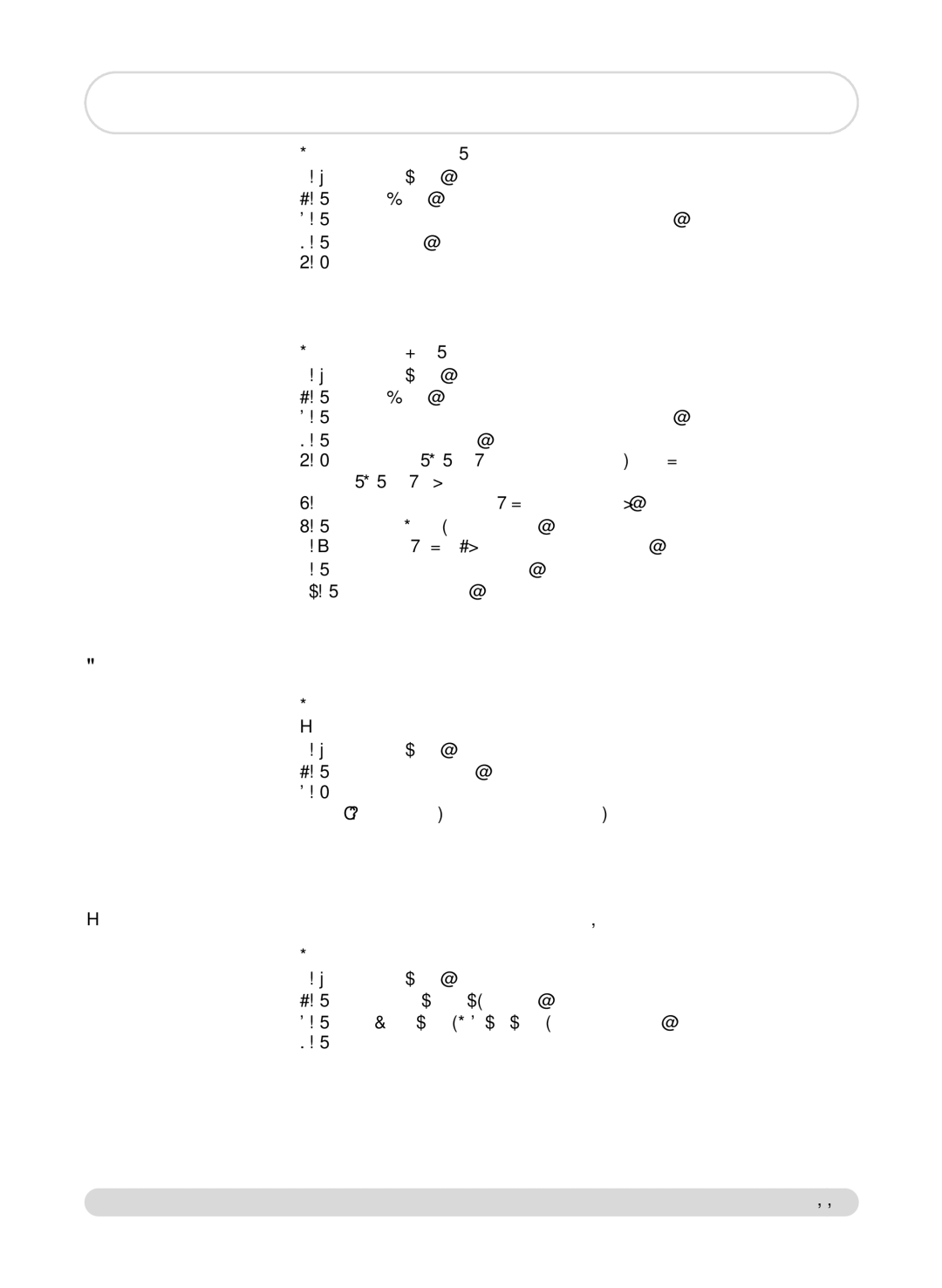To delete an entry from the call log
1- Go to Call log, validate
2- Scroll to View, validate
3- Scroll through the list to reach the desired entry, validate
4- Select Delete, validate
5- Confirm your choice and validate
Warning : If a message is associated with the entry it is also erased from the answer machine.
To send an SMS from the call log
1- Go to Call log, validate
2- Scroll to View, validate
3- Scroll through the list to reach the desired entry, validate
4- Scroll to Send SMS, validate
5- Choose your SMS box and enter the password (if you have created several SMS boxes) validate
6- Enter the destination box (if prompted to), validate
7- Select New SMS/SMS list, validate
8- Write the text (p 12) or choose from the list, validate 9- Scroll to Delivery report, validate
10- Select Send Now, validate
Deleting all the call log
To delete all the call log
You can choose to delete all the call log at once.
1- Go to Call log, validate
2- Scroll to Delete all, validate
3- Confirm your choice and validate
Note :The entries with unread messages will not be deleted.
Setting the call log
You can set the call log to store information about incoming calls and/or outgoing calls.
To set the call log
1- Go to Call log, validate
2- Scroll to
3- Select Incoming calls/ Outgoing calls, validate
4- Select the appropriate setting and validate.
Call log | 33 |