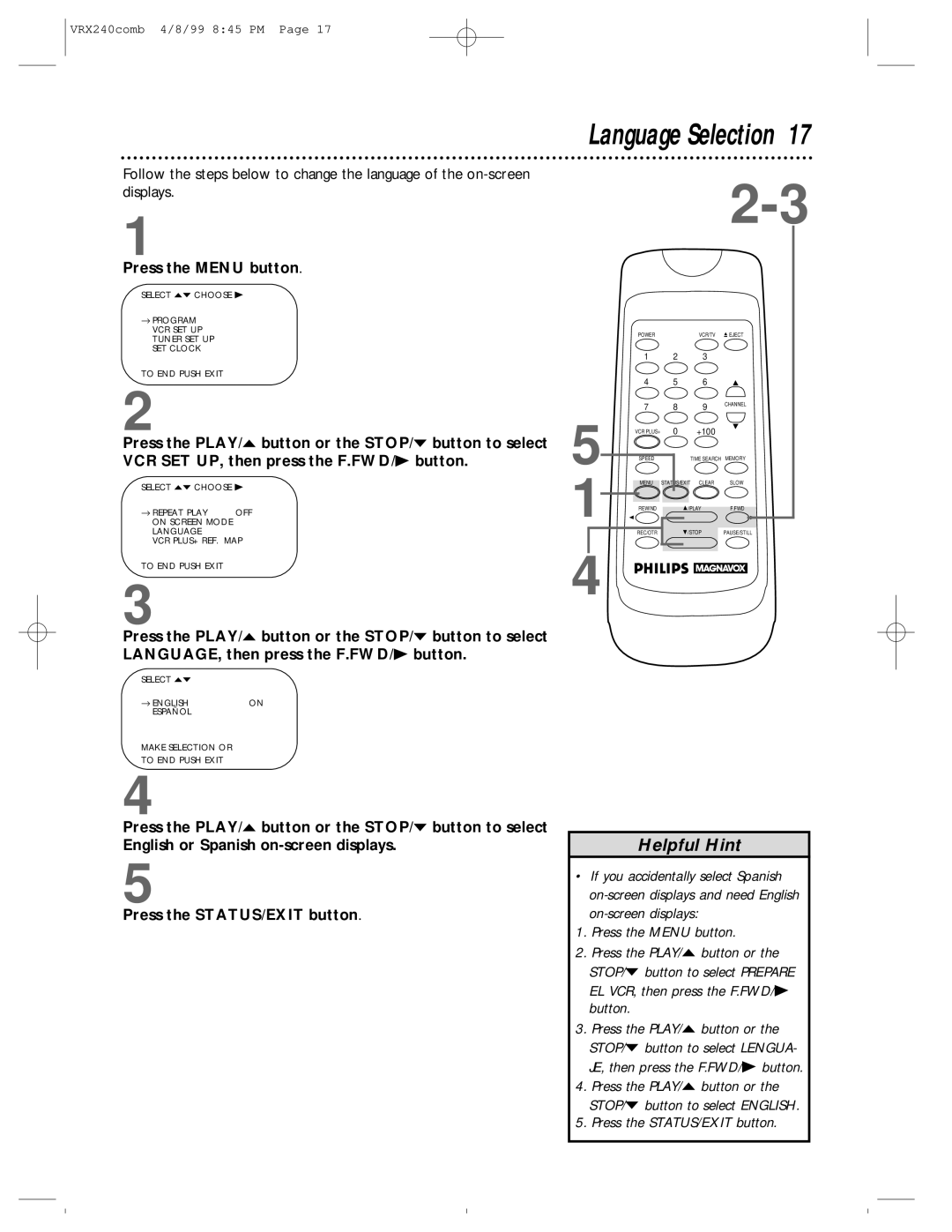VRX240comb 4/8/99 8:45 PM Page 17
Follow the steps below to change the language of the
1
Press the MENU button.
SELECT op CHOOSE B
→ PROGRAM VCR SET UP TUNER SET UP SET CLOCK
TO END PUSH EXIT
2
Press the PLAY/o button or the STOP/p button to select VCR SET UP, then press the F.FWD/B button.
SELECT op CHOOSE B
→ REPEAT PLAY | OFF |
ON SCREEN MODE |
|
LANGUAGE |
|
VCR PLUS+ REF. MAP | |
TO END PUSH EXIT |
|
3
Press the PLAY/o button or the STOP/p button to select LANGUAGE, then press the F.FWD/B button.
SELECT op |
|
→ ENGLISH | ON |
ESPAÑOL |
|
MAKE SELECTION OR |
|
TO END PUSH EXIT |
|
4
Press the PLAY/o button or the STOP/p button to select
English or Spanish
5
Press the STATUS/EXIT button.
Language Selection 17
| POWER |
| VCR/TV | EJECT |
| 1 | 2 | 3 |
|
| 4 | 5 | 6 |
|
| 7 | 8 | 9 | CHANNEL |
5 |
| |||
VCR PLUS+ | 0 | +100 |
| |
|
| |||
| SPEED | TIME SEARCH | MEMORY | |
1 | MENU | STATUS/EXIT | CLEAR | SLOW |
REWIND | /PLAY | F.FWD | ||
| REC/OTR | /STOP | PAUSE/STILL | |
4 |
|
|
|
|
Helpful Hint
•If you accidentally select Spanish
1.Press the MENU button.
2.Press the PLAY/o button or the STOP/p button to select PREPARE EL VCR, then press the F.FWD/B button.
3.Press the PLAY/o button or the STOP/p button to select LENGUA- JE, then press the F.FWD/B button.
4.Press the PLAY/o button or the STOP/p button to select ENGLISH.
5.Press the STATUS/EXIT button.