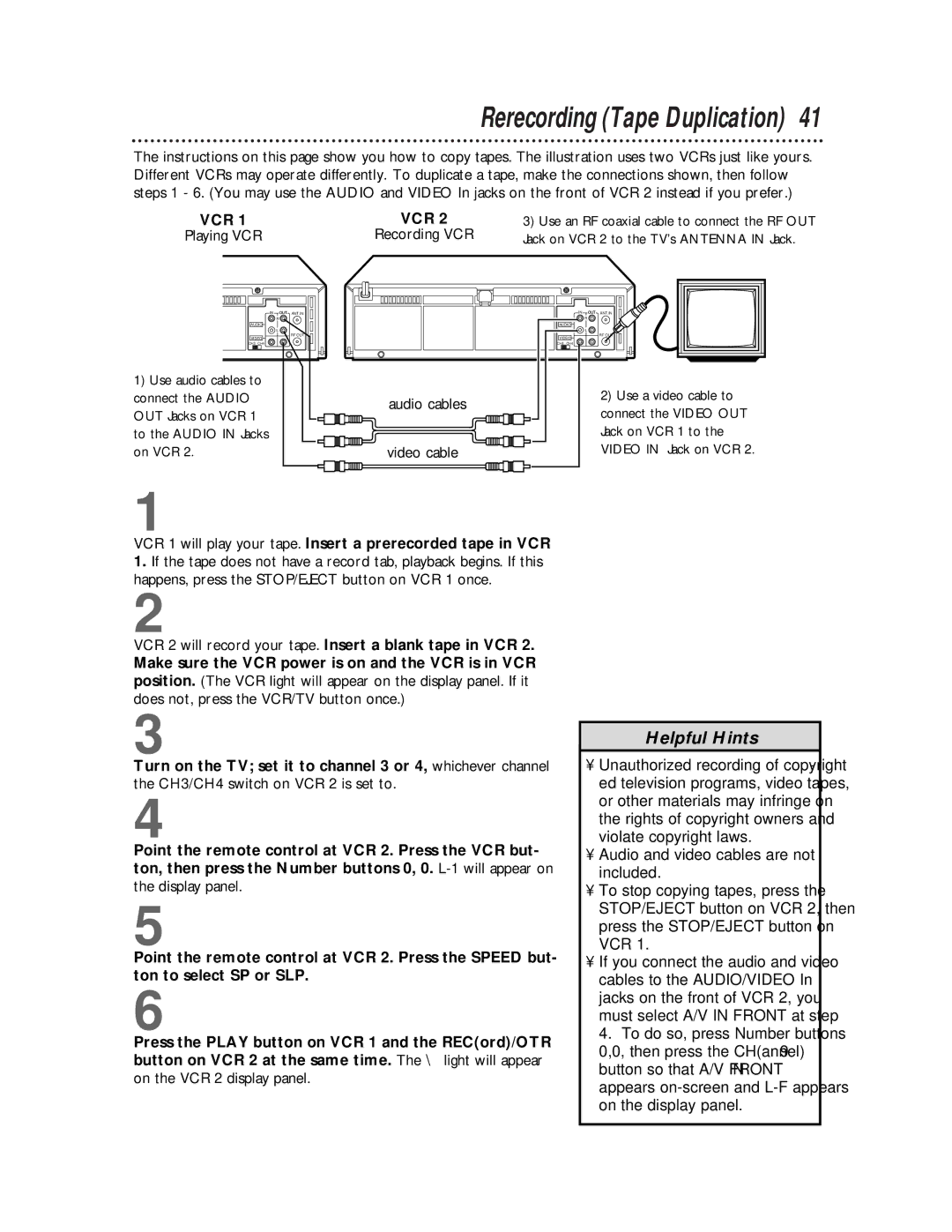Rerecording (Tape Duplication) 41
The instructions on this page show you how to copy tapes. The illustration uses two VCRs just like yours. Different VCRs may operate differently. To duplicate a tape, make the connections shown, then follow steps 1 - 6. (You may use the AUDIO and VIDEO In jacks on the front of VCR 2 instead if you prefer.)
VCR 1
Playing VCR
IN | OUT | ANT.IN |
| R |
|
AUDIO |
|
|
| L |
|
VIDEO |
| RF OUT |
|
| |
CH3 CH4 |
|
|
1)Use audio cables to connect the AUDIO OUT Jacks on VCR 1 to the AUDIO IN Jacks on VCR 2.
VCR 2 | 3) Use an RF coaxial cable to connect the RF OUT |
Recording VCR | Jack on VCR 2 to the TV’s ANTENNA IN Jack. |
IN OUT ANT.IN
![]()
![]() R
R ![]()
AUDIO
![]()
![]() L
L ![]()
RF OUT
VIDEO
CH3 CH4
audio cables | 2) Use a video cable to | |
connect the VIDEO OUT | ||
| ||
| Jack on VCR 1 to the | |
video cable | VIDEO IN Jack on VCR 2. |
1
VCR 1 will play your tape. Insert a prerecorded tape in VCR
1.If the tape does not have a record tab, playback begins. If this happens, press the STOP/EJECT button on VCR 1 once.
2
VCR 2 will record your tape. Insert a blank tape in VCR 2.
Make sure the VCR power is on and the VCR is in VCR position. (The VCR light will appear on the display panel. If it does not, press the VCR/TV button once.)
3
Turn on the TV; set it to channel 3 or 4, whichever channel the CH3/CH4 switch on VCR 2 is set to.
4
Point the remote control at VCR 2. Press the VCR but- ton, then press the Number buttons 0, 0.
5
Point the remote control at VCR 2. Press the SPEED but- ton to select SP or SLP.
6
Press the PLAY button on VCR 1 and the REC(ord)/OTR button on VCR 2 at the same time. The \ light will appear
on the VCR 2 display panel.
Helpful Hints
•Unauthorized recording of copyright- ed television programs, video tapes, or other materials may infringe on the rights of copyright owners and violate copyright laws.
•Audio and video cables are not included.
•To stop copying tapes, press the STOP/EJECT button on VCR 2, then press the STOP/EJECT button on VCR 1.
•If you connect the audio and video cables to the AUDIO/VIDEO In jacks on the front of VCR 2, you must select A/V IN FRONT at step 4. To do so, press Number buttons 0,0, then press the CH(annel) 9 button so that A/V IN FRONT appears