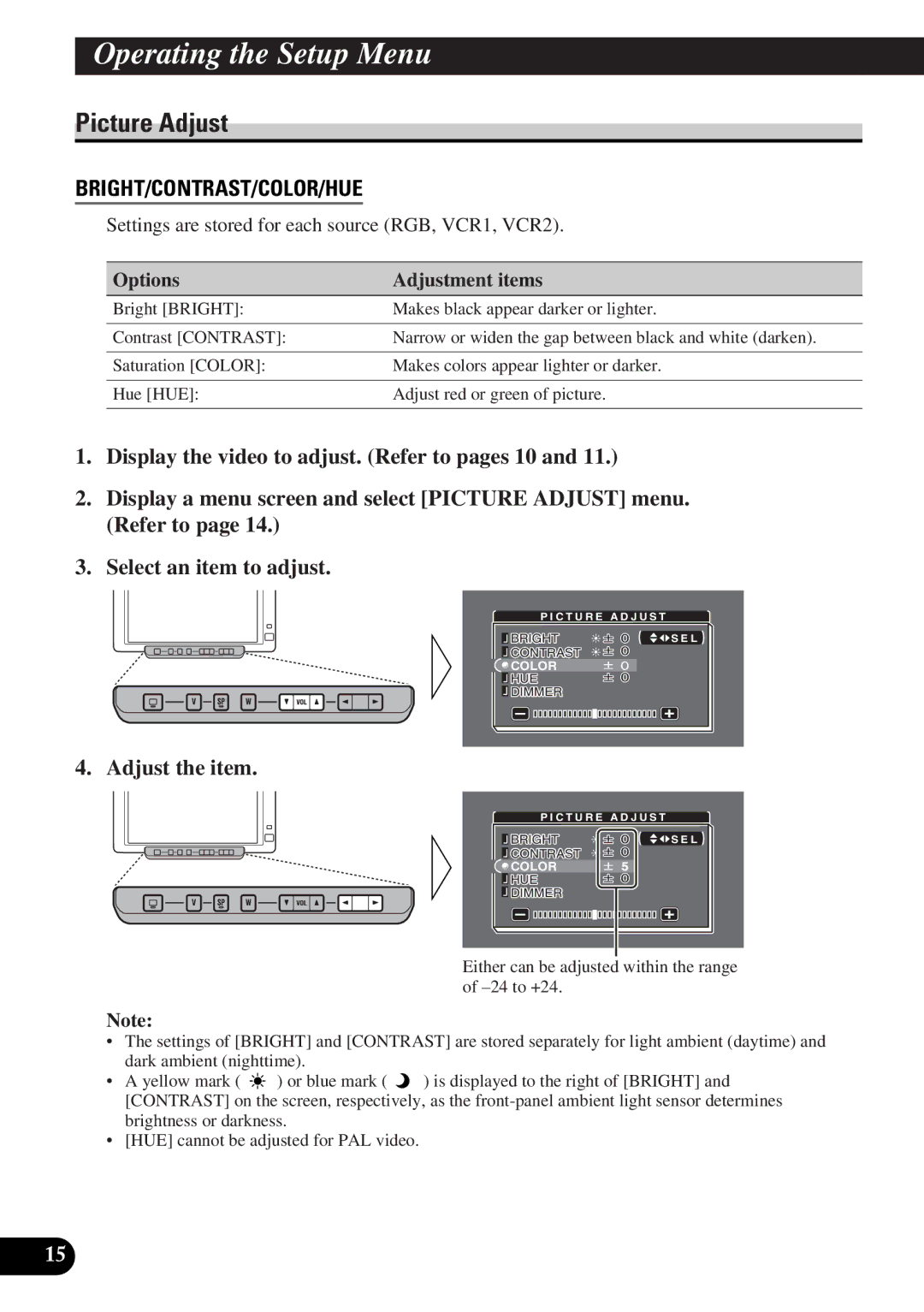Operating the Setup Menu
Picture Adjust
BRIGHT/CONTRAST/COLOR/HUE
Settings are stored for each source (RGB, VCR1, VCR2).
Options | Adjustment items |
Bright [BRIGHT]: | Makes black appear darker or lighter. |
|
|
Contrast [CONTRAST]: | Narrow or widen the gap between black and white (darken). |
|
|
Saturation [COLOR]: | Makes colors appear lighter or darker. |
|
|
Hue [HUE]: | Adjust red or green of picture. |
|
|
1.Display the video to adjust. (Refer to pages 10 and 11.)
2.Display a menu screen and select [PICTURE ADJUST] menu. (Refer to page 14.)
3.Select an item to adjust.
| P I C T U R E A D J U S T |
|
| BRIGHT | S E L |
| ||
| CONTRAST |
|
| COLOR |
|
| HUE |
|
| DIMMER |
|
|
|
|
4. Adjust the item.
| P I C T U R E A D J U S T |
|
| BRIGHT | S E L |
| ||
| CONTRAST |
|
| COLOR |
|
| HUE |
|
| DIMMER |
|
|
|
|
Either can be adjusted within the range of
Note:
•The settings of [BRIGHT] and [CONTRAST] are stored separately for light ambient (daytime) and dark ambient (nighttime).
•A yellow mark ( ![]() ) or blue mark (
) or blue mark ( ![]() ) is displayed to the right of [BRIGHT] and [CONTRAST] on the screen, respectively, as the
) is displayed to the right of [BRIGHT] and [CONTRAST] on the screen, respectively, as the
•[HUE] cannot be adjusted for PAL video.
15