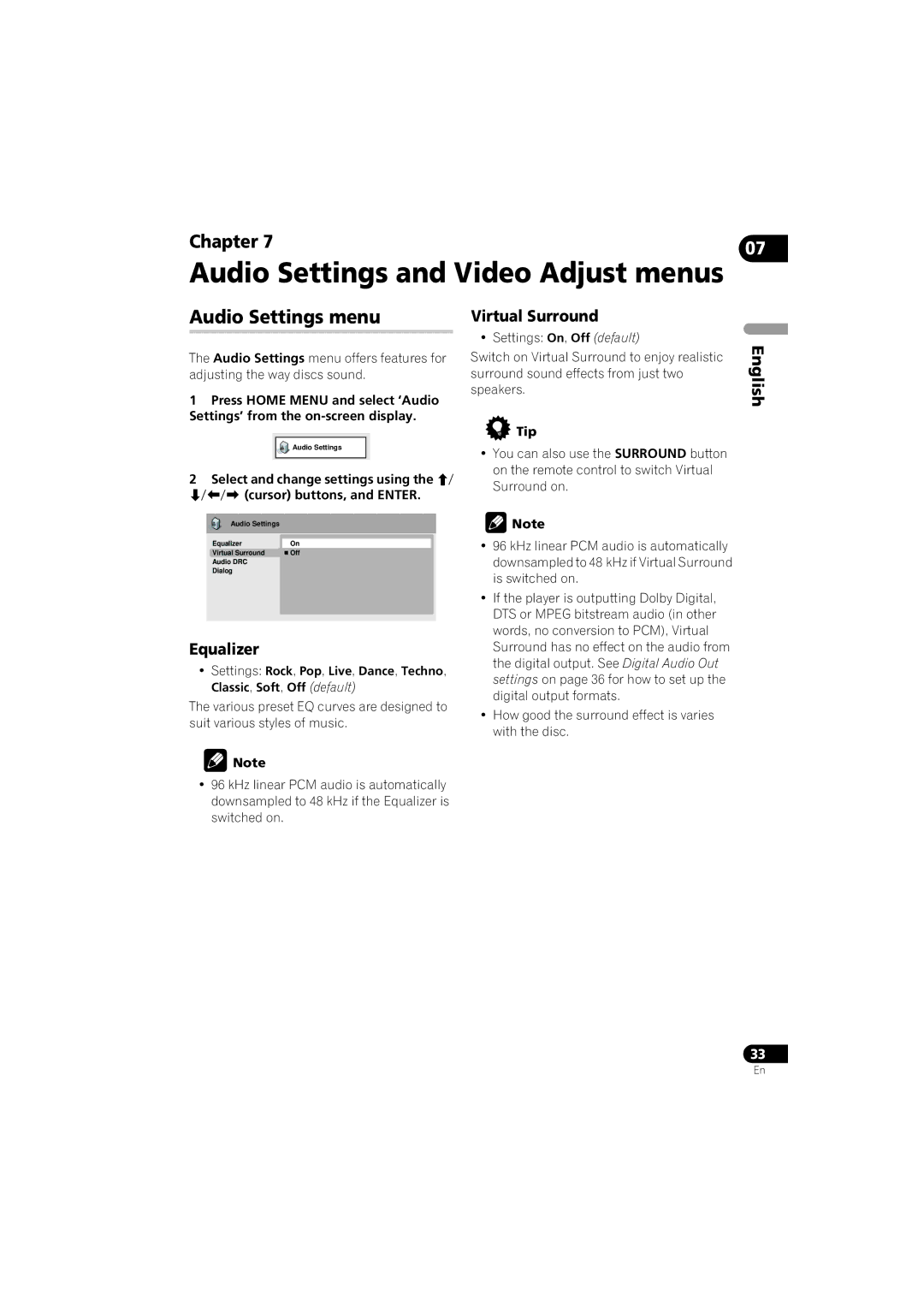Chapter 7 | 07 |
|
Audio Settings and Video Adjust menus
Audio Settings menu
The Audio Settings menu offers features for adjusting the way discs sound.
1Press HOME MENU and select ‘Audio Settings’ from the
![]()
![]() Audio Settings
Audio Settings
2Select and change settings using the / // (cursor) buttons, and ENTER.
Audio Settings
Equalizer | On |
Virtual Surround | Off |
Audio DRC |
|
Dialog |
|
Equalizer
•Settings: Rock, Pop, Live, Dance, Techno, Classic, Soft, Off (default)
The various preset EQ curves are designed to suit various styles of music.
![]() Note
Note
•96 kHz linear PCM audio is automatically downsampled to 48 kHz if the Equalizer is switched on.
Virtual Surround
• Settings: On, Off (default)
Switch on Virtual Surround to enjoy realistic surround sound effects from just two speakers.
 Tip
Tip
•You can also use the SURROUND button on the remote control to switch Virtual Surround on.
![]() Note
Note
•96 kHz linear PCM audio is automatically downsampled to 48 kHz if Virtual Surround is switched on.
•If the player is outputting Dolby Digital, DTS or MPEG bitstream audio (in other words, no conversion to PCM), Virtual Surround has no effect on the audio from the digital output. See Digital Audio Out settings on page 36 for how to set up the digital output formats.
•How good the surround effect is varies with the disc.
English
33
En