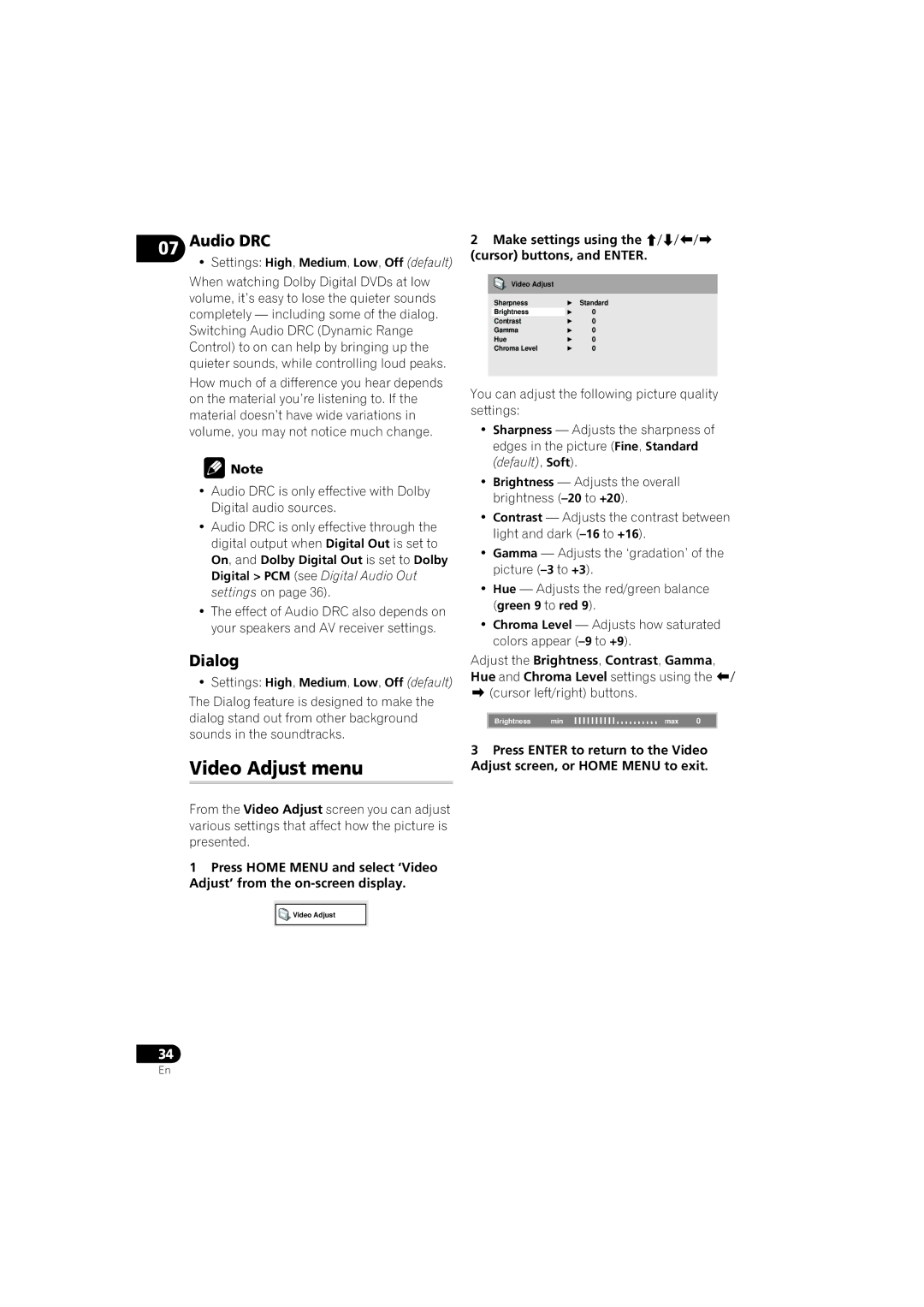DV-410V-K DV-310-K
Thank you for buying this Pioneer product
English
Grounding or Polarization
POWER-CORD Caution
To establish a safe level
Contents
What’s in the box
Features
Before you start
Putting the batteries in the remote
Don’t
Hints on installation
Disc/content format playback 01 compatibility
This unit will play DVD+R/+RW discs
DVD+R/+RW compatibility
About DualDisc playback
CD-R/-RW compatibility
DVD-R/-RW compatibility
Windows Media Audio WMA compatibility
About MPEG-4 AAC
About DivX video
PC-created disc compatibility
About Windows Media Video WMV
Jpeg file compatibility
DivX video compatibility
Easy connections
Plug into a power outlet
Connections
To audio/video inputs
Output Component video output
Connecting using
To S-Video input
Compatibility with all discs
Connecting to an AV receiver
Tip
Connecting using Hdmi
Connecting the digital output
Audio. Hdmi features include uncompressed
About Hdmi
Controls and displays
Front panel
Remote control
Using the remote control
Using the on-screen displays
Switching on
Getting started
Setting up the player for your TV
Setting the language of this 04 player’s on-screen displays
Playing discs
Press OPEN/CLOSE to open the disc tray Load a disc
Button What it does
Basic playback controls
Resume and Last Memory
Play
TOP Menu
DVD-Video and DivX disc menus
Video CD PBC menus
Menu
Scanning discs
Playing discs
Playing in slow motion
Viewing a Jpeg slideshow
Frame advance/frame reverse
Zoom
Select the thumbnail image for what
Browsing Discs with the Disc Navigator
Select a view option
You want to play
Browsing Files with the Disc Navigator
Use the cursor buttons /// Enter to navigate
To resume normal playback, select ‘Off’ from the menu
Using repeat play
Looping a section of a disc
Off
Select a random play option
Using random play
Use the following controls during random play
Repeat to build up a program List
Creating a program list
Clear
Press Subtitle repeatedly to select a subtitle option
Searching a disc Switching subtitles
Select a search mode
Press Enter to start playback
Zooming the screen
Switching audio language/ channels
Switching camera angles
Displaying disc information
USB playback
Using the USB interface
With the player switched on, press DVD/USB
Connect your USB device
Equalizer
Audio Settings and Video Adjust menus
Audio Settings menu
Virtual Surround
Make settings using the /// Cursor buttons, and Enter
Video Adjust menu
Settings High, Medium, Low, Off default
Audio DRC
Initial Settings menu
Using the Initial Settings menu
Digital Audio Out settings
Setting
Video Output settings
TV Screen
Display settings
Language settings
Setting Option What it means
Parental Lock
Options settings
Registering a new password
Stereo
Setting/changing the Country/Area code
About DivX VOD content
Changing your password
Setting/changing the Parental Lock
Playing DivX VOD content
About the Hdmi audio Output settings
Displaying your DivX VOD registration code
Additional information
Taking care of your player and discs
Condensation
Cleaning the pickup lens
Screen sizes and disc formats
Moving the player
DVD-Video regions
Resetting the player
Selecting languages using the language code list
Standard TV users
Problem
Troubleshooting
Remedy
No audio, or audio is distorted
Problem Remedy
Make sure that the Digital Out setting is set to On
Check the audio options available from the disc menu
Surround.AUDIO OUT L/R analog audio outputs
Hdmi troubleshooting
ProblemRemedy
Effectiveness of Virtual Surround varies with the disc
USB troubleshooting
Glossary
Language Language code letter, Language code
Language code list
Country/Area code list
Country/Area, Country/Area code, Country/Area code letter
Specifications
���������
Nous vous remercions d’avoir acquis un produit Pioneer
Français
Caractéristiques
Mise en place des piles dans la télécommande
Avant de commencer
Contenu de l’emballage
Ce que vous ne devez pas faire…
Conseils d’installation
Ce que vous devez faire…
Sachez également que cet appareil n’est pas
Compatibilité avec les DVD+R/+RW
01 À propos de la lecture de disques DualDisc
Compatibilité avec les CD-R/-RW
Compatibilité avec les DVD-R/-RW
Propos de vidéo DivX
Propos de MPEG-4 AAC
Comptabilité Windows Media Audio WMA
Affichage de fichiers de sous-titres externes
Compatibilité avec les disques créés sur PC
Propos de Windows Media Video WMV
Compatibilité avec les fichiers
Compatibilité avec vidéo DivX
Aux entrées audio/vidéo
Connexions
Connexions simplifiées
La prise d’alimentation
’entrée vidéo composante
Connexion à un récepteur Audiovisuel
Connexion avec Hdmi
02 numériqueRaccordement de la sortie
Français Propos de l’interface Hdmi
Hdcp
Commandes et afficheurs
Panneau avant
Home Menu Port USB Type a
Vous utilisez la télécommande
Télécommande
Utilisation de la télécommande
et / pages 19 et
Utilisation des affichages sur écran
Mise en marche
Mise sous tension
Touche Rôle
Vous pouvez définir la langue d’affichage du lecteur
Réglage du lecteur pour votre téléviseur
Sur écran du lecteur
Sélectionnez une langue
Lecture de disques
Last Memory ci-dessous
Commandes de base pour la lecture
Fonctions Resume et Last Memory
Touches
MenusDivX de disques DVD-Vidéo et
Menus PBC de Vidéo CD
Touche
Lecture au ralenti
Lecture de disques
Exploration des disques
Pendant la lecture, appuyez sur
Avance/reculimage image par
Lecture d’un diaporama Jpeg
Sélectionnez une option de lecture
Examen des disques avec le Disc Navigator
Si vous utilisez les touches numériques pour
Examen des fichiers avec le Disc Navigator
Utilisation de la fonction de lecture répétée
Lecture répétée d’un passage du disque
Sélectionnez l’option de lecture répétée désirée
Utilisationaléatoire de la lecture
Sélectionnez l’option de lecture aléatoire
Création d’une liste de programmation
Choix des sous-titres
Recherche sur un disque
Une recherche horaire n’est pas possible sur les DVD+R/+RW
Changement des angles de prise de vue
Choix de la langue des dialogues ou des voies audio
Utilisation du zoom de l’écran
Appuyez de manière répétée sur
Le lecteur étant sous tension, appuyez sur DVD/USB
Lecture USB
Utilisation de l’interface USB
Branchez votre clé USB.\
Menus Audio Settings et Video Adjust
Menu Audio Settings
Menu Video Adjust
Utilisation du menu Initial Settings
Menu Initial Settings
Utilisez les touches du curseur et la
08 Réglages Digital Audio Out
Option Signification
Réglages Video Output
Réglage
Letter Box
Subtitle Language
Réglages Options
Réglages affichage
Réglage Option Signification
Changement de votre mot de passe
Sélectionnez ‘Options’, puis ‘Password’
Enregistrement d’un nouveau mot de passe
Définition et modification du Code pays/région
Lecture du contenu VOD DivX
Propos du contenu VOD
DivX
Affichage du code d’enregistrement VOD DivX
WMA/MPEG-4 AAC
Propos des réglages de sortie audio Hdmi
Mpeg
CD DTS
Informations complémentaires
Entretien de votre lecteur et de vos disques
Nettoyage de la lentille du capteur
Déplacement du lecteur
Tailles d’écran et formats de disque
Utilisateurs de téléviseur à écran large
Utilisateurs de téléviseur standard
Réinitialisation du lecteur
Régions DVD-Vidéo
Scan, selon votre préférence
Guide de dépannage
Anomalie Action corrective
’image est brouillée à la
’image est étirée ou son
Format ne change pas
Lecture ou elle est sombre
Solution des problèmes liés à l’interface Hdmi
Anomalie
Français Dépannage USB
Sur Interlace
Browser Mot de passe, etc La lecture de fichiers WMA
Glossaire
Liste des codes de langue
Liste des codes de pays/région
Caractéristiques techniques
Pioneer Corporation

![]() Note
Note![]()
![]() Video Adjust
Video Adjust