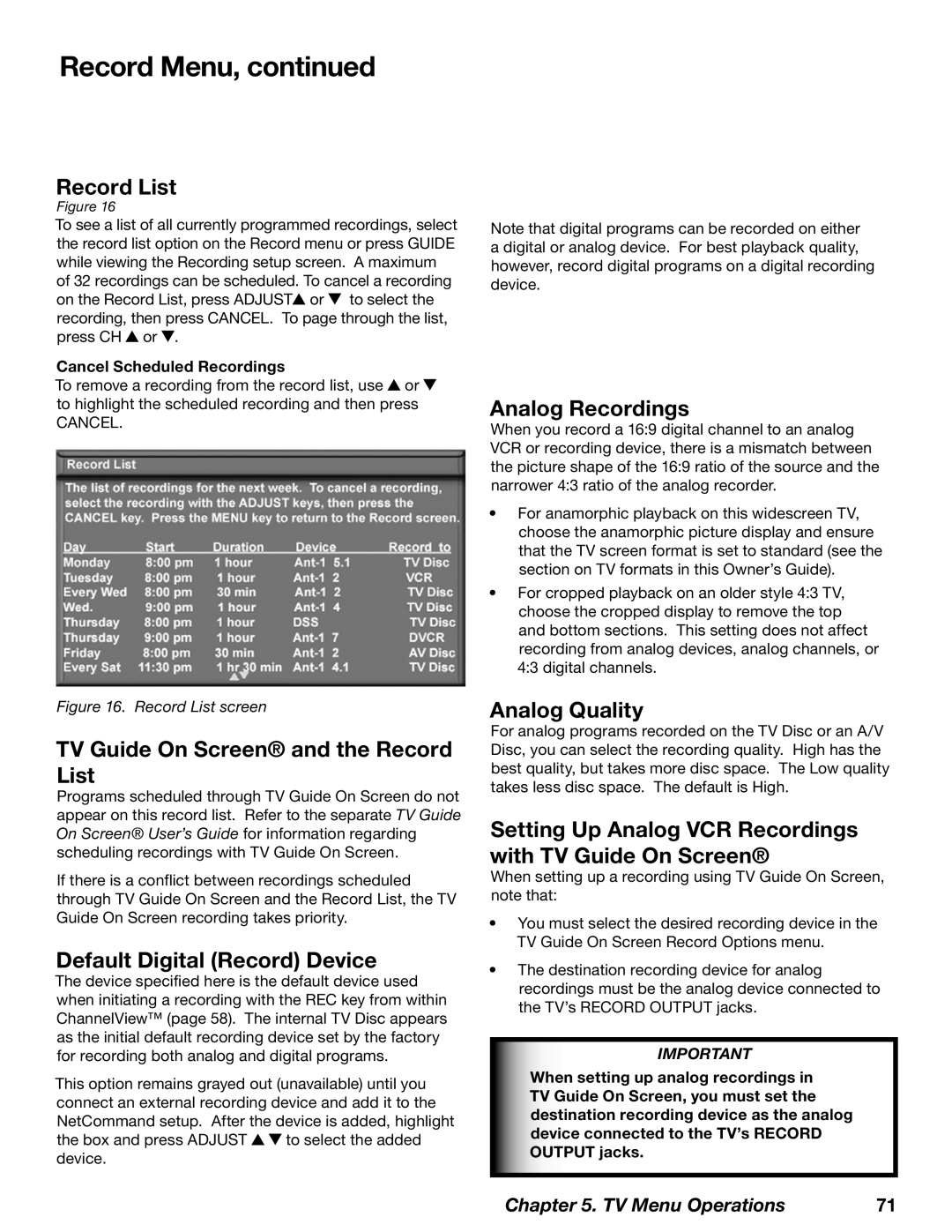Record Menu, continued
Record List
Figure 16
To see a list of all currently programmed recordings, select the record list option on the Record menu or press GUIDE while viewing the Recording setup screen. A maximum of 32 recordings can be scheduled. To cancel a recording on the Record List, press ADJUST![]() or
or ![]() to select the recording, then press CANCEL. To page through the list, press CH
to select the recording, then press CANCEL. To page through the list, press CH ![]() or
or ![]() .
.
Cancel Scheduled Recordings
To remove a recording from the record list, use ![]() or
or ![]() to highlight the scheduled recording and then press
to highlight the scheduled recording and then press
CANCEL.
Figure 16. Record List screen
TV Guide On Screen® and the Record List
Programs scheduled through TV Guide On Screen do not appear on this record list. Refer to the separate TV Guide On Screen® User’s Guide for information regarding scheduling recordings with TV Guide On Screen.
If there is a conflict between recordings scheduled through TV Guide On Screen and the Record List, the TV Guide On Screen recording takes priority.
Default Digital (Record) Device
The device specified here is the default device used when initiating a recording with the REC key from within ChannelView™ (page 58). The internal TV Disc appears as the initial default recording device set by the factory for recording both analog and digital programs.
This option remains grayed out (unavailable) until you connect an external recording device and add it to the NetCommand setup. After the device is added, highlight
the box and press ADJUST ![]()
![]() to select the added device.
to select the added device.
Note that digital programs can be recorded on either a digital or analog device. For best playback quality, however, record digital programs on a digital recording device.
Analog Recordings
When you record a 16:9 digital channel to an analog VCR or recording device, there is a mismatch between the picture shape of the 16:9 ratio of the source and the narrower 4:3 ratio of the analog recorder.
•For anamorphic playback on this widescreen TV, choose the anamorphic picture display and ensure that the TV screen format is set to standard (see the section on TV formats in this Owner’s Guide).
•For cropped playback on an older style 4:3 TV, choose the cropped display to remove the top and bottom sections. This setting does not affect recording from analog devices, analog channels, or 4:3 digital channels.
Analog Quality
For analog programs recorded on the TV Disc or an A/V Disc, you can select the recording quality. High has the best quality, but takes more disc space. The Low quality takes less disc space. The default is High.
Setting Up Analog VCR Recordings with TV Guide On Screen®
When setting up a recording using TV Guide On Screen, note that:
•You must select the desired recording device in the TV Guide On Screen Record Options menu.
•The destination recording device for analog recordings must be the analog device connected to the TV’s RECORD OUTPUT jacks.
IMPORTANT
When setting up analog recordings in TV Guide On Screen, you must set the destination recording device as the analog device connected to the TV’s RECORD OUTPUT jacks.
Chapter 5. TV Menu Operations | 71 |