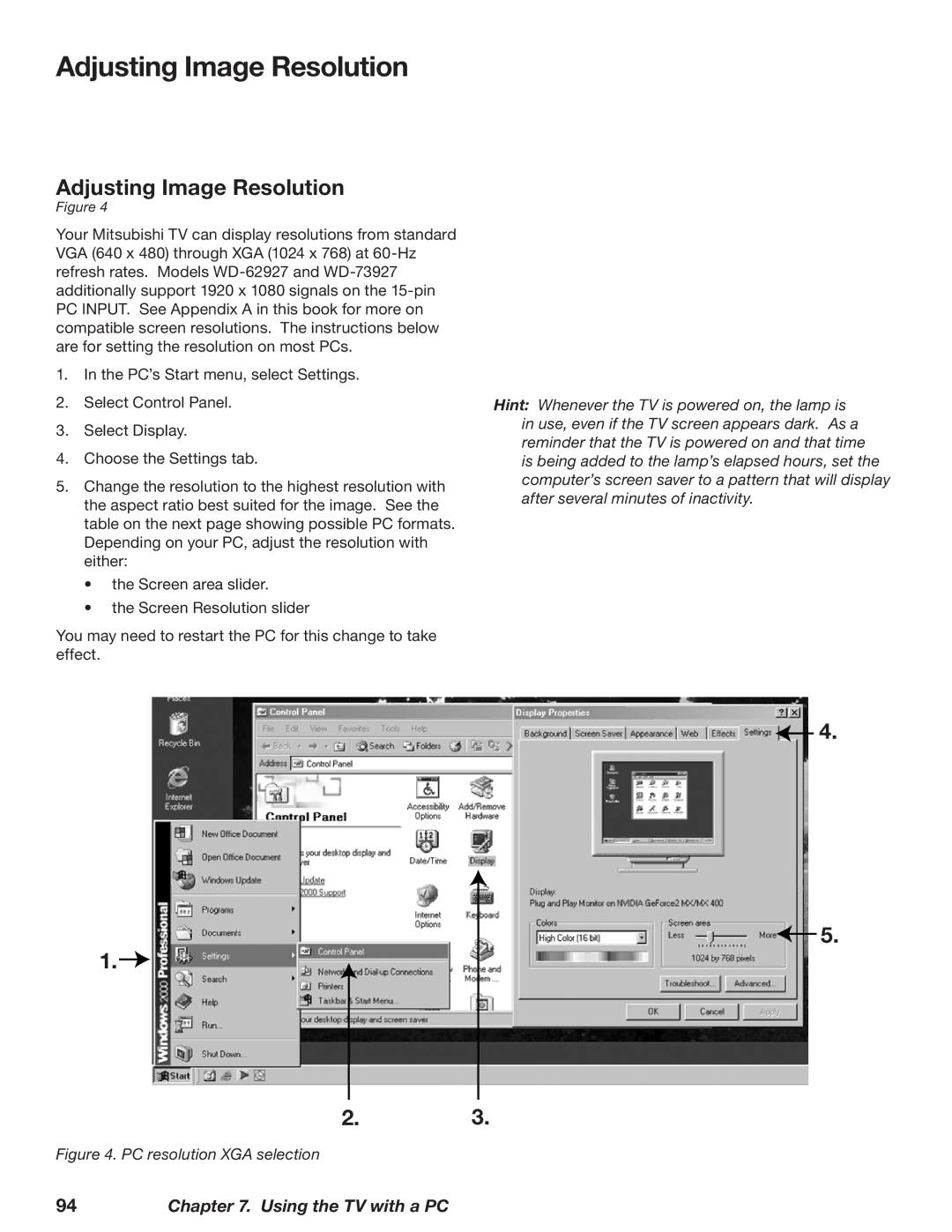Adjusting Image Resolution
Adjusting Image Resolution
Figure 4
Your Mitsubishi TV can display resolutions from standard VGA (640 x 480) through XGA (1024 x 768) at 60‑Hz refresh rates. Models
1.In the PC’s Start menu, select Settings.
2.Select Control Panel.
3.Select Display.
4.Choose the Settings tab.
5.Change the resolution to the highest resolution with the aspect ratio best suited for the image. See the table on the next page showing possible PC formats. Depending on your PC, adjust the resolution with either:
•the Screen area slider.
•the Screen Resolution slider
You may need to restart the PC for this change to take effect.
Hint: Whenever the TV is powered on, the lamp is in use, even if the TV screen appears dark. As a reminder that the TV is powered on and that time
is being added to the lamp’s elapsed hours, set the computer’s screen saver to a pattern that will display after several minutes of inactivity.
1.![]()
![]() 4.
4.
![]() 5.
5.
2.3.
Figure 4. PC resolution XGA selection
94Chapter 7. Using the TV with a PC