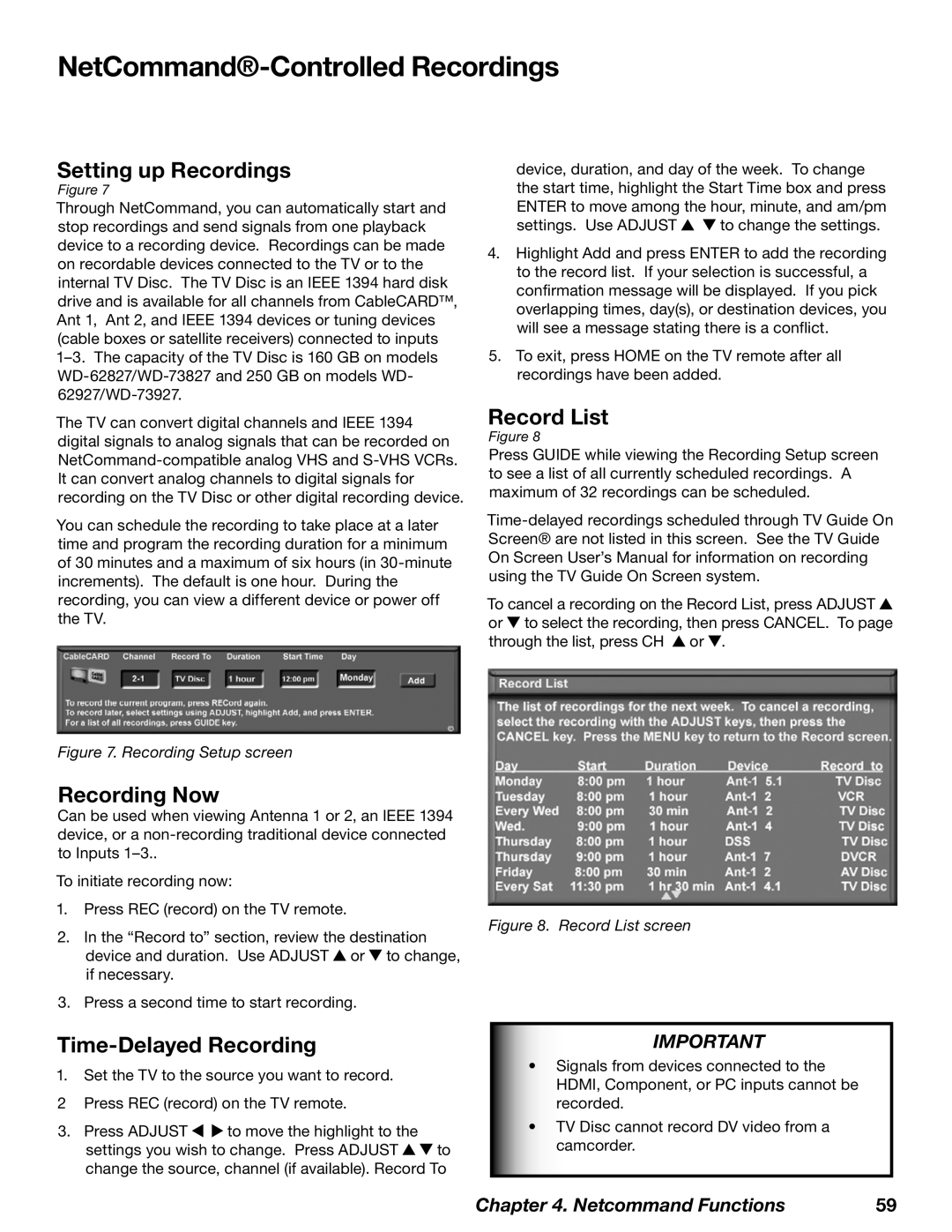NetCommand®-Controlled Recordings
Setting up Recordings
Figure 7
Through NetCommand, you can automatically start and stop recordings and send signals from one playback device to a recording device. Recordings can be made on recordable devices connected to the TV or to the internal TV Disc. The TV Disc is an IEEE 1394 hard disk drive and is available for all channels from CableCARD™, Ant 1, Ant 2, and IEEE 1394 devices or tuning devices (cable boxes or satellite receivers) connected to inputs
The TV can convert digital channels and IEEE 1394 digital signals to analog signals that can be recorded on
You can schedule the recording to take place at a later time and program the recording duration for a minimum of 30 minutes and a maximum of six hours (in
device, duration, and day of the week. To change the start time, highlight the Start Time box and press ENTER to move among the hour, minute, and am/pm
settings. Use ADJUST ![]()
![]() to change the settings.
to change the settings.
4.Highlight Add and press ENTER to add the recording to the record list. If your selection is successful, a confirmation message will be displayed. If you pick overlapping times, day(s), or destination devices, you will see a message stating there is a conflict.
5.To exit, press HOME on the TV remote after all recordings have been added.
Record List
Figure 8
Press GUIDE while viewing the Recording Setup screen to see a list of all currently scheduled recordings. A maximum of 32 recordings can be scheduled.
To cancel a recording on the Record List, press ADJUST ![]() or
or ![]() to select the recording, then press CANCEL. To page through the list, press CH
to select the recording, then press CANCEL. To page through the list, press CH ![]() or
or ![]() .
.
Figure 7. Recording Setup screen
Recording Now
Can be used when viewing Antenna 1 or 2, an IEEE 1394 device, or a
To initiate recording now:
1.Press REC (record) on the TV remote.
2. In the “Record to” section, review the destination | Figure 8. Record List screen |
| |
device and duration. Use ADJUST or to change, |
|
if necessary. |
|
3. Press a second time to start recording. |
|
Time-Delayed Recording
1.Set the TV to the source you want to record.
2Press REC (record) on the TV remote.
3.Press ADJUST ![]()
![]() to move the highlight to the
to move the highlight to the
settings you wish to change. Press ADJUST ![]()
![]() to change the source, channel (if available). Record To
to change the source, channel (if available). Record To
IMPORTANT
•Signals from devices connected to the HDMI, Component, or PC inputs cannot be recorded.
•TV Disc cannot record DV video from a camcorder.
Chapter 4. Netcommand Functions | 59 |