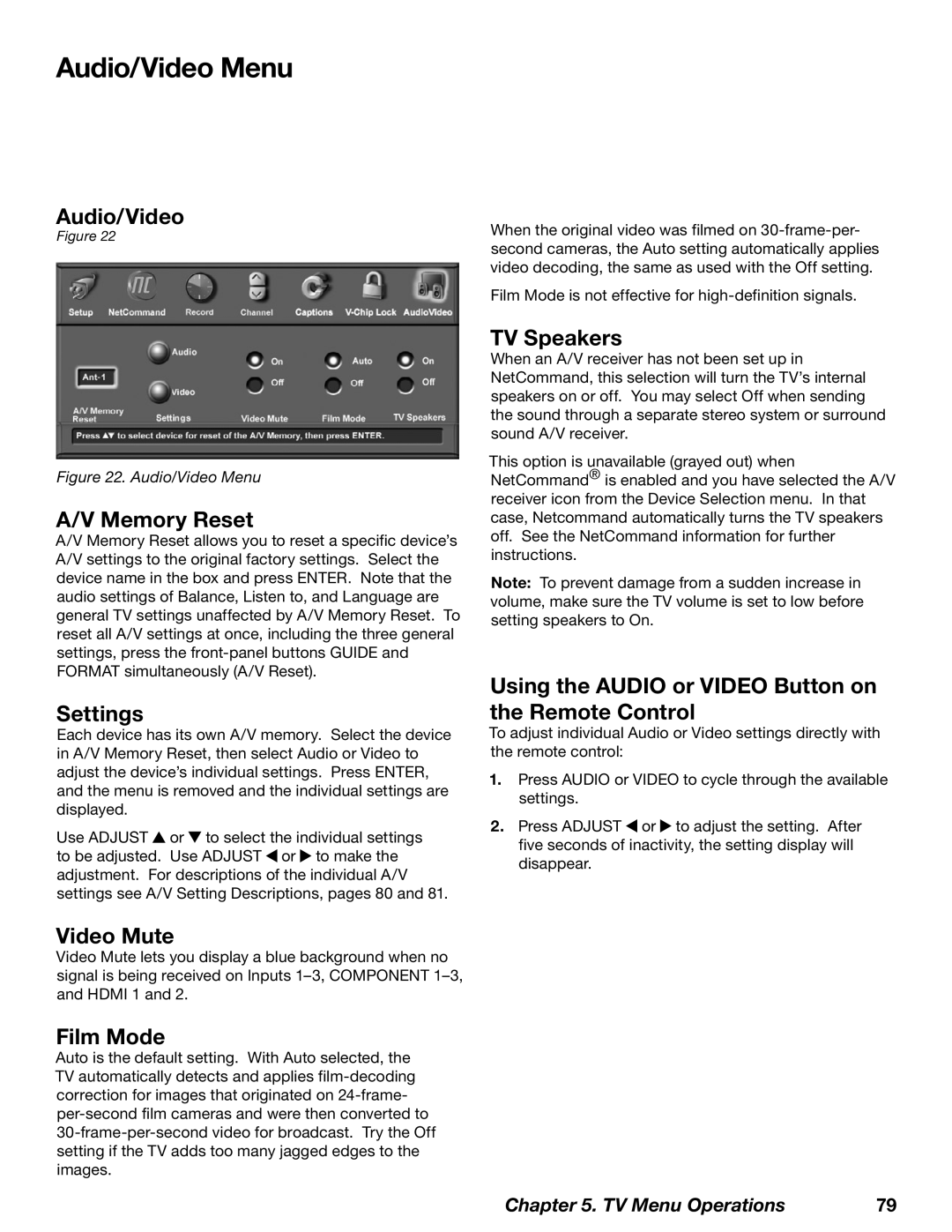Audio/Video Menu
Audio/Video
Figure 22
Figure 22. Audio/Video Menu
A/V Memory Reset
A/V Memory Reset allows you to reset a specific device’s A/V settings to the original factory settings. Select the device name in the box and press ENTER. Note that the audio settings of Balance, Listen to, and Language are general TV settings unaffected by A/V Memory Reset. To reset all A/V settings at once, including the three general settings, press the
Settings
Each device has its own A/V memory. Select the device in A/V Memory Reset, then select Audio or Video to adjust the device’s individual settings. Press ENTER, and the menu is removed and the individual settings are displayed.
Use ADJUST ![]() or
or ![]() to select the individual settings to be adjusted. Use ADJUST
to select the individual settings to be adjusted. Use ADJUST ![]() or
or ![]() to make the adjustment. For descriptions of the individual A/V settings see A/V Setting Descriptions, pages 80 and 81.
to make the adjustment. For descriptions of the individual A/V settings see A/V Setting Descriptions, pages 80 and 81.
Video Mute
Video Mute lets you display a blue background when no signal is being received on Inputs
Film Mode
Auto is the default setting. With Auto selected, the TV automatically detects and applies
When the original video was filmed on
Film Mode is not effective for
TV Speakers
When an A/V receiver has not been set up in NetCommand, this selection will turn the TV’s internal speakers on or off. You may select Off when sending the sound through a separate stereo system or surround sound A/V receiver.
This option is unavailable (grayed out) when NetCommand® is enabled and you have selected the A/V receiver icon from the Device Selection menu. In that case, Netcommand automatically turns the TV speakers off. See the NetCommand information for further instructions.
Note: To prevent damage from a sudden increase in volume, make sure the TV volume is set to low before setting speakers to On.
Using the AUDIO or VIDEO Button on the Remote Control
To adjust individual Audio or Video settings directly with the remote control:
1.Press AUDIO or VIDEO to cycle through the available settings.
2.Press ADJUST ![]() or
or ![]() to adjust the setting. After five seconds of inactivity, the setting display will disappear.
to adjust the setting. After five seconds of inactivity, the setting display will disappear.
Chapter 5. TV Menu Operations | 79 |