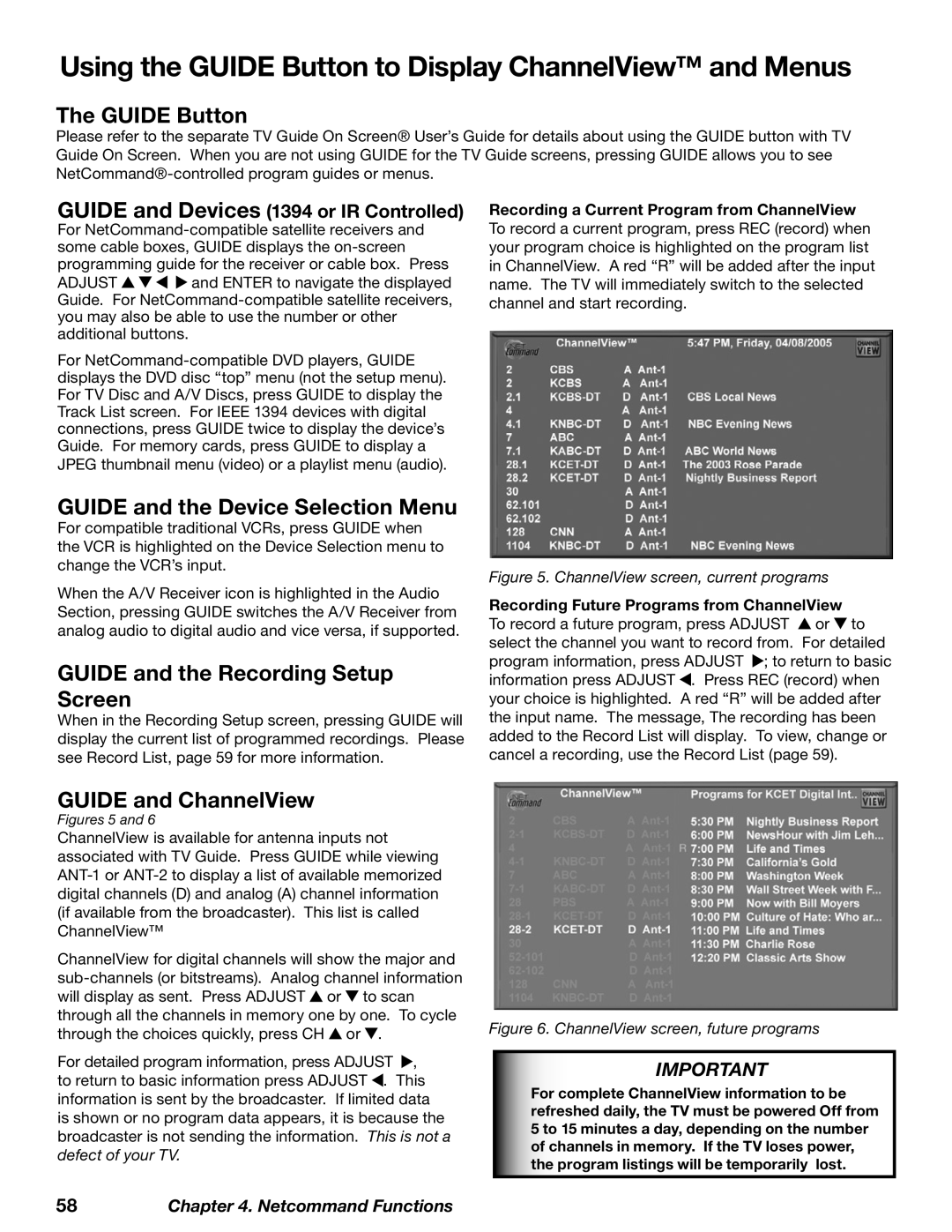Using the GUIDE Button to Display ChannelView™ and Menus
The GUIDE Button
Please refer to the separate TV Guide On Screen® User’s Guide for details about using the GUIDE button with TV Guide On Screen. When you are not using GUIDE for the TV Guide screens, pressing GUIDE allows you to see
GUIDE and Devices (1394 or IR Controlled)
For
ADJUST ![]()
![]()
![]()
![]() and ENTER to navigate the displayed Guide. For
and ENTER to navigate the displayed Guide. For
For
JPEG thumbnail menu (video) or a playlist menu (audio).
GUIDE and the Device Selection Menu
For compatible traditional VCRs, press GUIDE when the VCR is highlighted on the Device Selection menu to change the VCR’s input.
When the A/V Receiver icon is highlighted in the Audio Section, pressing GUIDE switches the A/V Receiver from analog audio to digital audio and vice versa, if supported.
GUIDE and the Recording Setup Screen
When in the Recording Setup screen, pressing GUIDE will display the current list of programmed recordings. Please see Record List, page 59 for more information.
Recording a Current Program from ChannelView
To record a current program, press REC (record) when your program choice is highlighted on the program list in ChannelView. A red “R” will be added after the input name. The TV will immediately switch to the selected channel and start recording.
Figure 5. ChannelView screen, current programs
Recording Future Programs from ChannelView To record a future program, press ADJUST ![]() or
or ![]() to select the channel you want to record from. For detailed program information, press ADJUST
to select the channel you want to record from. For detailed program information, press ADJUST ![]() ; to return to basic information press ADJUST
; to return to basic information press ADJUST ![]() . Press REC (record) when your choice is highlighted. A red “R” will be added after the input name. The message, The recording has been added to the Record List will display. To view, change or cancel a recording, use the Record List (page 59).
. Press REC (record) when your choice is highlighted. A red “R” will be added after the input name. The message, The recording has been added to the Record List will display. To view, change or cancel a recording, use the Record List (page 59).
GUIDE and ChannelView
Figures 5 and 6
ChannelView is available for antenna inputs not associated with TV Guide. Press GUIDE while viewing
ChannelView for digital channels will show the major and ![]() or
or ![]() to scan through all the channels in memory one by one. To cycle through the choices quickly, press CH
to scan through all the channels in memory one by one. To cycle through the choices quickly, press CH ![]() or
or ![]() .
.
For detailed program information, press ADJUST ![]() , to return to basic information press ADJUST
, to return to basic information press ADJUST ![]() . This information is sent by the broadcaster. If limited data is shown or no program data appears, it is because the broadcaster is not sending the information. This is not a defect of your TV.
. This information is sent by the broadcaster. If limited data is shown or no program data appears, it is because the broadcaster is not sending the information. This is not a defect of your TV.
Figure 6. ChannelView screen, future programs
IMPORTANT
For complete ChannelView information to be refreshed daily, the TV must be powered Off from 5 to 15 minutes a day, depending on the number of channels in memory. If the TV loses power, the program listings will be temporarily lost.
58Chapter 4. Netcommand Functions