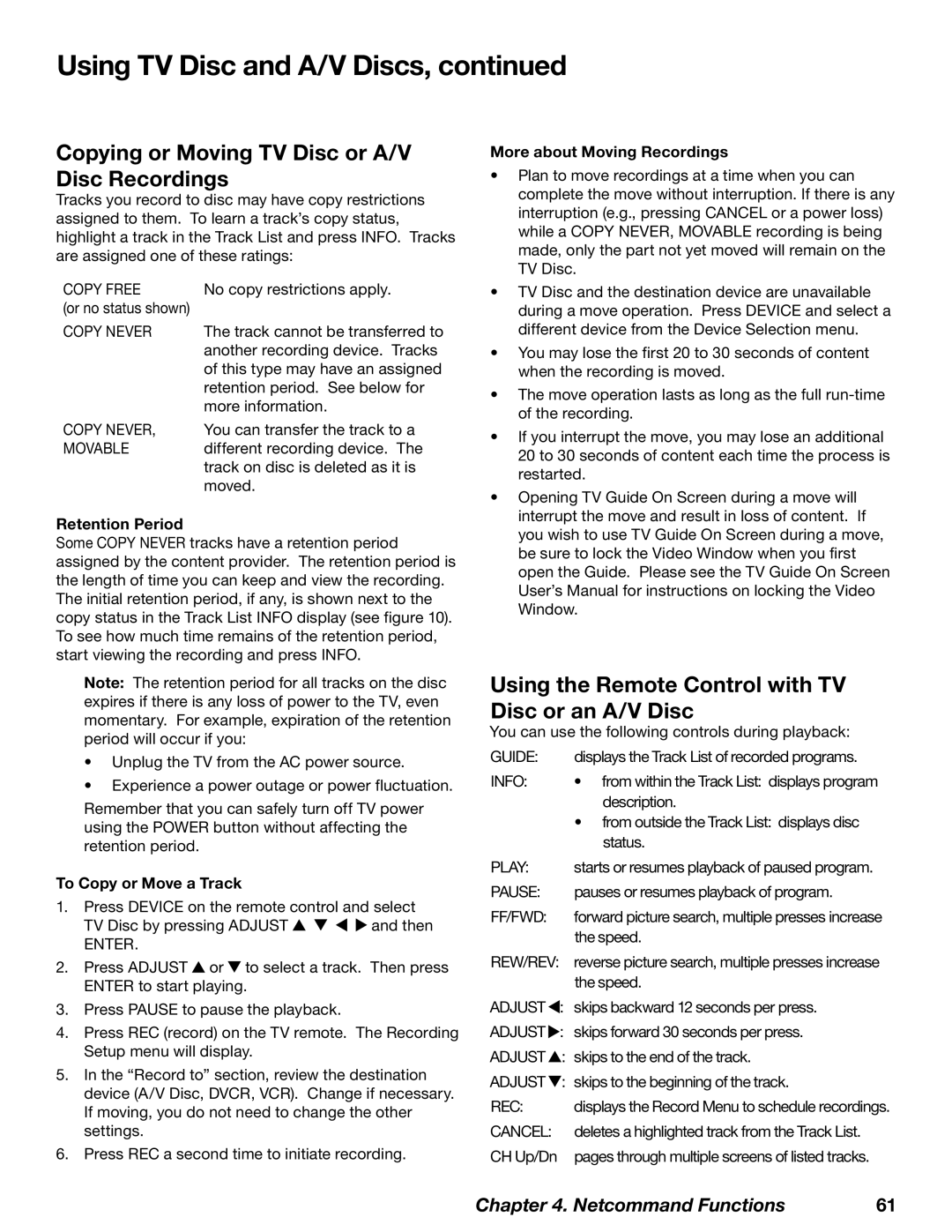Using TV Disc and A/V Discs, continued
Copying or Moving TV Disc or A/V Disc Recordings
Tracks you record to disc may have copy restrictions assigned to them. To learn a track’s copy status, highlight a track in the Track List and press INFO. Tracks are assigned one of these ratings:
COPY FREE | No copy restrictions apply. |
(or no status shown) |
|
COPY NEVER | The track cannot be transferred to |
| another recording device. Tracks |
| of this type may have an assigned |
| retention period. See below for |
| more information. |
COPY NEVER, | You can transfer the track to a |
MOVABLE | different recording device. The |
| track on disc is deleted as it is |
| moved. |
Retention Period
Some COPY NEVER tracks have a retention period assigned by the content provider. The retention period is the length of time you can keep and view the recording. The initial retention period, if any, is shown next to the copy status in the Track List INFO display (see figure 10). To see how much time remains of the retention period, start viewing the recording and press INFO.
Note: The retention period for all tracks on the disc expires if there is any loss of power to the TV, even momentary. For example, expiration of the retention period will occur if you:
•Unplug the TV from the AC power source.
•Experience a power outage or power fluctuation.
Remember that you can safely turn off TV power using the POWER button without affecting the retention period.
To Copy or Move a Track
1.Press DEVICE on the remote control and select
TV Disc by pressing ADJUST ![]()
![]()
![]()
![]() and then
and then
ENTER.
2.Press ADJUST ![]() or
or ![]() to select a track. Then press ENTER to start playing.
to select a track. Then press ENTER to start playing.
3.Press PAUSE to pause the playback.
4.Press REC (record) on the TV remote. The Recording Setup menu will display.
5.In the “Record to” section, review the destination device (A/V Disc, DVCR, VCR). Change if necessary. If moving, you do not need to change the other settings.
6.Press REC a second time to initiate recording.
More about Moving Recordings
•Plan to move recordings at a time when you can complete the move without interruption. If there is any interruption (e.g., pressing CANCEL or a power loss) while a COPY NEVER, MOVABLE recording is being made, only the part not yet moved will remain on the TV Disc.
•TV Disc and the destination device are unavailable during a move operation. Press DEVICE and select a different device from the Device Selection menu.
•You may lose the first 20 to 30 seconds of content when the recording is moved.
•The move operation lasts as long as the full
•If you interrupt the move, you may lose an additional 20 to 30 seconds of content each time the process is restarted.
•Opening TV Guide On Screen during a move will interrupt the move and result in loss of content. If you wish to use TV Guide On Screen during a move, be sure to lock the Video Window when you first open the Guide. Please see the TV Guide On Screen User’s Manual for instructions on locking the Video Window.
Using the Remote Control with TV Disc or an A/V Disc
You can use the following controls during playback:
GUIDE: | displays the Track List of recorded programs. |
INFO: | • from within the Track List: displays program |
| description. |
| • from outside the Track List: displays disc |
| status. |
PLAY: | starts or resumes playback of paused program. |
PAUSE: | pauses or resumes playback of program. |
FF/FWD: | forward picture search, multiple presses increase |
| the speed. |
REW/REV: | reverse picture search, multiple presses increase |
| the speed. |
ADJUST | : skips backward 12 seconds per press. |
ADJUST | : skips forward 30 seconds per press. |
ADJUST | : skips to the end of the track. |
ADJUST | : skips to the beginning of the track. |
REC: | displays the Record Menu to schedule recordings. |
CANCEL: | deletes a highlighted track from the Track List. |
CH Up/Dn | pages through multiple screens of listed tracks. |
Chapter 4. Netcommand Functions | 61 |