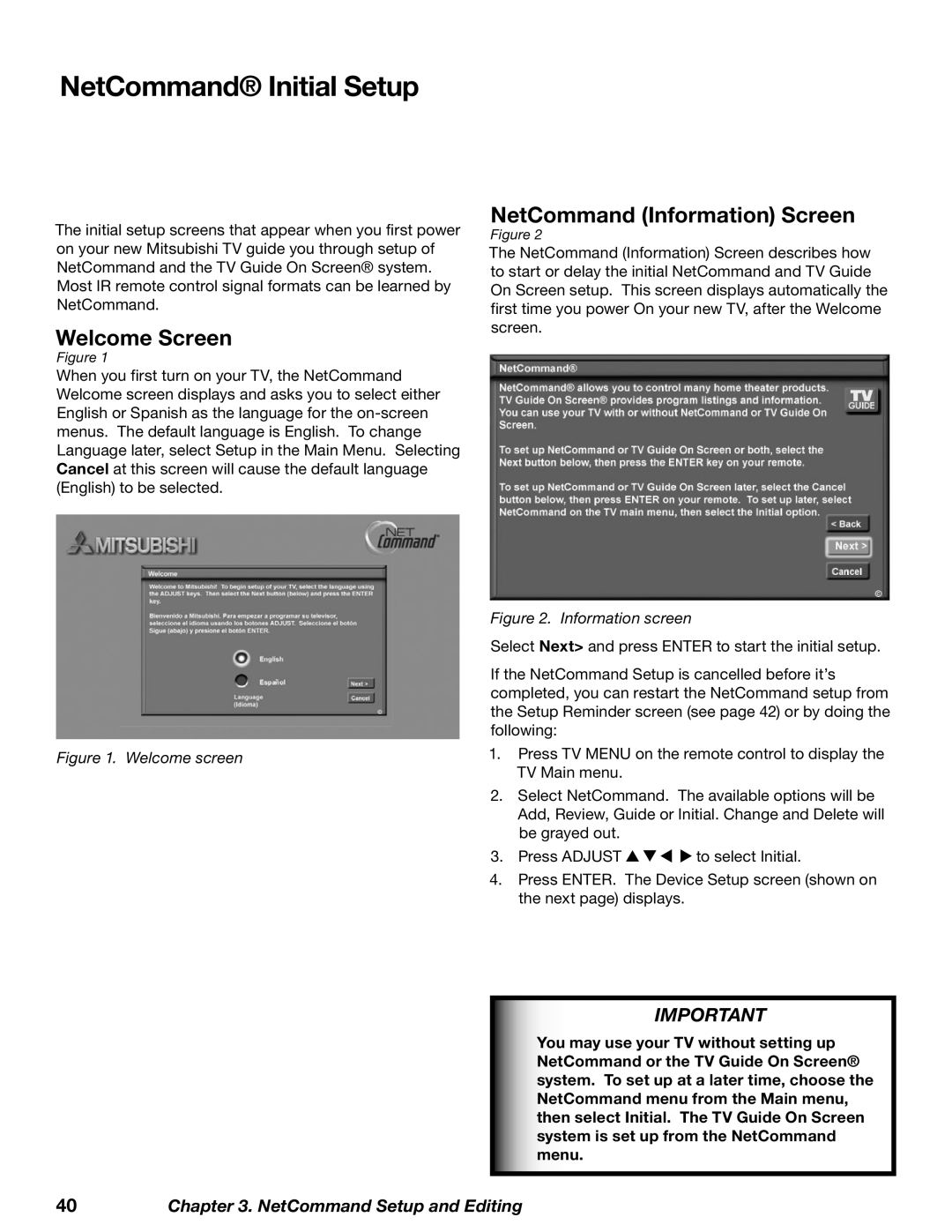NetCommand® Initial Setup
The initial setup screens that appear when you first power on your new Mitsubishi TV guide you through setup of NetCommand and the TV Guide On Screen® system. Most IR remote control signal formats can be learned by NetCommand.
Welcome Screen
Figure 1
When you first turn on your TV, the NetCommand Welcome screen displays and asks you to select either English or Spanish as the language for the
NetCommand (Information) Screen
Figure 2
The NetCommand (Information) Screen describes how to start or delay the initial NetCommand and TV Guide On Screen setup. This screen displays automatically the first time you power On your new TV, after the Welcome screen.
Figure 2. Information screen
Select Next> and press ENTER to start the initial setup.
If the NetCommand Setup is cancelled before it’s completed, you can restart the NetCommand setup from the Setup Reminder screen (see page 42) or by doing the following:
Figure 1. Welcome screen | 1. | Press TV MENU on the remote control to display the | |
|
| TV Main menu. |
|
| 2. | Select NetCommand. The available options will be | |
|
| Add, Review, Guide or Initial. Change and Delete will | |
|
| be grayed out. |
|
| 3. | Press ADJUST | to select Initial. |
| 4. | Press ENTER. The Device Setup screen (shown on | |
|
| the next page) displays. |
|
IMPORTANT
You may use your TV without setting up NetCommand or the TV Guide On Screen® system. To set up at a later time, choose the NetCommand menu from the Main menu, then select Initial. The TV Guide On Screen system is set up from the NetCommand menu.
40Chapter 3. NetCommand Setup and Editing