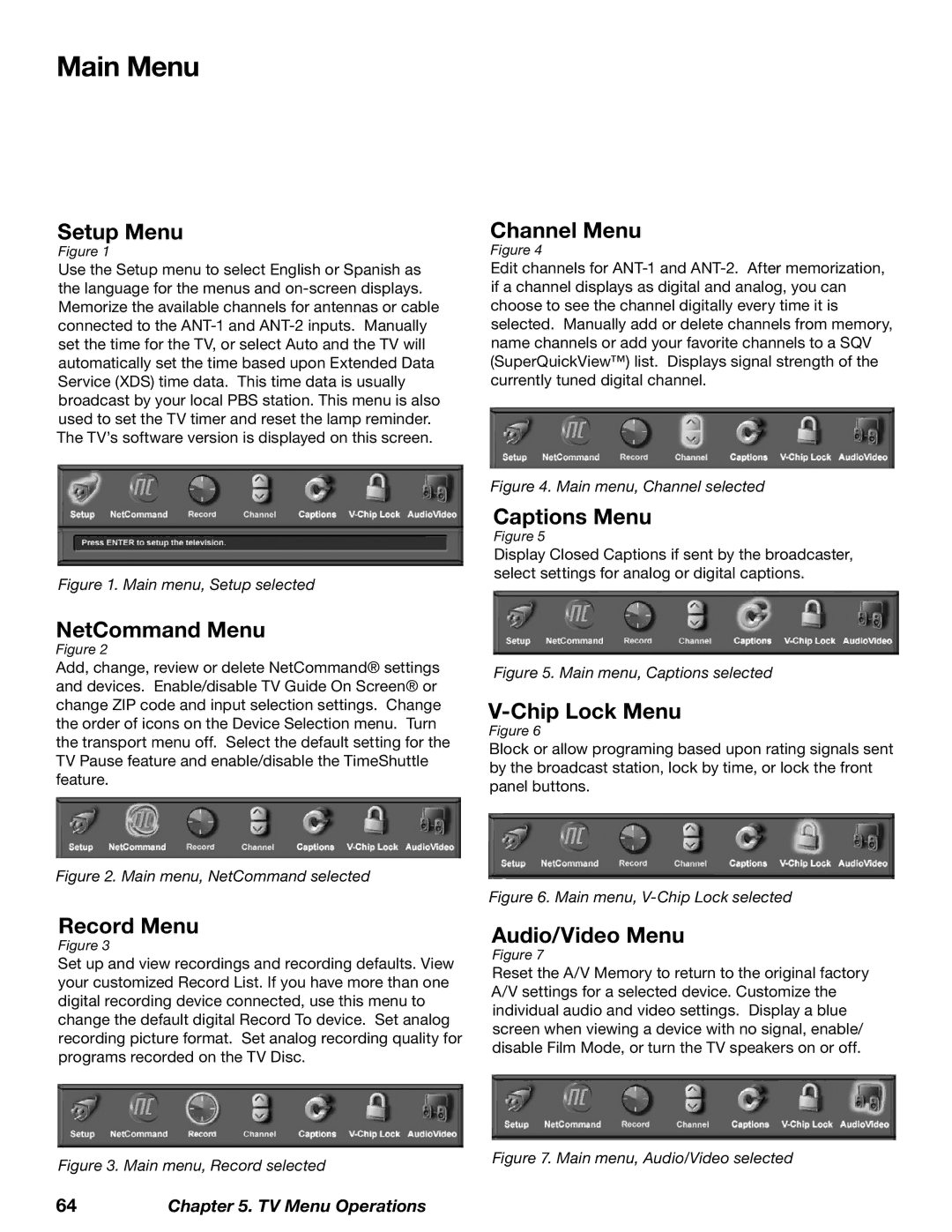Main Menu
Setup Menu
Figure 1
Use the Setup menu to select English or Spanish as the language for the menus and
Figure 1. Main menu, Setup selected
Channel Menu
Figure 4
Edit channels for
Figure 4. Main menu, Channel selected
Captions Menu
Figure 5
Display Closed Captions if sent by the broadcaster, select settings for analog or digital captions.
NetCommand Menu
Figure 2
Add, change, review or delete NetCommand® settings and devices. Enable/disable TV Guide On Screen® or change ZIP code and input selection settings. Change the order of icons on the Device Selection menu. Turn the transport menu off. Select the default setting for the TV Pause feature and enable/disable the TimeShuttle feature.
Figure 2. Main menu, NetCommand selected
Record Menu
Figure 3
Set up and view recordings and recording defaults. View your customized Record List. If you have more than one digital recording device connected, use this menu to change the default digital Record To device. Set analog recording picture format. Set analog recording quality for programs recorded on the TV Disc.
Figure 3. Main menu, Record selected
Figure 5. Main menu, Captions selected
V-Chip Lock Menu
Figure 6
Block or allow programing based upon rating signals sent by the broadcast station, lock by time, or lock the front panel buttons.
Figure 6. Main menu, V-Chip Lock selected
Audio/Video Menu
Figure 7
Reset the A/V Memory to return to the original factory A/V settings for a selected device. Customize the individual audio and video settings. Display a blue screen when viewing a device with no signal, enable/ disable Film Mode, or turn the TV speakers on or off.
Figure 7. Main menu, Audio/Video selected
64Chapter 5. TV Menu Operations