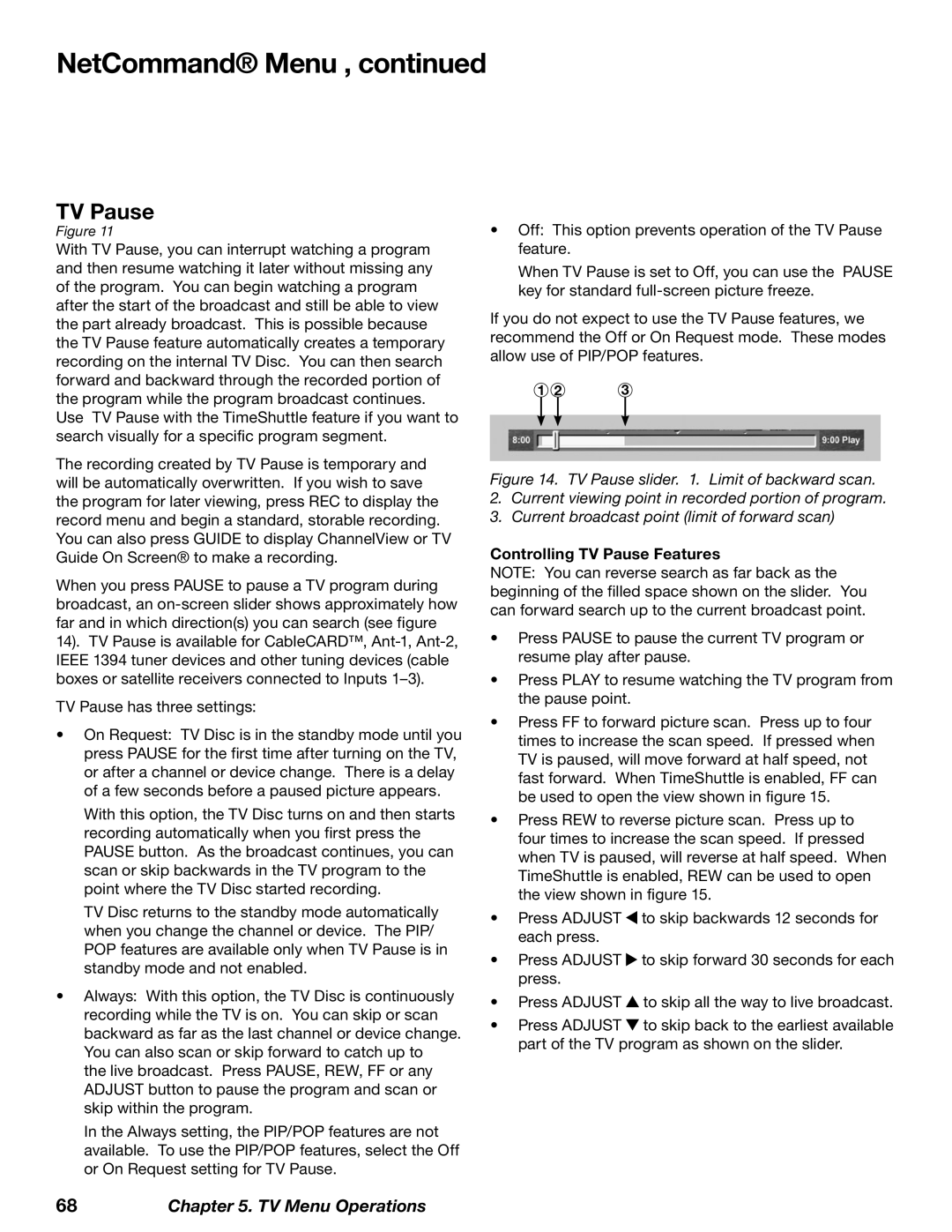NetCommand® Menu , continued
TV Pause
Figure 11
With TV Pause, you can interrupt watching a program and then resume watching it later without missing any of the program. You can begin watching a program after the start of the broadcast and still be able to view the part already broadcast. This is possible because the TV Pause feature automatically creates a temporary recording on the internal TV Disc. You can then search forward and backward through the recorded portion of the program while the program broadcast continues. Use TV Pause with the TimeShuttle feature if you want to search visually for a specific program segment.
The recording created by TV Pause is temporary and will be automatically overwritten. If you wish to save the program for later viewing, press REC to display the record menu and begin a standard, storable recording. You can also press GUIDE to display ChannelView or TV Guide On Screen® to make a recording.
When you press PAUSE to pause a TV program during broadcast, an
14). TV Pause is available for CableCARD™,
TV Pause has three settings:
•On Request: TV Disc is in the standby mode until you press PAUSE for the first time after turning on the TV, or after a channel or device change. There is a delay of a few seconds before a paused picture appears.
With this option, the TV Disc turns on and then starts recording automatically when you first press the PAUSE button. As the broadcast continues, you can scan or skip backwards in the TV program to the point where the TV Disc started recording.
TV Disc returns to the standby mode automatically when you change the channel or device. The PIP/ POP features are available only when TV Pause is in standby mode and not enabled.
•Always: With this option, the TV Disc is continuously recording while the TV is on. You can skip or scan backward as far as the last channel or device change. You can also scan or skip forward to catch up to
the live broadcast. Press PAUSE, REW, FF or any ADJUST button to pause the program and scan or skip within the program.
In the Always setting, the PIP/POP features are not available. To use the PIP/POP features, select the Off or On Request setting for TV Pause.
•Off: This option prevents operation of the TV Pause feature.
When TV Pause is set to Off, you can use the PAUSE key for standard
If you do not expect to use the TV Pause features, we recommend the Off or On Request mode. These modes allow use of PIP/POP features.
1 | 2 | 3 |
Figure 14. TV Pause slider. 1. Limit of backward scan.
2.Current viewing point in recorded portion of program.
3.Current broadcast point (limit of forward scan)
Controlling TV Pause Features
NOTE: You can reverse search as far back as the beginning of the filled space shown on the slider. You can forward search up to the current broadcast point.
•Press PAUSE to pause the current TV program or resume play after pause.
•Press PLAY to resume watching the TV program from the pause point.
•Press FF to forward picture scan. Press up to four times to increase the scan speed. If pressed when TV is paused, will move forward at half speed, not fast forward. When TimeShuttle is enabled, FF can be used to open the view shown in figure 15.
•Press REW to reverse picture scan. Press up to four times to increase the scan speed. If pressed when TV is paused, will reverse at half speed. When TimeShuttle is enabled, REW can be used to open the view shown in figure 15.
•Press ADJUST ![]() to skip backwards 12 seconds for each press.
to skip backwards 12 seconds for each press.
•Press ADJUST ![]() to skip forward 30 seconds for each press.
to skip forward 30 seconds for each press.
•Press ADJUST ![]() to skip all the way to live broadcast.
to skip all the way to live broadcast.
•Press ADJUST ![]() to skip back to the earliest available part of the TV program as shown on the slider.
to skip back to the earliest available part of the TV program as shown on the slider.
68Chapter 5. TV Menu Operations