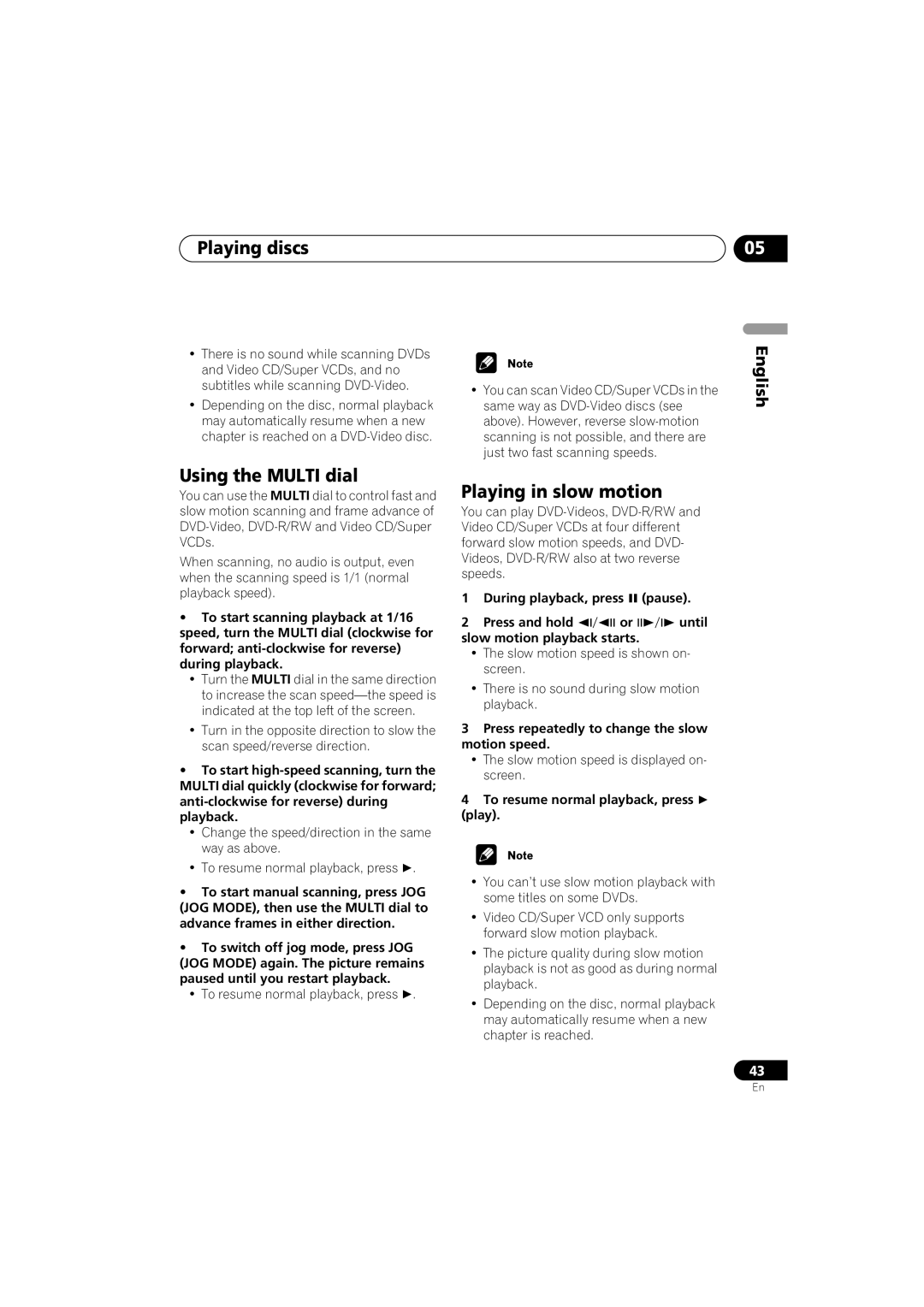DV-868AViDV-668AV
On the top of the player
For DV-668AV only For DV-868AVi only
Operating Environment
Contents
Creating your own presets
Video Settings menu
Initial Settings menu
Video Adjust
Before you start
Features
Before you start Chapter
MP3 compatibility
Virtual Dolby Digital using SRS TruSurround*8
Before you start
Super Fine Focus digital filter
Using the remote control
Putting the batteries in the remote control
Before you start What’s in the box
Compressed audio compatibility
General disc compatibility
CD-R/RW compatibility
DVD-R/RW compatibility
PC created disc compatibility
Titles, chapters, groups and tracks
CDs, SACDs and Video CD/Super VCDs are divided into tracks
Before you start DVD-Video regions
Rear panel
Connecting up
Connecting up Chapter
AV Connector 1 RGB-TV/AV Receiver
Audio i.LINK connectors DV-868AVi only
Connecting up
Video OUT 1&2
To power outlet
Connecting up Easy connections
Connecting using an S-Video output
Connecting up Using other types of video output
Connecting using the AV connector output
Connecting using the component video output
Connecting for multichannel surround sound
AV Connector 2 only outputs composite video
AV receiver
Connecting using the multichannel analog outputs
Optical connection Use an optical cable
Connecting using a digital audio output
Not supplied to connect the Optical
Connector AV receiver Input
Connecting using i.LINK
Creating an i.LINK network
About i.LINK
Hdmi
Connecting using Hdmi
About Hdmi
My TV only has one input for the sound
Controls and displays Chapter
Progressive button/indicator
Pure Audio button/indicator
Controls and displays
Controls and displays
Compatibility of this unit with progressive-scan TVs
Controls and displays About progressive scan video
Character display
1CH
GUI Graphical User Interface
10 CHP
Enter & Joystick
Controls and displays Remote control
Number buttons
Multi dial
Jog indicator
TruSurround
Getting Started Chapter
Setting the TV system
Switching on
Getting Started
Let’s Get Started
Getting Started
Press Enter again to finish setting up
Using the on-screen displays
Select a DVD language
Setting up with the Setup Navigator
Select ‘Setup Navigator’
On-screen display OSD appears
Did you connect this player to an AV receiver?
Congratulations, setup is complete
Press OPEN/CLOSE to open the disc tray Load a disc
If the player isn’t already on, press Power to switch it on
Getting Started Playing discs
Basic playback controls
Front panel controls
When you eject the disc tray
Way as their remote control equivalents.
DVD disc menus
Displays the PBC menu
Video CD/Super VCD PBC menus
Disc may have been illegally copied
Why won’t the disc I loaded play?
There’s no picture from the Hdmi output
Playing discs Chapter
Playing discs
Introduction
To resume normal playback, press play
Scanning discs
Press repeatedly to change the slow motion speed
Using the Multi dial
Playing in slow motion
During playback, press Pause Press and hold Until
Looping a section of a disc
Frame advance/frame reverse
Using random play
Using repeat play
Random Group Random Track Random Off
Creating a program list
Select a random play option
Random Title Random Chapter Random Off
Select ‘Create/Edit’ from the list of program options
Repeat to build up a program List
Editing a program list
To play the program list, press play
Other functions available from the program menu
Searching a disc
Select a program play function
Press Subtitle repeatedly to select a subtitle option
Switching subtitles
Switching the DVD audio language
Press Enter to start playback
Displaying disc information
Switching DVD-RW audio channels
Switching camera angles
Switching DVD-Audio audio channels
During PBC playback only
DVD-RW displays
Sacd displays
CD and Video CD displays
Legato PRO
Audio Settings menu
Audio Settings menu Chapter
Audio DRC
Virtual Surround
Audio Settings menu
There are four settings, plus Off
Hi-Bit
Channel Level
Speaker Distance
Creating your own presets
Video Settings menu
Video Settings menu Chapter
Video Adjust
Adjust the picture quality settings
Video Settings menu
Video Settings menu
Default setting On
Initial Settings menu
Initial Settings menu Chapter
Using the Initial Settings Digital Audio Out settings Menu
Linear PCM Out
Initial Settings menu
Dolby Digital Out
DTS Out
Component Out
Video Output settings
Mpeg Out
TV Screen
Video Out
AV Connector Out
Default setting Video
Default setting S2
Subtitle Language
Language settings
Still Picture
Audio Language
Auto Language
Default setting w/Subtitle Lang
DVD Menu Language
Display settings
Parental Lock
Registering a new password
Changing your password
Options
Setting/changing the Country Code
Setting/changing the Parental Lock level
Select ‘Country Code’
Bonus Group
Select a Country Code
Auto Disc Menu
DVD Playback Mode
Default setting Single
Default setting DVD-Audio
Default setting 2ch Area
Hdmi Settings
Sacd Playback
Audio
Resolution
Video Memory
Aspect Ratio
DTS Downmix
Audio Output Mode
Speakers
CD Playback
Speaker Distance
Speaker Installation
Set in Setup Navigator default L/R
Default setting all speakers 3 m
Channel Level
Audio Out
Link Setup
Auto Select Play
Connections Setup
DVD-Audio Out
Default setting 5.1 Channel
Additional information Chapter
Additional information
Taking care of your player and discs
Additional information
Standard TV users
Resetting the player
Screen sizes and disc formats
Widescreen TV users
DTS CD
Additional information About the audio output settings
Additional information About the Hdmi output settings
Additional information About the i.LINK output settings
Country, Country Code, Country Code letter
Additional information Language Code list
Country Code list
Language Language Code letter, Language Code
Glossary
Link
Dynamic range
File extension
Mpeg audio
S1 S-video output
Pqls Precision Quartz Lock System rate control
Progressive scan video
Regions DVD-Video only
General
Additional information Troubleshooting
Disc won’t play or is automatically ejected after loading
DVD/CD/Video CD/Super VCD player
Check that all interconnects are firmly inserted
Clean if necessary. Also check the cable for damage
Speaker settings, etc
Switch it off
Effectiveness of TruSurround varies with the disc
Check that Linear PCM Out is set to Down Sample Off
Hdmi troubleshooting
Check that your AV receiver is set to the correct input
Link troubleshooting
Output Mode is set to 5.1 Channel see Audio Output Mode on
You’re trying to play for example, Sacd
With this player Other component
LINK-related messages
Additional information Specifications
Digital output
Accessories
Other terminals
Pioneer Corporation