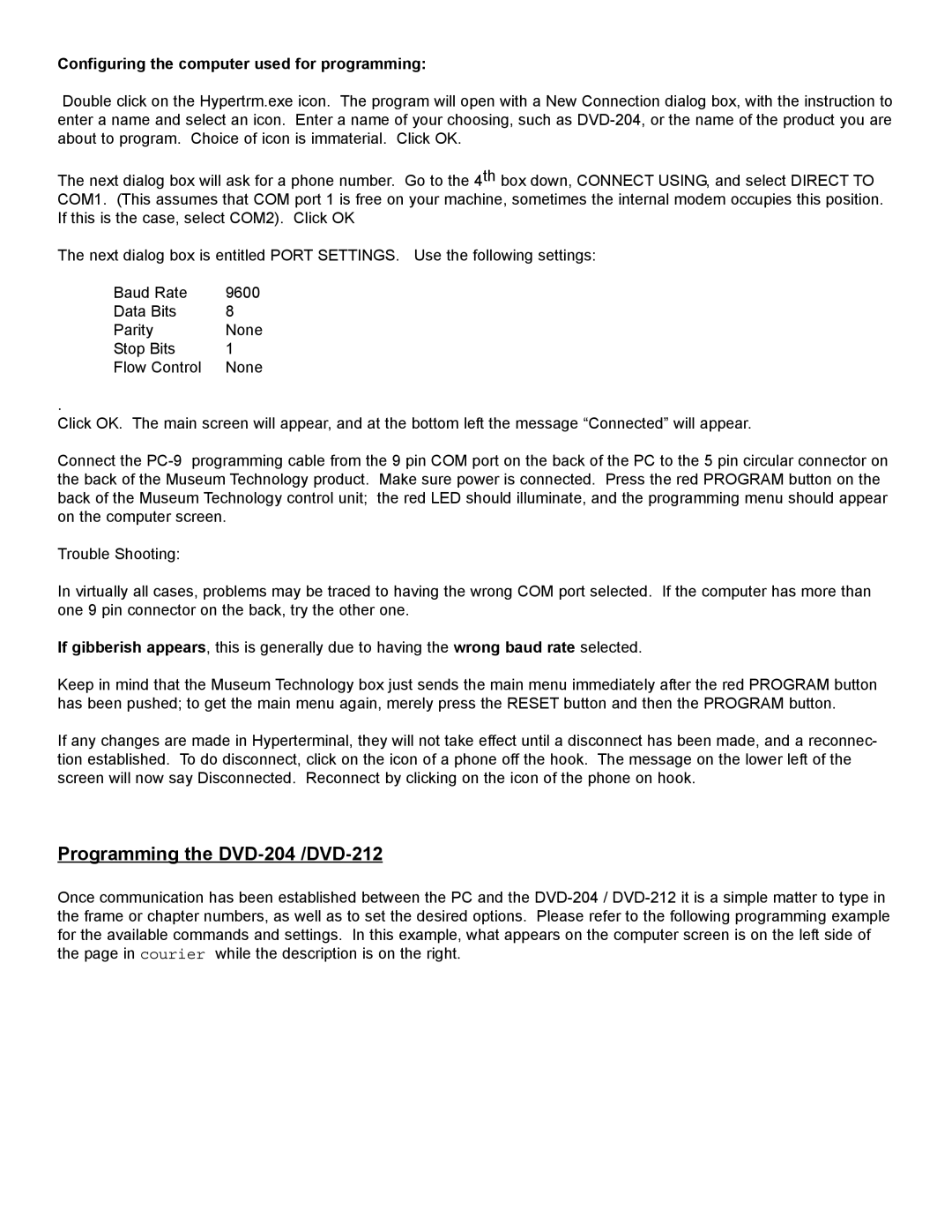Configuring the computer used for programming:
Double click on the Hypertrm.exe icon. The program will open with a New Connection dialog box, with the instruction to enter a name and select an icon. Enter a name of your choosing, such as
The next dialog box will ask for a phone number. Go to the 4th box down, CONNECT USING, and select DIRECT TO COM1. (This assumes that COM port 1 is free on your machine, sometimes the internal modem occupies this position. If this is the case, select COM2). Click OK
The next dialog box is entitled PORT SETTINGS. Use the following settings:
Baud Rate | 9600 |
Data Bits | 8 |
Parity | None |
Stop Bits | 1 |
Flow Control | None |
.
Click OK. The main screen will appear, and at the bottom left the message “Connected” will appear.
Connect the
Trouble Shooting:
In virtually all cases, problems may be traced to having the wrong COM port selected. If the computer has more than one 9 pin connector on the back, try the other one.
If gibberish appears, this is generally due to having the wrong baud rate selected.
Keep in mind that the Museum Technology box just sends the main menu immediately after the red PROGRAM button has been pushed; to get the main menu again, merely press the RESET button and then the PROGRAM button.
If any changes are made in Hyperterminal, they will not take effect until a disconnect has been made, and a reconnec- tion established. To do disconnect, click on the icon of a phone off the hook. The message on the lower left of the screen will now say Disconnected. Reconnect by clicking on the icon of the phone on hook.
Programming the DVD-204 /DVD-212
Once communication has been established between the PC and the