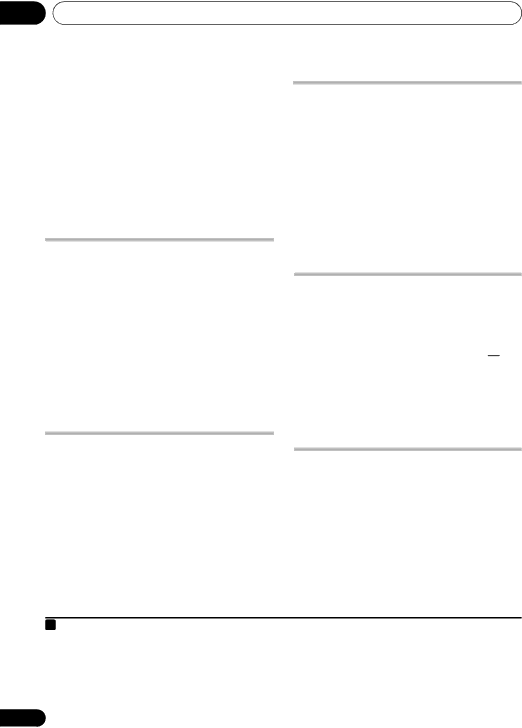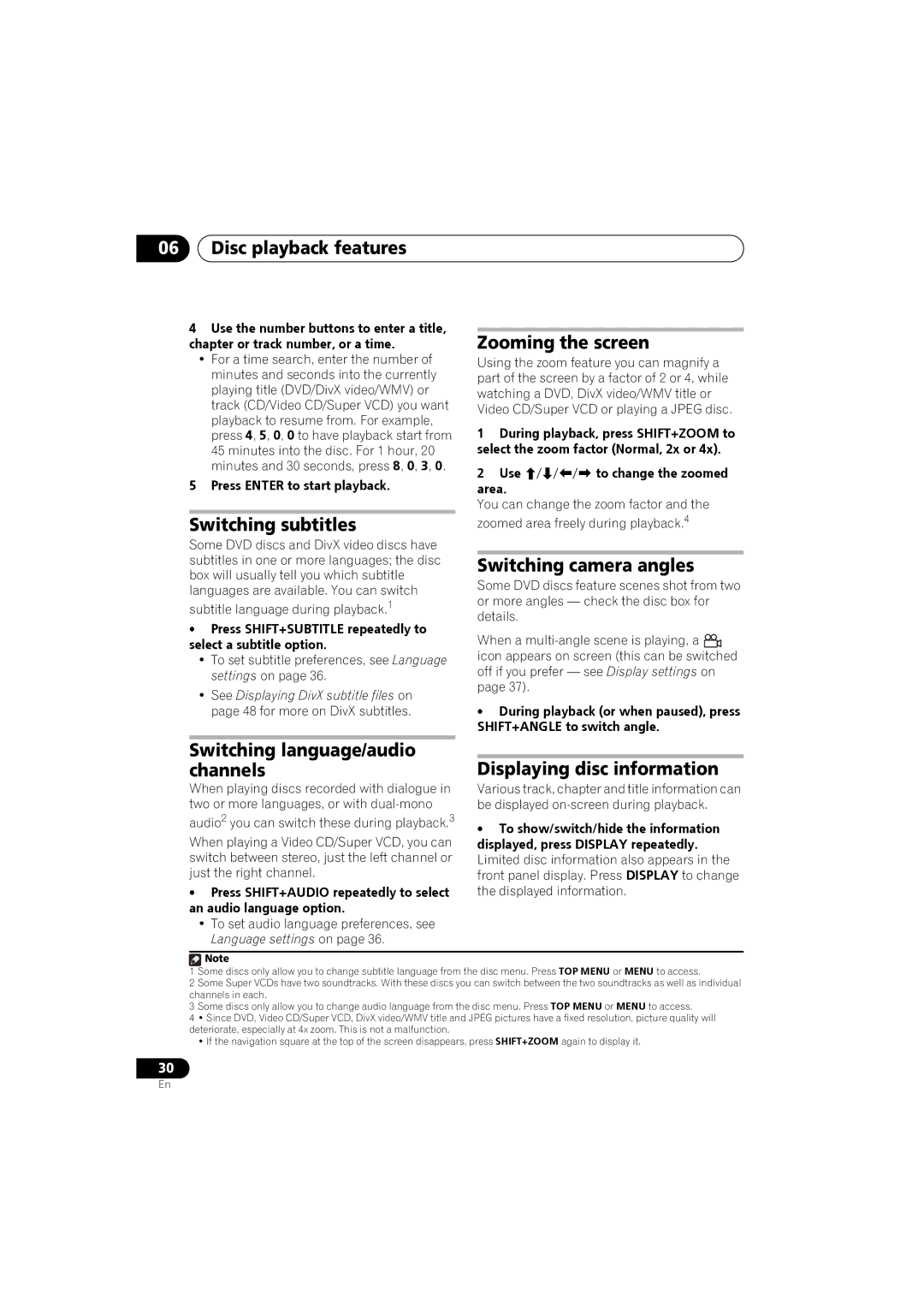S-DV5SW, XV-DV180, S-DV180, XV-DV181, S-DV280T specifications
Pioneer has long been recognized for its commitment to delivering high-quality audio and video solutions, and its lineup of DVD players, including the S-DV282T, XV-DV282, S-DV585, XV-DV282AP, and S-DV280T, is no exception. Each of these models boasts impressive features and technologies aimed at providing an enhanced multimedia experience for users.The S-DV282T and XV-DV282 are both versatile DVD players capable of playing a variety of disc formats, including DVD, VCD, and CD, making them a perfect addition to any home entertainment system. They support multiple playback modes and formats, allowing users to enjoy their favorite movies and music without limitations. With their user-friendly interfaces and intuitive remote controls, navigating through menus and selecting media is convenient and straightforward.
One standout feature across these models is their ability to upscale standard DVDs to near HD quality. This upscaling technology enhances the viewing experience by producing sharper images and richer colors, ideal for viewers with larger screens. The S-DV585, among these models, takes it a step further with its built-in progressive scan feature, which minimizes flicker and enhances detail in video playback.
Moreover, the XV-DV282AP and S-DV280T introduce advanced audio decoding capabilities, supporting formats like Dolby Digital and DTS. This ensures that users experience high-quality sound alongside their visuals, immersing them in a comprehensive entertainment experience. Additionally, these models come with multiple audio outputs, including digital coaxial outputs, allowing users to connect to external audio systems for an enriched auditory experience.
Designed with user convenience in mind, these players often feature various connectivity options, such as USB ports and compatibility with external hard drives. This allows users to enjoy their digital media collections effortlessly. The sleek, modern designs of these DVD players also complement contemporary home decor while retaining functionality.
In summary, Pioneer’s S-DV282T, XV-DV282, S-DV585, XV-DV282AP, and S-DV280T DVD players provide an array of features suited for any multimedia enthusiast. Their commitment to picture and sound quality, user-friendly interfaces, and versatility in playback formats make them a valuable addition to any home entertainment system.