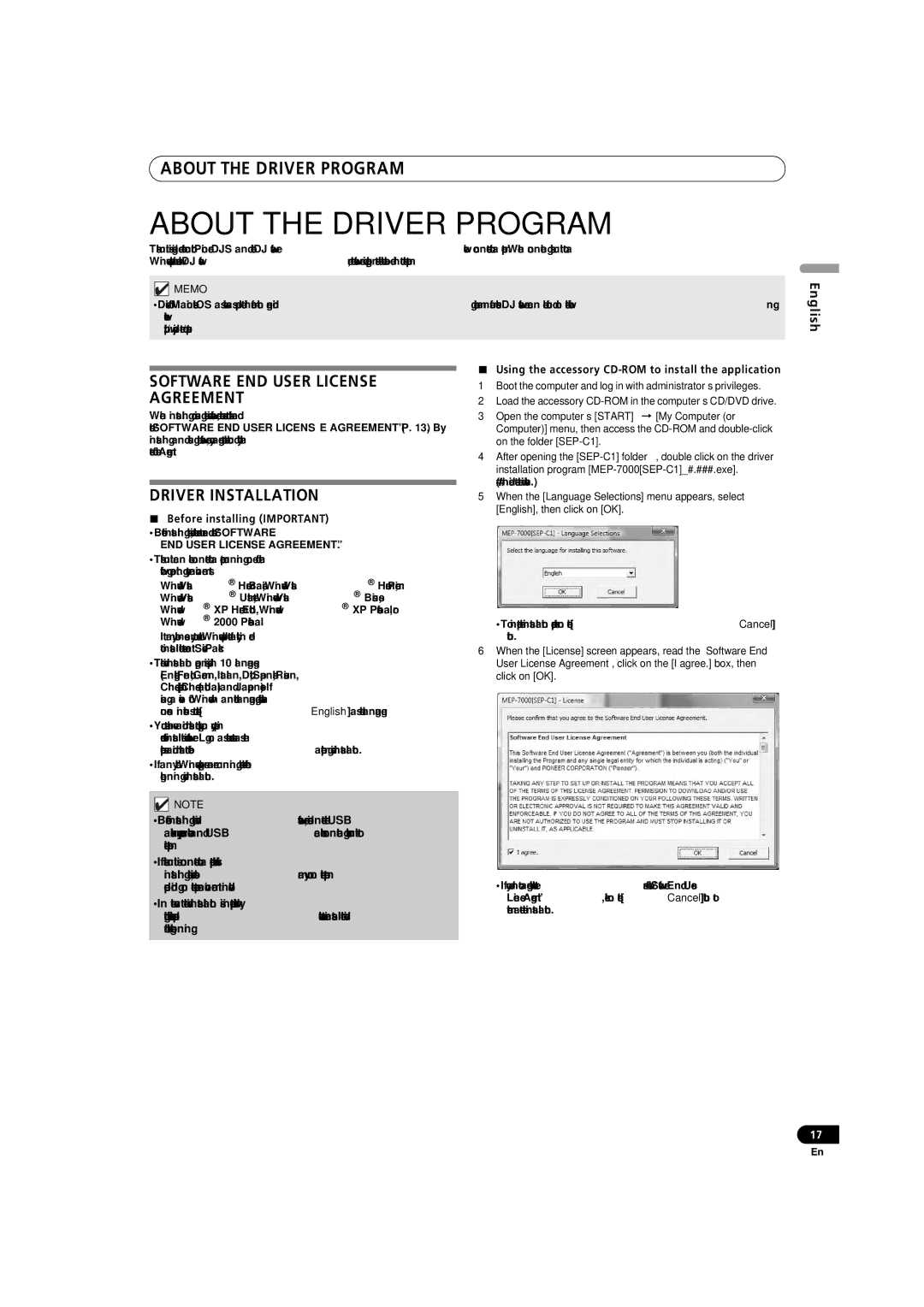ABOUT THE DRIVER PROGRAM
ABOUT THE DRIVER PROGRAM
This unit is designed to control Pioneer DJS and other DJ software when connected to a computer. When connecting this unit to a Windows computer for use with DJ software, the software driver program must first be loaded into the computer.
 MEMO
MEMO
•Drivers for Macintosh OS as well as updated information regarding other manufacturers’ DJ software can be found on the following website:
http://www.prodjnet.com/support/
English
SOFTWARE END USER LICENSE
AGREEMENT
When installing or using the driver software, be sure to first read the “SOFTWARE END USER LICENSE AGREEMENT” (P. 13). By installing and using the software, you agree to be bound by the terms of the Agreement.
DRIVER INSTALLATION
Before installing (IMPORTANT)
•Before installing this driver, be sure to read the “SOFTWARE END USER LICENSE AGREEMENT”.
•This unit can be connected to a computer running one of the following operating system environments:
Windows Vista® Home Basic, Windows Vista® Home Premium, Windows Vista® Ultimate, Windows Vista® Business, Windows® XP Home Edition, Windows® XP Professional, or Windows® 2000 Professional.
It may be necessary to use the Windows update facility in order to install the most recent Service Pack.
•The driver installation program is provided in 10 languages (English, French, German, Italian, Dutch, Spanish, Russian, Chinese (simplified), Chinese (traditional), and Japanese). If using a version of Windows in another language, follow the onscreen instructions to select [English] as the language.
•You must have administrator privileges on your computer in order to install the driver software. Log on as the user set as the computer’s administrator before attempting driver installation.
•If any other Windows programs are running, close them before beginning driver installation.
![]() NOTE
NOTE
•Before installing the driver software, disconnect the USB auxiliary power cable and USB cable connecting this unit to the computer.
•If this unit is connected to a computer without first installing the driver, errors may occur on the computer, depending on the computer environment involved.
•In the event the driver installation is interrupted midway through, follow the procedures below to reinstall the driver from the beginning.
Using the accessory CD-ROM to install the application
1Boot the computer and log in with administrator’s privileges.
2Load the accessory
3Open the computer’s [START] [My Computer (or
Computer)] menu, then access the
4After opening the
5When the [Language Selections] menu appears, select [English], then click on [OK].
•To interrupt the installation process, click on the [Cancel] button.
6When the [License] screen appears, read the “Software End User License Agreement”, click on the [I agree.] box, then click on [OK].
•If you do not agree with the terms of the “Software End User License Agreement”, click on the [Cancel] button to terminate the installation.
17
En