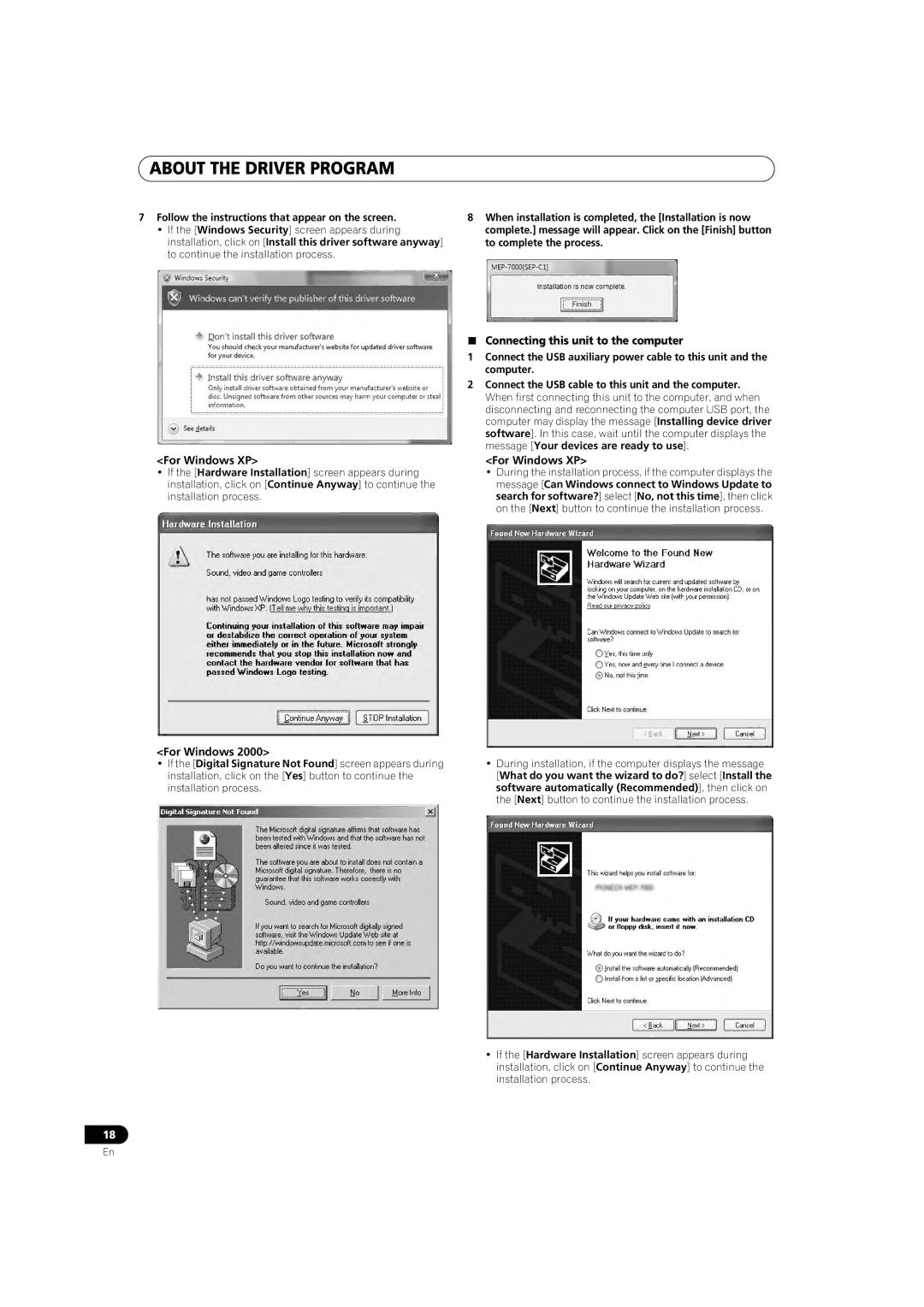ABOUT THE DRIVER PROGRAM
7Follow the instructions that appear on the screen.
•If the [Windows Security] screen appears during installation, click on [Install this driver software anyway] to continue the installation process.
8When installation is completed, the [Installation is now complete.] message will appear. Click on the [Finish] button to complete the process.
<For Windows XP>
•If the [Hardware Installation] screen appears during installation, click on [Continue Anyway] to continue the installation process.
<For Windows 2000>
•If the [Digital Signature Not Found] screen appears during installation, click on the [Yes] button to continue the installation process.
Connecting this unit to the computer
1Connect the USB auxiliary power cable to this unit and the computer.
2Connect the USB cable to this unit and the computer. When first connecting this unit to the computer, and when disconnecting and reconnecting the computer USB port, the computer may display the message [Installing device driver software]. In this case, wait until the computer displays the message [Your devices are ready to use].
<For Windows XP>
•During the installation process, if the computer displays the message [Can Windows connect to Windows Update to search for software?] select [No, not this time], then click on the [Next] button to continue the installation process.
•During installation, if the computer displays the message [What do you want the wizard to do?] select [Install the software automatically (Recommended)], then click on the [Next] button to continue the installation process.
•If the [Hardware Installation] screen appears during installation, click on [Continue Anyway] to continue the installation process.
18
En