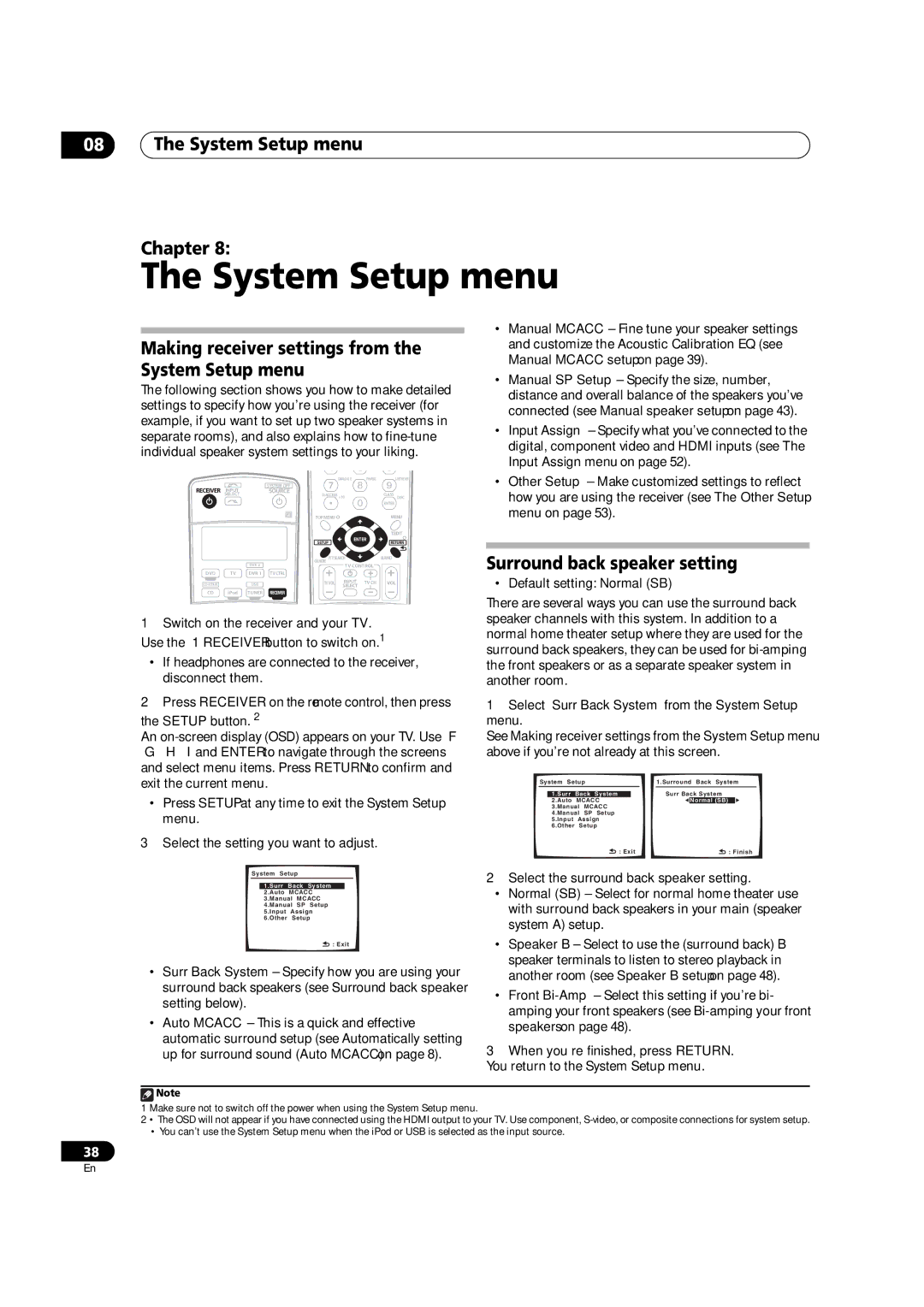08The System Setup menu
Chapter 8:
The System Setup menu
Making receiver settings from the System Setup menu
The following section shows you how to make detailed settings to specify how you’re using the receiver (for example, if you want to set up two speaker systems in separate rooms), and also explains how to
|
|
|
| DIALOG E | PHASE |
| S.RETRIEVER |
RECEIVER | INPUT |
| SYSTEM OFF |
|
|
|
|
| SOURCE |
|
|
| CLASS | ||
| SELECT |
| D.ACCESS | +10 |
|
| |
|
|
|
|
|
| DISC | |
|
|
|
|
|
|
| ENTER |
|
|
| TOPMENU |
|
|
| MENU |
|
|
|
| TUNE |
|
|
|
|
|
|
| ST |
| ST | T.EDIT |
|
|
| SETUP | ENTER |
| RETURN | |
|
|
|
|
|
| ||
|
| DVR 2 | GUIDE PTYSEARCH TUNE |
| BAND | ||
|
|
| TV CONTROL |
|
| ||
DVD | TV | DVR 1 | TVCTRL |
|
|
|
|
| USB | TVVOL | INPUT | TVCH |
| VOL | |
|
| SELECT |
|
|
| ||
CD | iPod | TUNER | RECEIVER |
|
|
|
|
•Manual MCACC – Fine tune your speaker settings and customize the Acoustic Calibration EQ (see Manual MCACC setup on page 39).
•Manual SP Setup – Specify the size, number, distance and overall balance of the speakers you’ve connected (see Manual speaker setup on page 43).
•Input Assign – Specify what you’ve connected to the digital, component video and HDMI inputs (see The Input Assign menu on page 52).
•Other Setup – Make customized settings to reflect how you are using the receiver (see The Other Setup menu on page 53).
Surround back speaker setting
• Default setting: Normal (SB)
1Switch on the receiver and your TV. Use the RECEIVER button to switch on.1
•If headphones are connected to the receiver, disconnect them.
2Press RECEIVER on the remote control, then press
the SETUP button.2
An
•Press SETUP at any time to exit the System Setup menu.
3 Select the setting you want to adjust.
System Setup
1.Surr Back System 2.Auto MCACC 3.Manual MCACC 4.Manual SP Setup 5.Input Assign 6.Other Setup
![]() : Exit
: Exit
•Surr Back System – Specify how you are using your surround back speakers (see Surround back speaker setting below).
•Auto MCACC – This is a quick and effective automatic surround setup (see Automatically setting up for surround sound (Auto MCACC) on page 8).
There are several ways you can use the surround back speaker channels with this system. In addition to a normal home theater setup where they are used for the surround back speakers, they can be used for
1Select ‘Surr Back System’ from the System Setup menu.
See Making receiver settings from the System Setup menu above if you’re not already at this screen.
System Setup |
| 1.Surround Back System | |||||||
|
|
|
|
|
| Surr Back System |
|
| |
| 1.Surr | Back System |
| ] | |||||
| 2.Auto | MCACC |
|
|
| Normal (SB) |
| ||
| 3.Manual | MCACC |
|
|
|
|
| ||
| 4.Manual | SP Setup |
|
|
|
|
| ||
| 5.Input | Assign |
|
|
|
|
| ||
| 6.Other | Setup |
|
|
|
|
| ||
|
|
| : Exit |
|
|
| : Finish | ||
2Select the surround back speaker setting.
•Normal (SB) – Select for normal home theater use with surround back speakers in your main (speaker system A) setup.
•Speaker B – Select to use the (surround back) B speaker terminals to listen to stereo playback in another room (see Speaker B setup on page 48).
•Front
3When you’re finished, press RETURN.
You return to the System Setup menu.
![]() Note
Note
1Make sure not to switch off the power when using the System Setup menu.
2• The OSD will not appear if you have connected using the HDMI output to your TV. Use component,
•You can’t use the System Setup menu when the iPod or USB is selected as the input source.
38
En