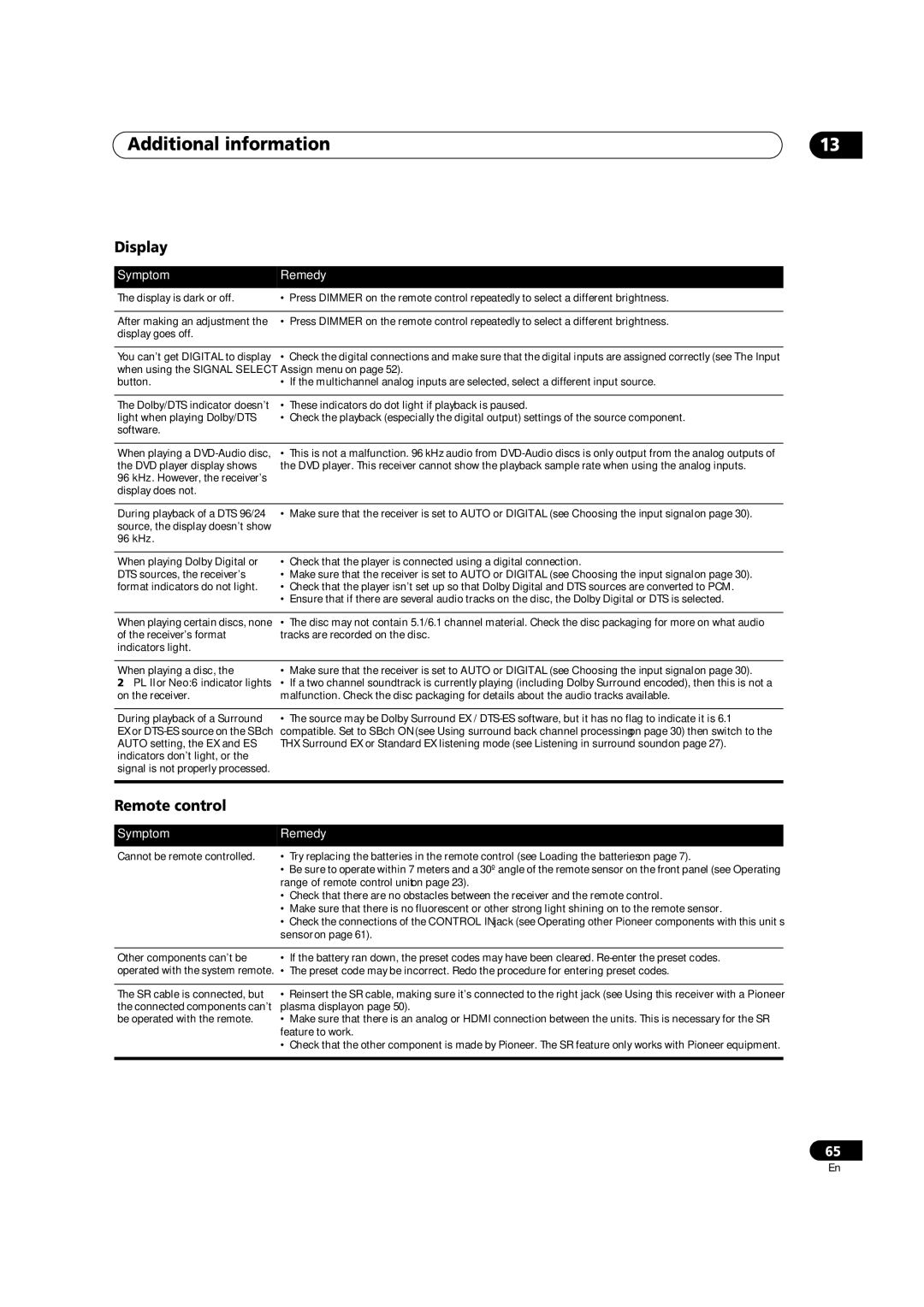Additional information | 13 |
Display
Symptom | Remedy |
The display is dark or off. | • Press DIMMER on the remote control repeatedly to select a different brightness. |
|
|
After making an adjustment the | • Press DIMMER on the remote control repeatedly to select a different brightness. |
display goes off. |
|
|
|
You can’t get DIGITAL to display | • Check the digital connections and make sure that the digital inputs are assigned correctly (see The Input |
when using the SIGNAL SELECT | Assign menu on page 52). |
button. | • If the multichannel analog inputs are selected, select a different input source. |
|
|
The Dolby/DTS indicator doesn’t | • These indicators do dot light if playback is paused. |
light when playing Dolby/DTS | • Check the playback (especially the digital output) settings of the source component. |
software. |
|
|
|
When playing a | • This is not a malfunction. 96 kHz audio from |
the DVD player display shows | the DVD player. This receiver cannot show the playback sample rate when using the analog inputs. |
96 kHz. However, the receiver’s |
|
display does not. |
|
|
|
During playback of a DTS 96/24 | • Make sure that the receiver is set to AUTO or DIGITAL (see Choosing the input signal on page 30). |
source, the display doesn’t show |
|
96 kHz. |
|
|
|
When playing Dolby Digital or | • Check that the player is connected using a digital connection. |
DTS sources, the receiver’s | • Make sure that the receiver is set to AUTO or DIGITAL (see Choosing the input signal on page 30). |
format indicators do not light. | • Check that the player isn’t set up so that Dolby Digital and DTS sources are converted to PCM. |
| • Ensure that if there are several audio tracks on the disc, the Dolby Digital or DTS is selected. |
|
|
When playing certain discs, none | • The disc may not contain 5.1/6.1 channel material. Check the disc packaging for more on what audio |
of the receiver’s format | tracks are recorded on the disc. |
indicators light. |
|
|
|
When playing a disc, the | • Make sure that the receiver is set to AUTO or DIGITAL (see Choosing the input signal on page 30). |
2 PL II or Neo:6 indicator lights | • If a two channel soundtrack is currently playing (including Dolby Surround encoded), then this is not a |
on the receiver. | malfunction. Check the disc packaging for details about the audio tracks available. |
|
|
During playback of a Surround | • The source may be Dolby Surround EX / |
EX or | compatible. Set to SBch ON (see Using surround back channel processing on page 30) then switch to the |
AUTO setting, the EX and ES | THX Surround EX or Standard EX listening mode (see Listening in surround sound on page 27). |
indicators don’t light, or the |
|
signal is not properly processed. |
|
|
|
Remote control
Symptom | Remedy |
Cannot be remote controlled. | • Try replacing the batteries in the remote control (see Loading the batteries on page 7). |
| • Be sure to operate within 7 meters and a 30º angle of the remote sensor on the front panel (see Operating |
| range of remote control unit on page 23). |
| • Check that there are no obstacles between the receiver and the remote control. |
| • Make sure that there is no fluorescent or other strong light shining on to the remote sensor. |
| • Check the connections of the CONTROL IN jack (see Operating other Pioneer components with this unit’s |
| sensor on page 61). |
|
|
Other components can’t be | • If the battery ran down, the preset codes may have been cleared. |
operated with the system remote. | • The preset code may be incorrect. Redo the procedure for entering preset codes. |
|
|
The SR cable is connected, but | • Reinsert the SR cable, making sure it’s connected to the right jack (see Using this receiver with a Pioneer |
the connected components can’t | plasma display on page 50). |
be operated with the remote. | • Make sure that there is an analog or HDMI connection between the units. This is necessary for the SR |
| feature to work. |
| • Check that the other component is made by Pioneer. The SR feature only works with Pioneer equipment. |
|
|
65
En