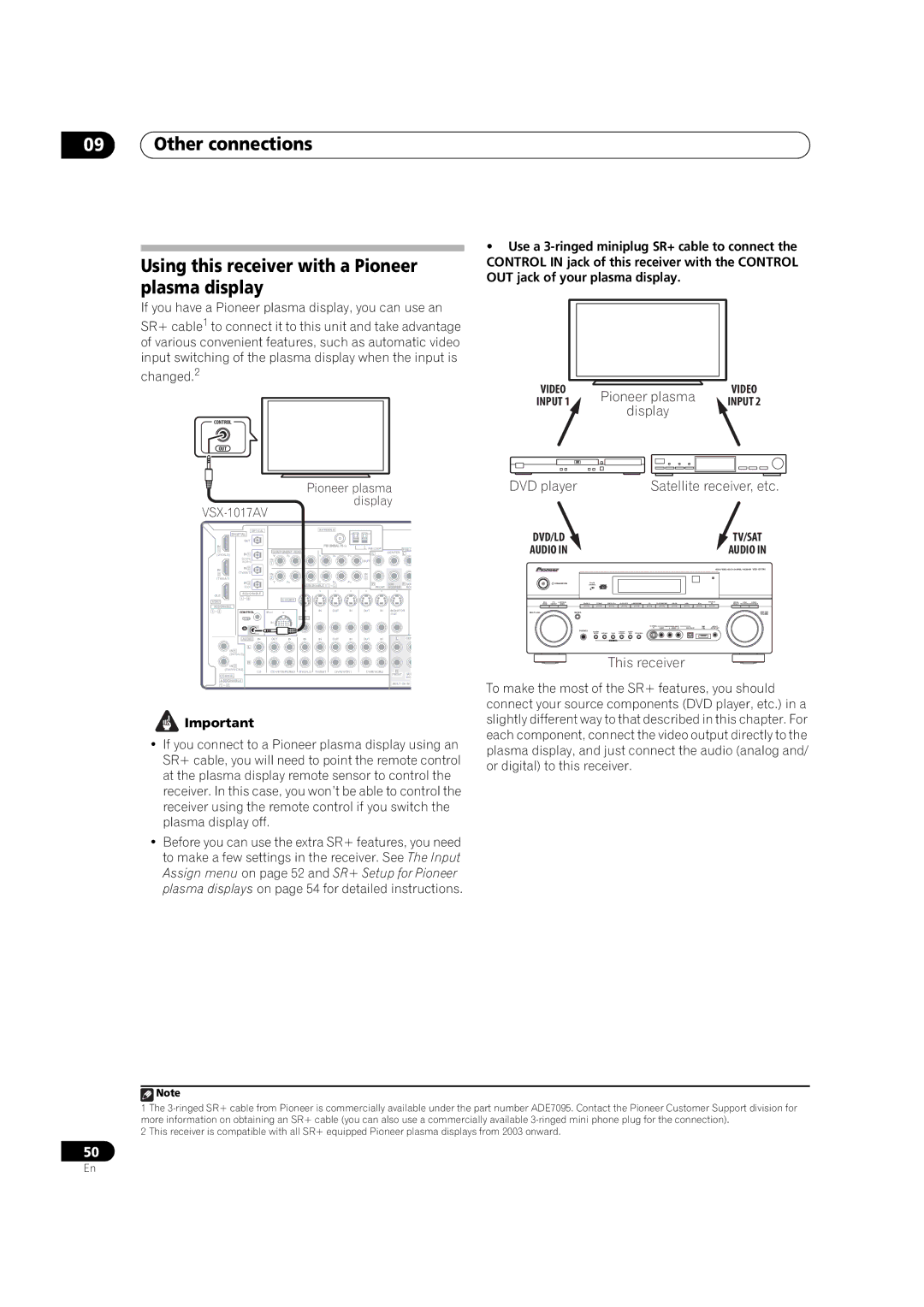09Other connections
Using this receiver with a Pioneer plasma display
If you have a Pioneer plasma display, you can use an
SR+ cable1 to connect it to this unit and take advantage of various convenient features, such as automatic video input switching of the plasma display when the input is
changed.2
| CONTROL |
|
|
|
|
|
|
|
|
|
|
|
|
|
|
| OUT |
|
|
|
|
|
|
|
|
|
|
|
|
|
|
|
|
|
|
|
|
|
| Pioneer plasma |
| ||||||
|
|
|
|
|
|
| display |
| |||||||
|
|
|
|
|
|
|
|
|
| ||||||
|
|
| OPTICAL |
|
|
| ANTENNA |
|
|
|
|
| |||
|
| DIGITAL |
|
|
|
|
|
|
|
|
|
|
|
| |
|
|
| OUT |
|
|
|
|
|
|
|
|
|
|
|
|
| IN |
|
|
|
|
|
|
|
|
|
| AM LOOP |
| PRE O | |
| 1 |
|
|
| COMPONENT VIDEO |
|
|
|
| CENTER | |||||
|
| IN 1 |
|
|
|
|
|
| L | L | |||||
| (DVD/LD) |
|
| Y | PB | PR | Y |
| PB | PR |
| ||||
|
|
|
|
|
|
|
| ||||||||
|
| (DVR/ |
| IN |
|
|
|
|
|
| OUT |
|
|
| |
|
| VCR1) |
| 1 |
|
|
|
|
|
|
|
|
|
| |
| IN |
| IN 2 |
|
|
|
|
|
|
|
|
|
|
|
|
| 2 | (TV/SAT) |
| IN |
|
|
|
|
|
| IN |
|
|
| |
|
|
|
|
|
|
|
|
|
|
|
|
| |||
| (TV/SAT) |
|
|
| 2 | PB | PR |
|
| PB | PR | 3 |
|
|
|
|
|
| IN 3 |
| Y | Y |
|
| R | SUB | R SUR | ||||
|
|
|
|
|
| ASSIGNABLE | 1 | 3 |
|
| |||||
|
|
| (CD) |
|
|
|
|
| FRONT | WOOFER | ROU | ||||
| OUT | ASSIGNABLE |
|
|
|
|
|
|
|
|
|
|
| ||
| 1 | 3 |
|
|
|
|
|
|
|
|
|
|
|
| |
HDMI |
|
|
|
|
|
|
|
|
|
|
| ||||
| ASSIGNABLE |
|
|
|
|
|
|
|
|
|
|
|
|
|
|
1 | 2 | CONTROL |
| iPod |
| IN | IN |
| OUT | IN | OUT | IN | MONITOR | ||
|
|
|
|
|
|
|
|
|
|
|
|
|
| OUT |
|
|
|
| OUT |
|
|
| VIDEO |
|
|
|
|
|
|
| |
|
|
|
|
| IN |
|
|
|
|
|
|
|
|
|
|
|
|
| IN |
|
|
|
|
|
|
|
|
|
|
|
|
|
| AUDIO | IN | OUT | IN | IN | IN |
| OUT | IN | OUT | IN | L | CEN | |
|
|
| L |
|
|
|
|
|
|
|
|
|
|
|
|
IN 1
(DVD/LD)
IN 2 | R |
|
|
|
|
|
|
|
|
| |
(DVR/VCR2) | CD | DVR/VCR1 | DVR/VCR2 | R | |
COAXIAL |
|
|
|
| FRONT SUB |
|
|
|
| WO | |
ASSIGNABLE |
|
|
|
| MULTI CH IN |
1 2 |
|
|
|
|
![]() Important
Important
•If you connect to a Pioneer plasma display using an SR+ cable, you will need to point the remote control at the plasma display remote sensor to control the receiver. In this case, you won’t be able to control the receiver using the remote control if you switch the plasma display off.
•Before you can use the extra SR+ features, you need to make a few settings in the receiver. See The Input Assign menu on page 52 and SR+ Setup for Pioneer plasma displays on page 54 for detailed instructions.
•Use a
VIDEO | Pioneer plasma | VIDEO | |
INPUT 1 | INPUT 2 | ||
display | |||
|
|
DVD player | Satellite receiver, etc. | |
DVD/LD |
| TV/SAT |
AUDIO IN |
| AUDIO IN |
|
| AUDIO/VIDEO |
STANDBY/ON |
|
|
MULTI JOG | ENTER | MASTER |
|
| VOLUME |
PHONES
This receiver
To make the most of the SR+ features, you should connect your source components (DVD player, etc.) in a slightly different way to that described in this chapter. For each component, connect the video output directly to the plasma display, and just connect the audio (analog and/ or digital) to this receiver.
![]() Note
Note
1The
2This receiver is compatible with all SR+ equipped Pioneer plasma displays from 2003 onward.
50
En