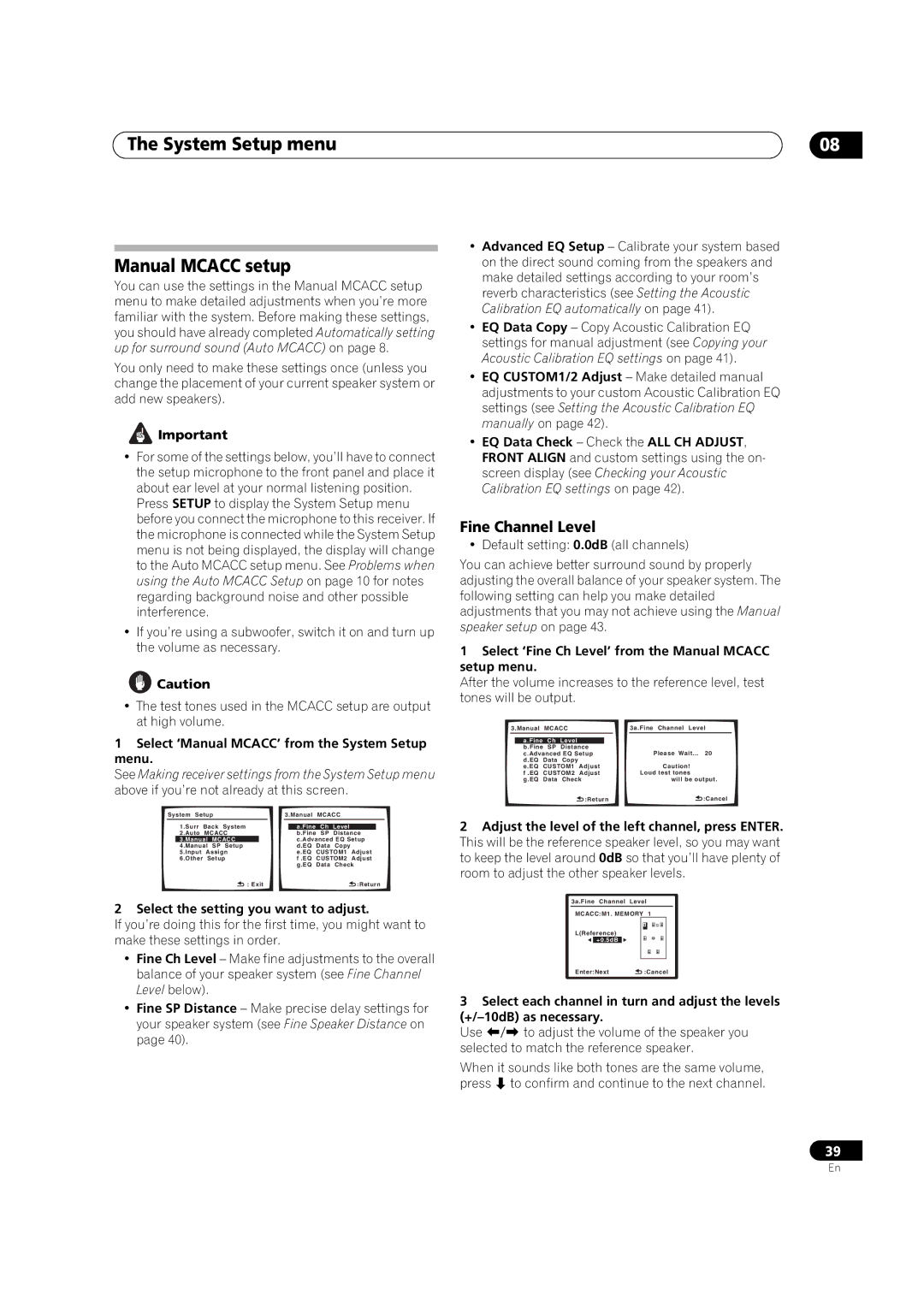The System Setup menu
Manual MCACC setup
You can use the settings in the Manual MCACC setup menu to make detailed adjustments when you’re more familiar with the system. Before making these settings, you should have already completed Automatically setting up for surround sound (Auto MCACC) on page 8.
You only need to make these settings once (unless you change the placement of your current speaker system or add new speakers).
![]() Important
Important
•For some of the settings below, you’ll have to connect the setup microphone to the front panel and place it about ear level at your normal listening position.
Press SETUP to display the System Setup menu before you connect the microphone to this receiver. If the microphone is connected while the System Setup menu is not being displayed, the display will change to the Auto MCACC setup menu. See Problems when using the Auto MCACC Setup on page 10 for notes regarding background noise and other possible interference.
•If you’re using a subwoofer, switch it on and turn up the volume as necessary.
![]() Caution
Caution
•The test tones used in the MCACC setup are output at high volume.
1Select ‘Manual MCACC’ from the System Setup menu.
See Making receiver settings from the System Setup menu above if you’re not already at this screen.
System Setup |
| 3.Manual | MCACC |
|
| ||||||
| 1.Surr | Back System |
|
|
|
|
|
|
| ||
|
|
| a.Fine | Ch | Level |
|
| ||||
| 2.Auto | MCACC |
|
| b.Fine | SP | Distance |
| |||
| 3.Manual | MCACC |
|
|
| c.Advanced EQ Setup | |||||
| 4.Manual | SP Setup |
|
|
| d.EQ | Data | Copy |
|
| |
| 5.Input | Assign |
|
| e.EQ | CUSTOM1 | Adjust | ||||
| 6.Other | Setup |
|
| f .EQ | CUSTOM2 | Adjust | ||||
|
|
|
|
|
|
| g.EQ | Data | Check | ||
|
|
| : Exit |
|
|
|
|
| :Return | ||
2 Select the setting you want to adjust.
If you’re doing this for the first time, you might want to make these settings in order.
•Fine Ch Level – Make fine adjustments to the overall balance of your speaker system (see Fine Channel Level below).
•Fine SP Distance – Make precise delay settings for your speaker system (see Fine Speaker Distance on page 40).
08
•Advanced EQ Setup – Calibrate your system based on the direct sound coming from the speakers and make detailed settings according to your room’s reverb characteristics (see Setting the Acoustic Calibration EQ automatically on page 41).
•EQ Data Copy – Copy Acoustic Calibration EQ settings for manual adjustment (see Copying your Acoustic Calibration EQ settings on page 41).
•EQ CUSTOM1/2 Adjust – Make detailed manual adjustments to your custom Acoustic Calibration EQ settings (see Setting the Acoustic Calibration EQ manually on page 42).
•EQ Data Check – Check the ALL CH ADJUST, FRONT ALIGN and custom settings using the on- screen display (see Checking your Acoustic Calibration EQ settings on page 42).
Fine Channel Level
• Default setting: 0.0dB (all channels)
You can achieve better surround sound by properly adjusting the overall balance of your speaker system. The following setting can help you make detailed adjustments that you may not achieve using the Manual speaker setup on page 43.
1Select ‘Fine Ch Level’ from the Manual MCACC setup menu.
After the volume increases to the reference level, test tones will be output.
3.Manual | MCACC |
|
|
| 3a.Fine Channel Level | ||
|
|
|
|
|
|
|
|
| a.Fine | Ch | Level |
|
|
|
|
| b.Fine | SP | Distance |
|
| Please Wait... 20 | |
| c.Advanced EQ Setup |
| |||||
| d.EQ | Data | Copy |
|
|
| Caution! |
| e.EQ | CUSTOM1 | Adjust |
| |||
| f .EQ | CUSTOM2 | Adjust |
| Loud test tones | ||
| g.EQ | Data | Check |
| will be output. | ||
|
|
|
| :Return |
| :Cancel | |
2Adjust the level of the left channel, press ENTER. This will be the reference speaker level, so you may want to keep the level around 0dB so that you’ll have plenty of room to adjust the other speaker levels.
3a.Fine Channel Level
MCACC:M1. MEMORY 1
L(Reference)
+0.5dB
Enter:Next ![]() :Cancel
:Cancel
3Select each channel in turn and adjust the levels
Use / to adjust the volume of the speaker you selected to match the reference speaker.
When it sounds like both tones are the same volume, press to confirm and continue to the next channel.
39
En