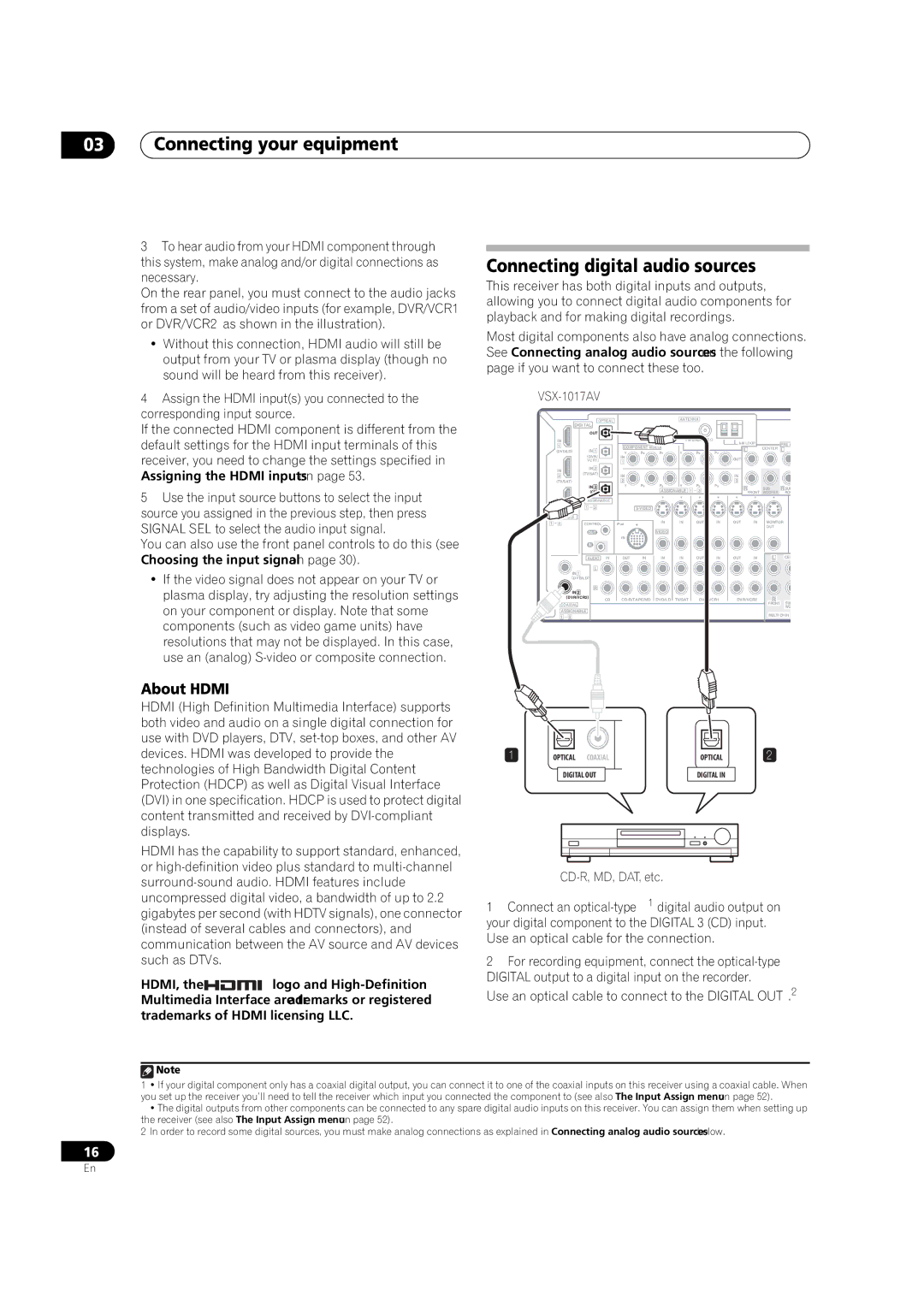03Connecting your equipment
3To hear audio from your HDMI component through this system, make analog and/or digital connections as necessary.
On the rear panel, you must connect to the audio jacks from a set of audio/video inputs (for example, DVR/VCR1 or DVR/VCR2 as shown in the illustration).
•Without this connection, HDMI audio will still be output from your TV or plasma display (though no sound will be heard from this receiver).
4Assign the HDMI input(s) you connected to the corresponding input source.
If the connected HDMI component is different from the default settings for the HDMI input terminals of this receiver, you need to change the settings specified in Assigning the HDMI inputs on page 53.
5Use the input source buttons to select the input source you assigned in the previous step, then press SIGNAL SEL to select the audio input signal.
You can also use the front panel controls to do this (see Choosing the input signal on page 30).
•If the video signal does not appear on your TV or plasma display, try adjusting the resolution settings on your component or display. Note that some components (such as video game units) have resolutions that may not be displayed. In this case, use an (analog)
Connecting digital audio sources
This receiver has both digital inputs and outputs, allowing you to connect digital audio components for playback and for making digital recordings.
Most digital components also have analog connections. See Connecting analog audio sources on the following page if you want to connect these too.
|
|
|
|
|
|
|
|
|
|
|
|
| |||
|
|
| OPTICAL |
|
|
| ANTENNA |
|
|
|
|
| |||
|
| DIGITAL |
|
|
|
|
|
|
|
|
|
|
|
| |
|
|
| OUT |
|
|
|
|
|
|
|
|
|
|
|
|
| IN |
|
|
|
|
|
|
|
|
|
| AM LOOP |
| PRE O | |
| 1 |
|
|
| COMPONENT |
|
|
|
|
| CENTER | ||||
| (DVD/LD) | IN 1 |
|
|
|
|
|
|
| L | L | ||||
|
|
| Y | PB | PR | Y |
| PB | PR |
|
|
|
| ||
|
| (DVR/ |
| IN |
|
|
|
|
|
| OUT |
|
|
| |
|
| VCR1) |
| 1 |
|
|
|
|
|
|
|
|
| ||
| IN |
| IN 2 |
|
|
|
|
|
|
|
|
|
|
|
|
| (TV/SAT) |
|
|
|
|
|
|
|
|
|
|
|
| ||
| 2 |
| IN |
|
|
|
|
|
| IN |
|
|
| ||
|
|
|
|
|
|
|
|
|
|
|
|
| |||
| (TV/SAT) |
|
| 2 | PB | PR |
|
| PB | PR | 3 |
|
|
| |
|
|
| IN 3 |
| Y | Y |
|
| R | SUB | R SUR | ||||
|
|
|
|
|
| ASSIGNABLE | 1 | 3 |
|
| |||||
|
|
| (CD) |
|
|
|
|
| FRONT | WOOFER | ROU | ||||
|
|
|
|
|
|
|
|
|
|
|
| ||||
|
| ASSIGNABLE |
|
|
|
|
|
|
|
|
|
|
| ||
|
| 1 | 3 |
|
|
|
|
|
|
|
|
|
|
| |
1 | 2 | CONTROL |
| iPod |
| IN | IN |
| OUT | IN | OUT | IN | MONITOR | ||
|
|
|
|
|
|
|
|
|
|
|
|
|
| OUT |
|
|
|
| OUT |
|
|
| VIDEO |
|
|
|
|
|
|
|
|
|
|
|
|
| IN |
|
|
|
|
|
|
|
|
|
|
|
|
| IN |
|
|
|
|
|
|
|
|
|
|
|
|
|
| AUDIO | IN | OUT | IN | IN | IN |
| OUT | IN | OUT | IN | L | CEN | |
|
| IN 1 | L |
|
|
|
|
|
|
|
|
|
|
|
|
|
|
|
|
|
|
|
|
|
|
|
|
|
|
| |
|
| (DVD/LD) |
|
|
|
|
|
|
|
|
|
|
|
| |
|
| IN 2 | R |
|
|
|
|
|
|
|
|
|
|
|
|
|
|
|
|
|
|
|
|
|
|
|
|
|
|
| |
|
| (DVR/VCR2) | CD | DVD/LD | TV/SAT |
| DVR/VCR1 | DVR/VCR2 | R |
| |||||
| COAXIAL |
|
|
|
|
|
|
|
|
|
|
| FRONT | SUB | |
| ASSIGNABLE |
|
|
|
|
|
|
|
|
|
|
|
| WO | |
|
|
|
|
|
|
|
|
|
|
|
| MULTI CH IN | |||
| 1 | 2 |
|
|
|
|
|
|
|
|
|
|
| ||
|
|
|
|
|
|
|
|
|
|
|
|
|
| ||
About HDMI
HDMI (High Definition Multimedia Interface) supports both video and audio on a single digital connection for use with DVD players, DTV,
HDMI has the capability to support standard, enhanced, or
HDMI, the ![]()
![]()
![]() logo and
logo and
1 |
|
|
|
|
|
|
|
|
| 2 |
|
|
|
|
|
|
|
|
| ||
OPTICAL | COAXIAL |
| OPTICAL | |||||||
|
|
|
|
|
|
|
|
|
|
|
|
| DIGITAL OUT |
|
| DIGITAL IN |
| ||||
CD-R, MD, DAT, etc.
1Connect an
2For recording equipment, connect the
![]() Note
Note
1• If your digital component only has a coaxial digital output, you can connect it to one of the coaxial inputs on this receiver using a coaxial cable. When you set up the receiver you’ll need to tell the receiver which input you connected the component to (see also The Input Assign menu on page 52).
•The digital outputs from other components can be connected to any spare digital audio inputs on this receiver. You can assign them when setting up the receiver (see also The Input Assign menu on page 52).
2In order to record some digital sources, you must make analog connections as explained in Connecting analog audio sources below.
16
En